| **Status** | **Description** |
| [](https://docs.safedns.com/uploads/images/gallery/2022-08/zM3t8SJM8Z0QR21l-1-authenticated-users-and-vpn-users.png) | **Connected**. The user is authorized. |
| [](https://docs.safedns.com/uploads/images/gallery/2022-08/hcZxBYRz06fBOZMd-2-authenticated-users-and-vpn-users.png) | **License limit exceeded**. This session is locked. Appears if the number of licensed users is exceeded or the user already has 5 active sessions. |
| [](https://docs.safedns.com/uploads/images/gallery/2022-08/nyUxK74nqUxvaztN-3-authenticated-users-and-vpn-users.png) | **The session is deleted**. Appears if a session with a dynamic IP address has been terminated. A session with this status will be deleted after 30 seconds. |
Statistics are stored for up to 90 days. In the event that a backup node in the [**Cluster**](https://docs.safedns.com/books/47-setup-server-management/page/high-availability) becomes active, statistics from the previously active node are not transferred to the new one but will continue to be stored for up to 90 days.
##### System Contains information: - About the number of authorized users - Processor load percentage (the sum of percentages from all cores is indicated) Example: There are eight cores in total, and the peak load value for one core is 100%. Thus, the maximum possible value on the graphs is 800%. - The amount of RAM used in GB ##### Network Contains summary information about incoming and outgoing traffic for a certain time, transmitted via UTM on all interfaces specified in the [**Network interfaces**](https://docs.safedns.com/books/45-setup-services/page/network-interfaces) section. These stats can help you set up channel reservations, both static and dynamic [**channel aggregation**](https://docs.safedns.com/books/45-setup-services/page/channel-aggregation-failover). ##### Disks Contains statistics on the volume of written and read the information (Disk graph) in a certain period of time and the number of disk accesses for the same period of time (I/O operations graph). Provides an estimate of disk usage. Information about free and used disk space is available in the [**Backup**](https://docs.safedns.com/books/47-setup-server-management/page/backup) section. ##### VPN Contains information about the number of user connections via the L2TP/IPsec, PPTP, and IKEv2 protocols. Instructions for connecting users to a VPN are available [**here**](https://docs.safedns.com/books/6-instructions-and-troubleshooting/chapter/instructions-for-creating-vpn-connections). # Traffic Monitor The section **Monitoring -> Traffic Monitor** displays data about traffic (inbound/outbound, speed, number of sessions) passing through SafeUTM in real-time. ---In order to enable traffic monitoring, you need to launch the [**Application Control**](https://docs.safedns.com/books/44-setup-traffic-rules/page/application-control) module.
**By nodes of the local network** tab allows to track network users’ activity and identify those who load the channel with traffic. An example of a tab window with traffic monitoring by nodes of the local network can be seen in the screenshot below: [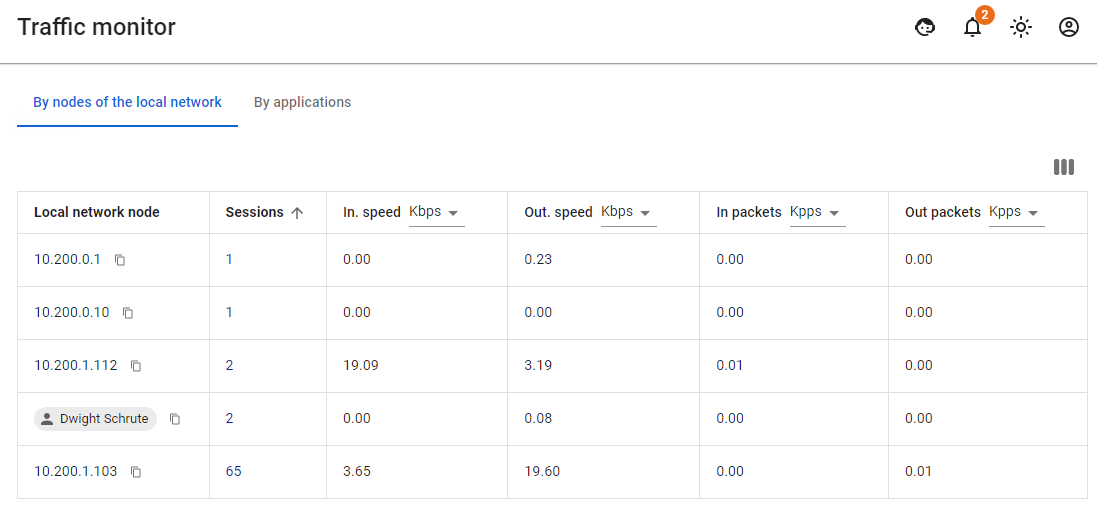](https://docs.safedns.com/uploads/images/gallery/2022-08/Hvr5Foo6RJuJxmvI-1-traffic-monitor.png)For example, if a user does not load the channel with traffic, but the table displays a big number of data packets, then it is possible to identify an application with suspicious activity in the **By applications** tab. An example of a window with traffic monitoring by applications can be seen in the screenshot below: [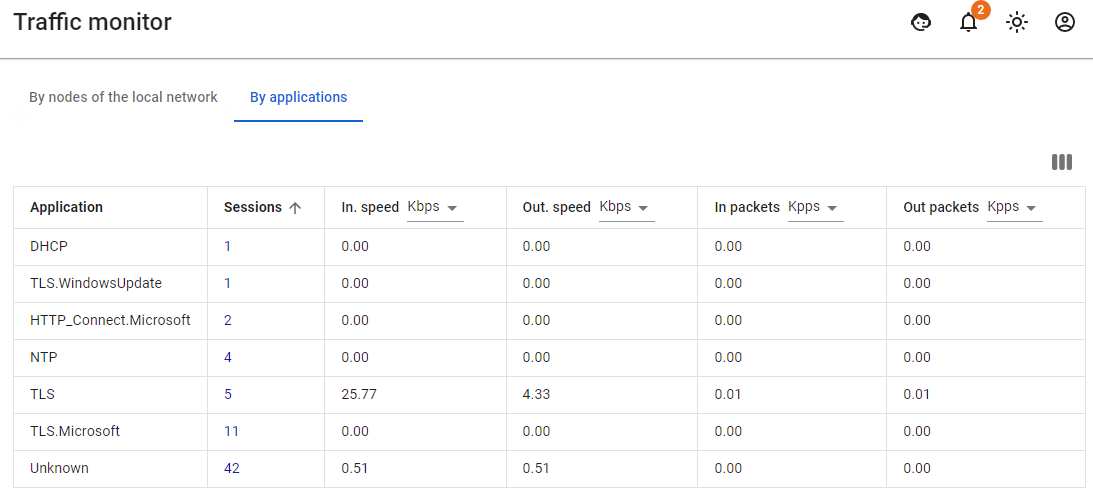](https://docs.safedns.com/uploads/images/gallery/2022-08/YofFDZrQeOsu8jw8-2-traffic-monitor.png) # SNMPTo switch the section to working mode, switch the slider to the On position.
[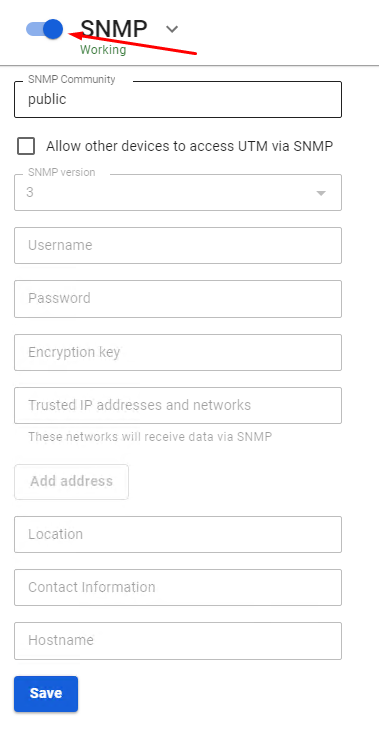](https://docs.safedns.com/uploads/images/gallery/2022-08/OvDbfcNxbCIlANON-1-snmp.png) This module allows you to monitor the operation of SafeUTM using the SNMP protocol versions 1/2c and 3. To do this, you need to configure the login, password, and encryption key. You can also add IP addresses and networks to trusted ones so that they can access data from SafeUTM. **Location**, **Contact information,** and **Hostname** fields are only for information and are optional. [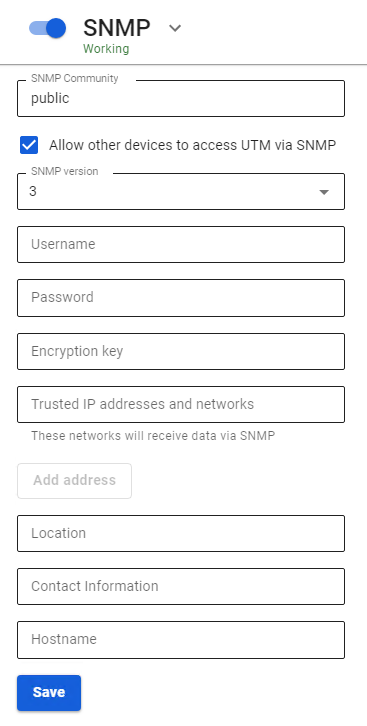](https://docs.safedns.com/uploads/images/gallery/2022-08/BcnLqT6RyTjIsE8u-2-snmp.png) # Syslog Enabling this module makes it possible to transfer all SafeUTM system messages (Syslog) to third-party collectors (Syslog Collector) or to SIEM systems. --- #### Forwarding System Messages Any private (local) or public (external) IP address can be specified as a collector. In the **Port** field specify any port from the range 1 to 65535. [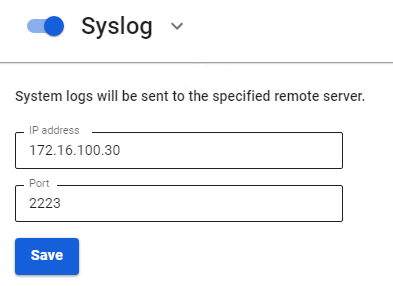](https://docs.safedns.com/uploads/images/gallery/2022-08/GCbpCeZWI65yXPcw-1-syslog.png)System messages are transmitted according to RFC-5424 (UDP transport).
# Zabbix --- Zabbix is an open-source enterprise-class distributed monitoring solution. You can find information about Zabbix on the [**official Zabbix page**](https://www.zabbix.com/). You can also try Zabbix as a [**ready-made solution**](https://www.zabbix.com/documentation/current/en/manual/appliance) or install it using [**Zabbix documentation**](https://www.zabbix.com/documentation/current/en/manual/installation). --- #### Integration with Zabbix Integration with the Zabbix monitoring system is possible in two modes: 1\. **Active mode,** where connection to Zabbix server is initialized by SafeUTM. To set up this mode, fill in the following fields: - **SafeUTM hostname** that will be displayed on the monitoring server. - **Server Address** – IP address, domain name, or IP-address:port, domain name:port in cases where an incoming port that is not standard for Zabbix is used. To add one more address, click **Add Address**. 2\. **Passive mode,** where the connection is initiated by the Zabbix server. To set up this mode, fill in the following fields: - **Connection port** – choose port 10050 or 10051. - **Server Address** – IP address or domain name of Zabbix servers. To add one more address, click **Add Address**. [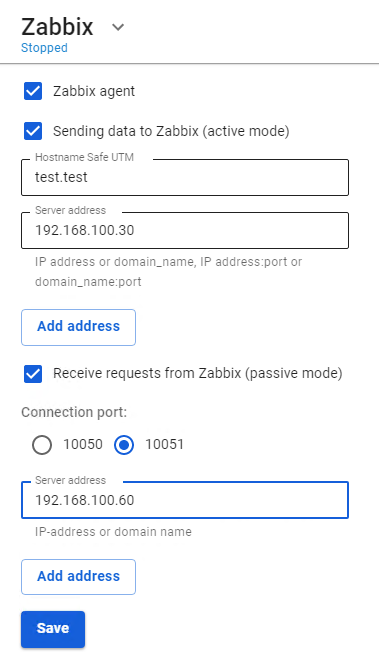](https://docs.safedns.com/uploads/images/gallery/2022-08/gUnIgvNVzIAYzJNk-1-integration-with-zabbix.png) In both cases of integration, the Zabbix server must be located inside the SafeUTM LAN. Monitoring can only be connected to local interfaces.Standard templates for Linux servers can be used as data templates.