Please note, that this filtering option works via the third-party app OpenVPN. If you encounter any issues, please contact our Technical Support.
--- #### iPhone and iPad 1\. Open the SafeDNS Dashboard and navigate to **Settings > Devices**. [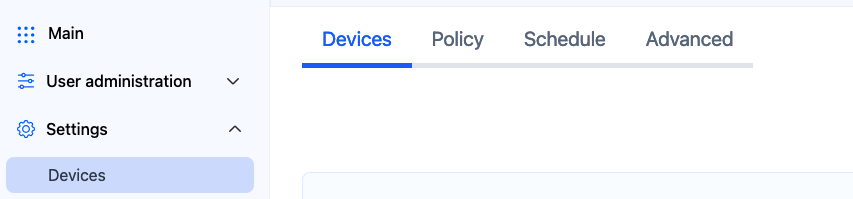](https://docs.safedns.com/uploads/images/gallery/2024-08/LfDQGqhce3heupYk-1-mobile-devices-filtering-setup.png) 2\. Scroll down to the VPN section, enter any name for a new VPN connection, and click Add. Choose a filtering policy before adding a VPN connection, if needed. [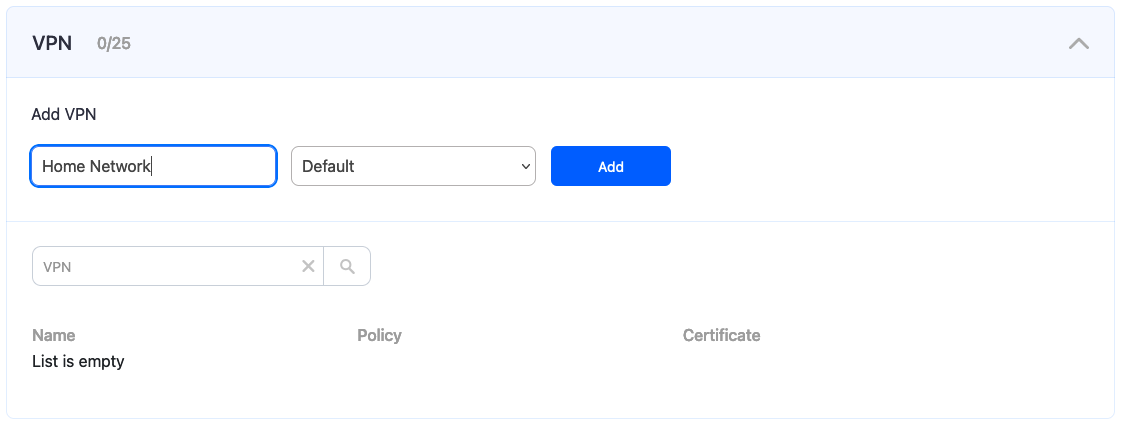](https://docs.safedns.com/uploads/images/gallery/2024-08/ankK8STLVWedwhVj-2-mobile-devices-filtering-setup.png) 3\. Upon creating the connection, two icons will appear in the "Certificate" column. One is for downloading the Certificate, and the other is for sending it by email. Open your SafeDNS Dashboard on your mobile device, and press the "Cloud download" icon. Alternatively, you can click the "Letter" icon to send the configuration file to your SafeDNS account email. Multiple devices can use the same filtering policy, but **each device should use its own VPN certificate**. You can also change the filtering policy of the created VPN connection by clicking on the pencil icon to the right. Please note, that you don't need to redownload your VPN certificate on your mobile device if you change its filtering policy. [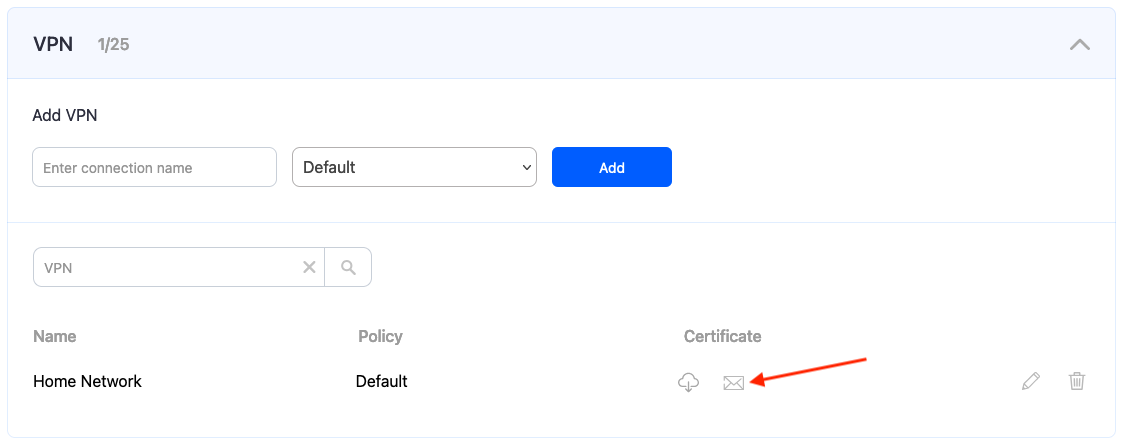](https://docs.safedns.com/uploads/images/gallery/2024-08/LL1Nr5ToJlJuy48U-3-mobile-devices-filtering-setup.png) 4\. Install the **OpenVPN Connect** client from the App Store (the app is free of charge). 5\. Open the installed application and click **Agree** in the Privacy Policy pop-up. [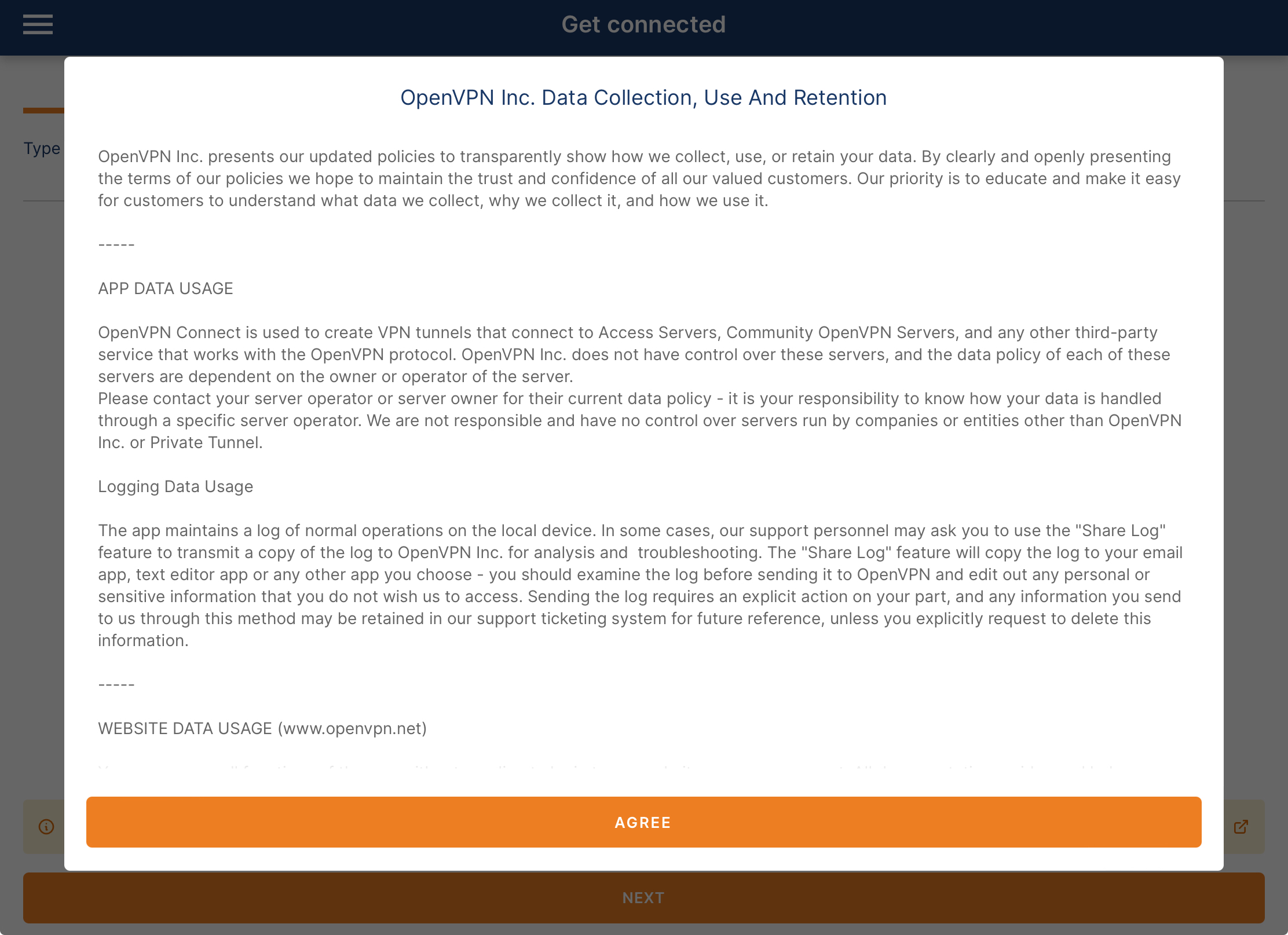](https://docs.safedns.com/uploads/images/gallery/2024-08/qGlR4IboZWUM2tNl-opvpn-ipad1.png) 6\. Select the **Upload File** menu and import the downloaded .ovpn certificate file either from the Files or from the received mail. The Certificate has the following name format: **safedns-123456.ovpn** [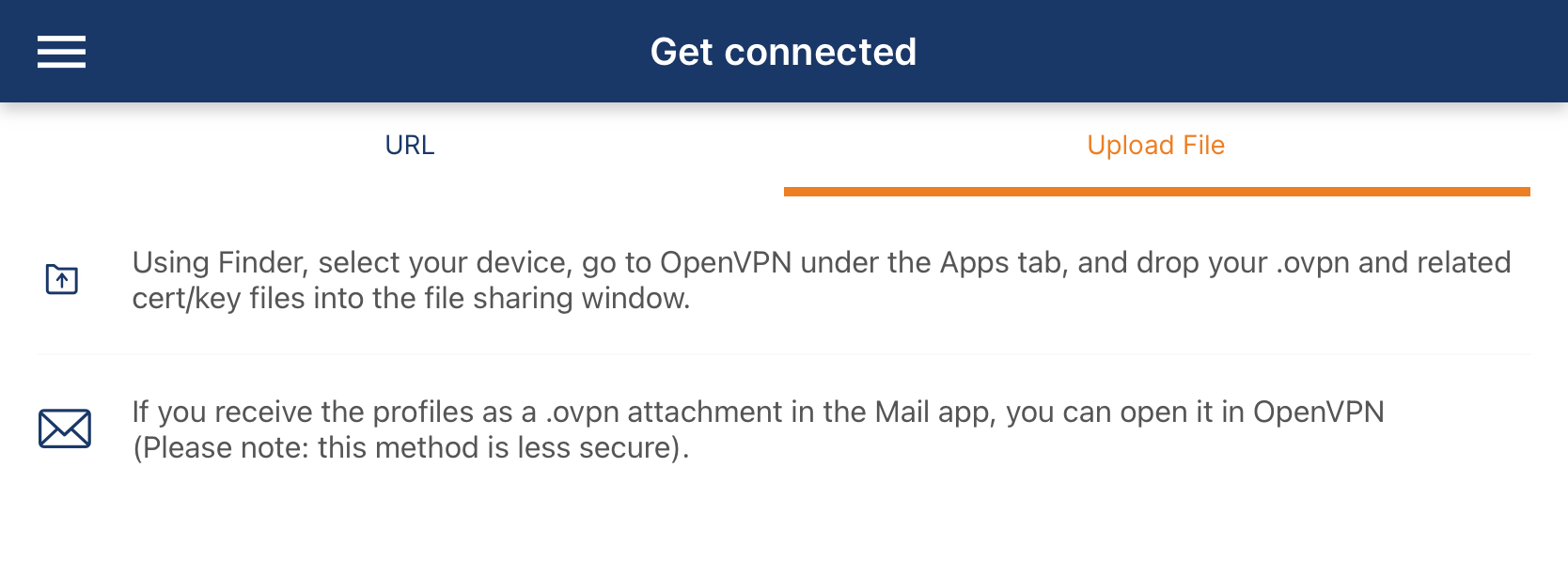](https://docs.safedns.com/uploads/images/gallery/2024-08/i5DCmF0m3zCirzXz-opvpn-ipad2.png) [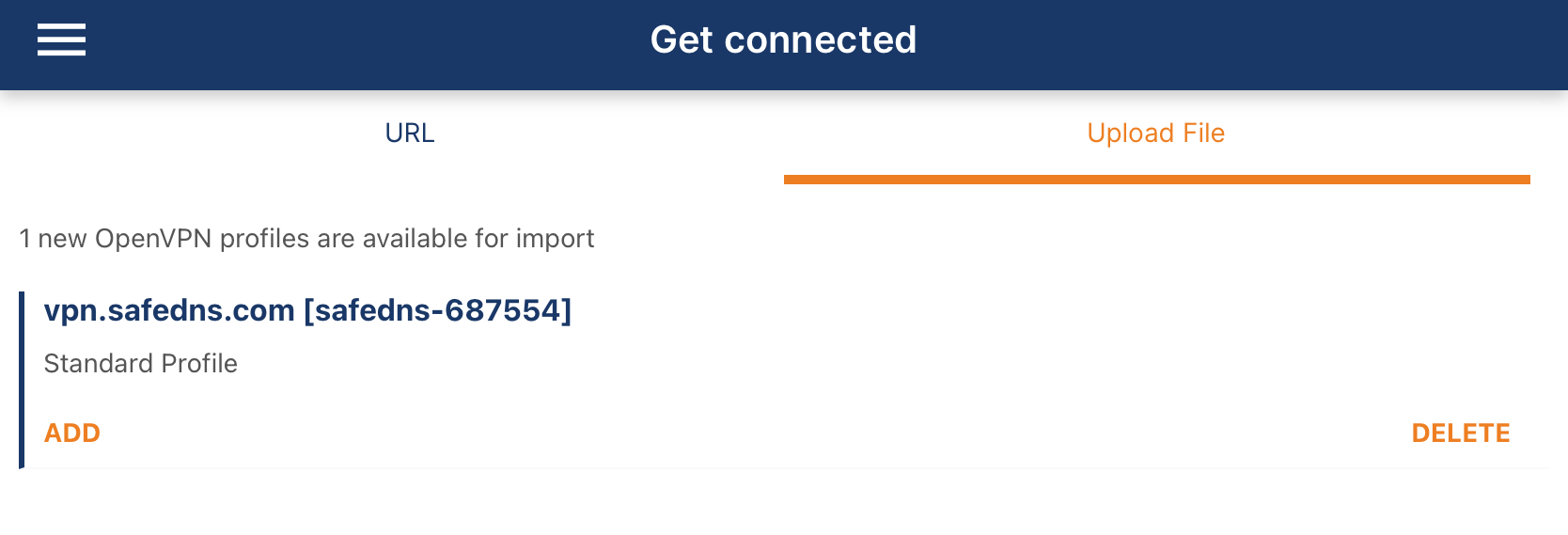](https://docs.safedns.com/uploads/images/gallery/2024-08/lBKQXfqfRjESd9Bw-opvpn-ipad3.png)7. Tap the **Connect** button. [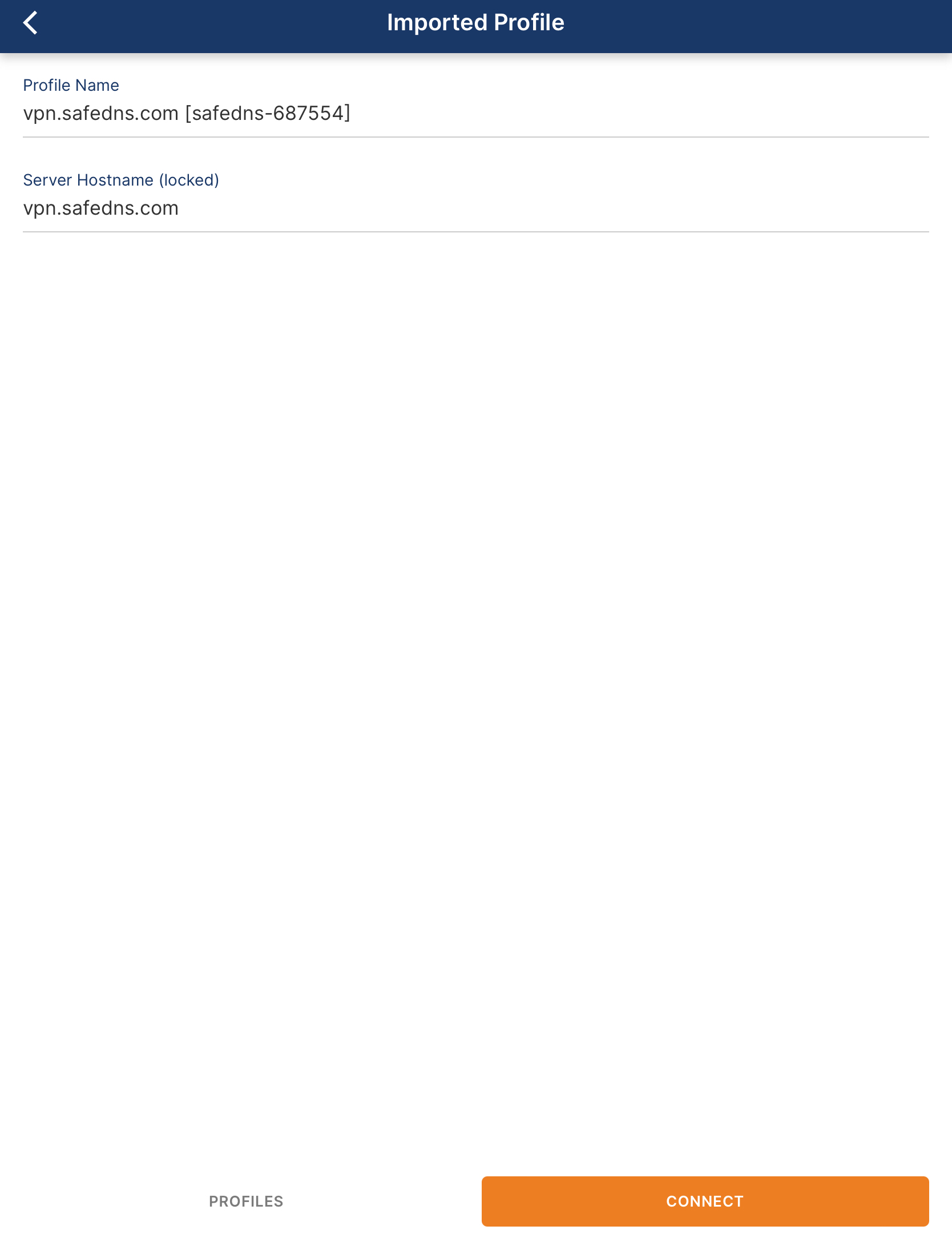](https://docs.safedns.com/uploads/images/gallery/2024-08/8VagO9MtcpHoijHp-opvpn-ipad4.png) 8\. Wait until the VPN connection is established. [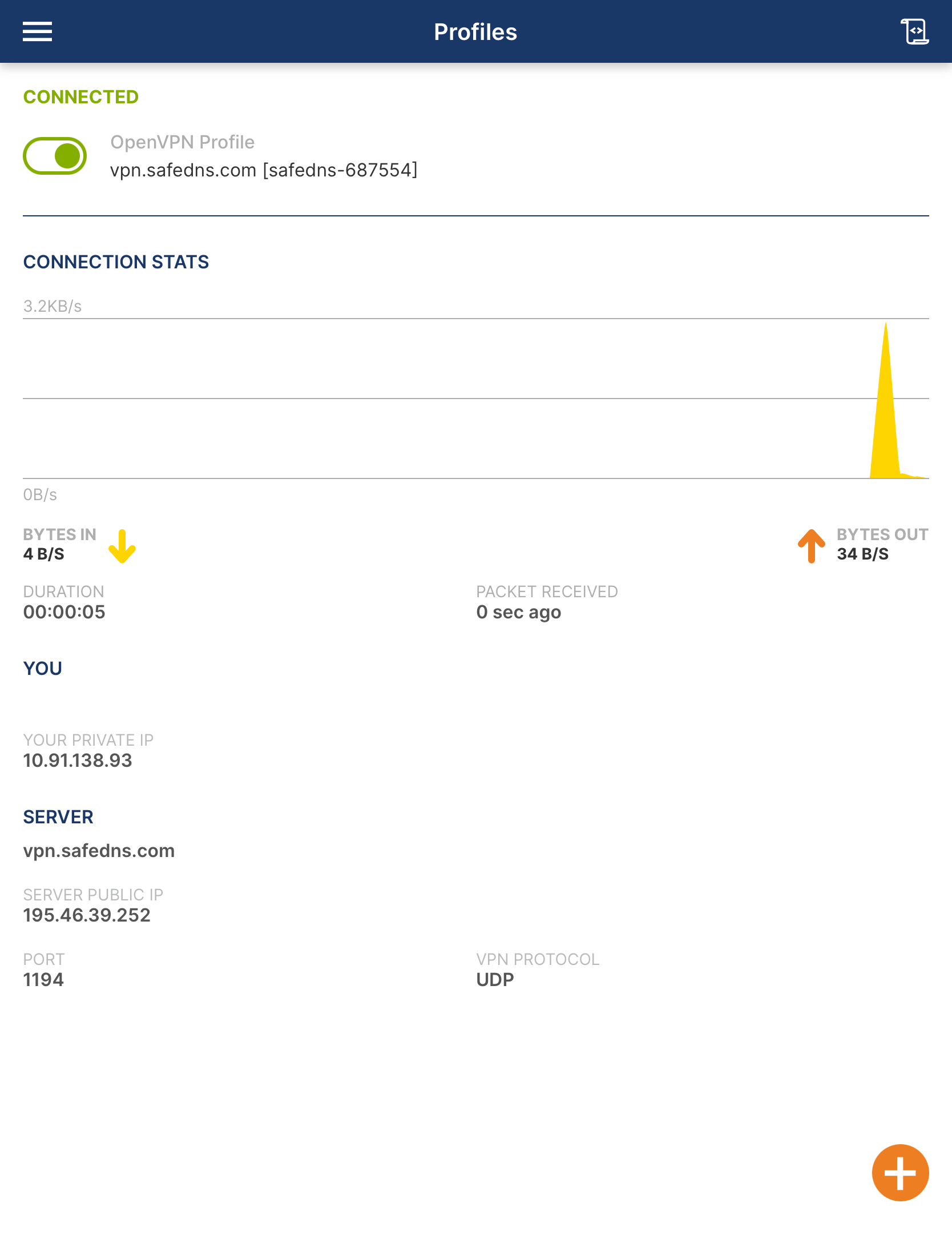](https://docs.safedns.com/uploads/images/gallery/2024-08/CyzYJRKsu4hOCiPd-opvpn-ipad5.png) Your iPhone/iPad is now filtered with the SafeDNS filtering policy. --- #### Android Devices 1\. Open the SafeDNS Dashboard and navigate to **Settings > Devices**. [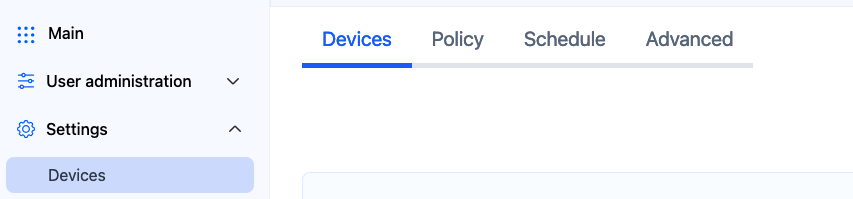](https://docs.safedns.com/uploads/images/gallery/2024-08/LfDQGqhce3heupYk-1-mobile-devices-filtering-setup.png) 2\. Scroll down to the VPN section, enter any name for a new VPN connection, and click Add. Choose a filtering policy before adding a VPN connection, if needed. [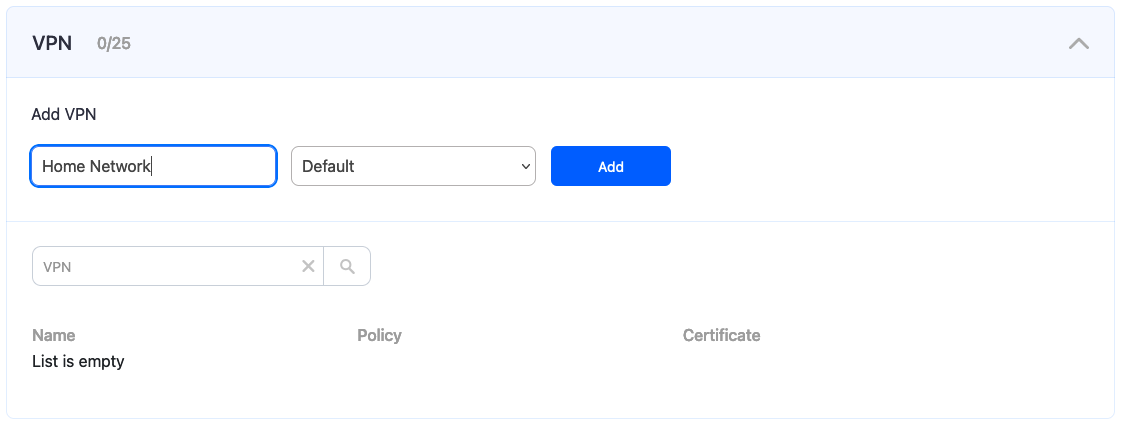](https://docs.safedns.com/uploads/images/gallery/2024-08/ankK8STLVWedwhVj-2-mobile-devices-filtering-setup.png) 3\. Upon creating the connection, two icons will appear in the "Certificate" column. One is for downloading the Certificate, and the other is for sending it by email. Open your SafeDNS Dashboard on your mobile device, and press the "Cloud download" icon. Alternatively, you can click the "Letter" icon to send the configuration file to your SafeDNS account email. Multiple devices can use the same filtering policy, but **each device should use its own VPN certificate**. You can also change the filtering policy of the created VPN connection by clicking on the pencil icon to the right. Please note, that you don't need to redownload your VPN certificate on your mobile device if you change its filtering policy. [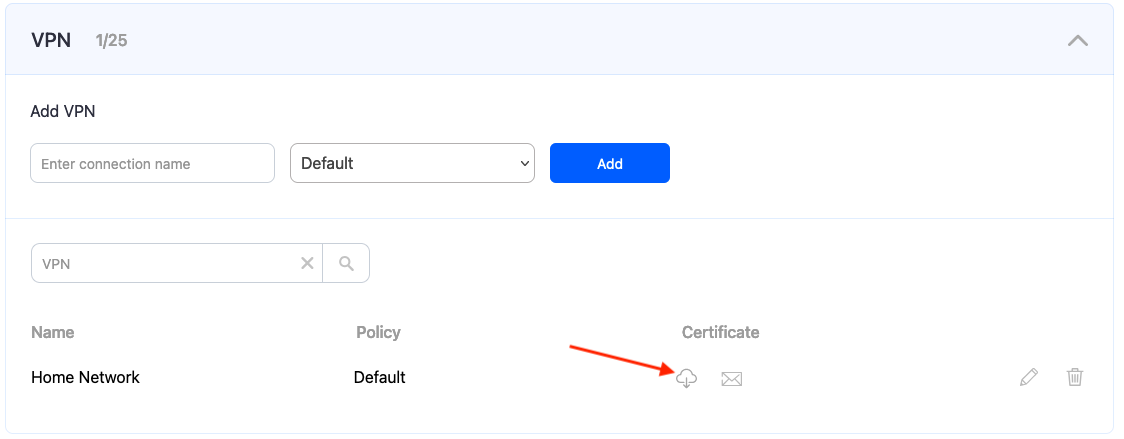](https://docs.safedns.com/uploads/images/gallery/2024-08/6BmHN6eN3WidtQh6-4-mobile-devices-filtering-setup.png) 4\. Install the **OpenVPN Connect** app from Google Play (the app is free of charge). 5\. Open the installed application and click **Agree** in the Privacy Policy pop-up. [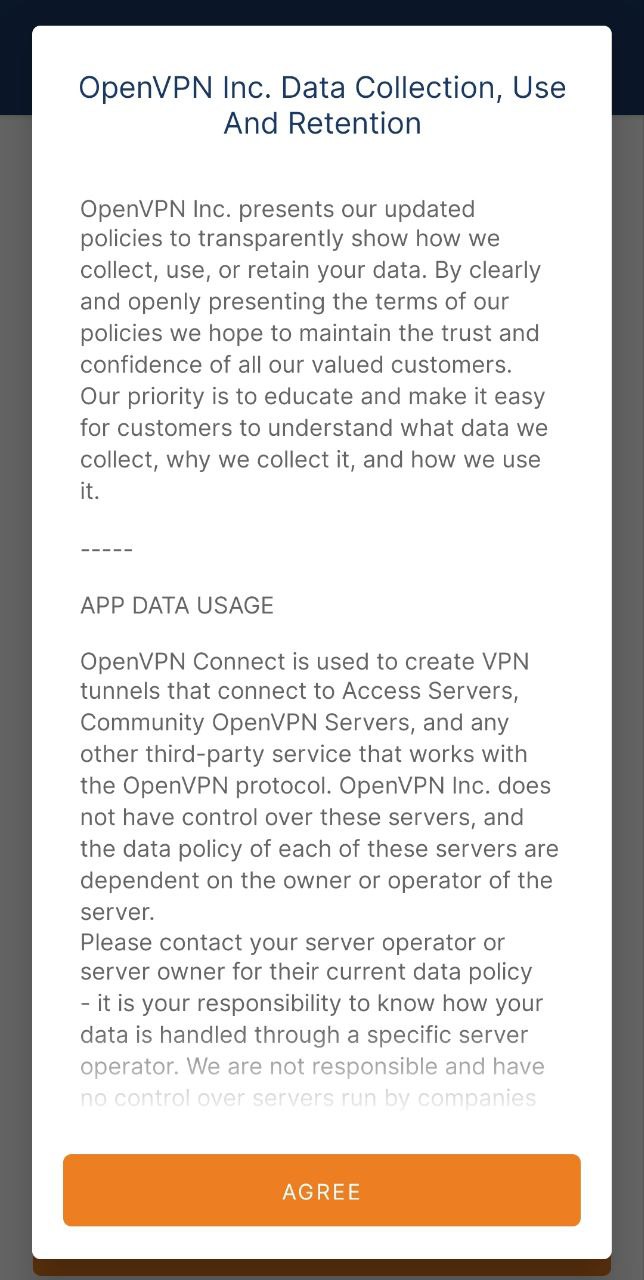](https://docs.safedns.com/uploads/images/gallery/2024-08/4pVLfK2EXq7adEed-opvpn-and1.jpg) 6\. Select the **Upload File** menu and import the downloaded .ovpn certificate file either from the File Manager or from the received mail. The Certificate has the following name format: **safedns-123456.ovpn** **[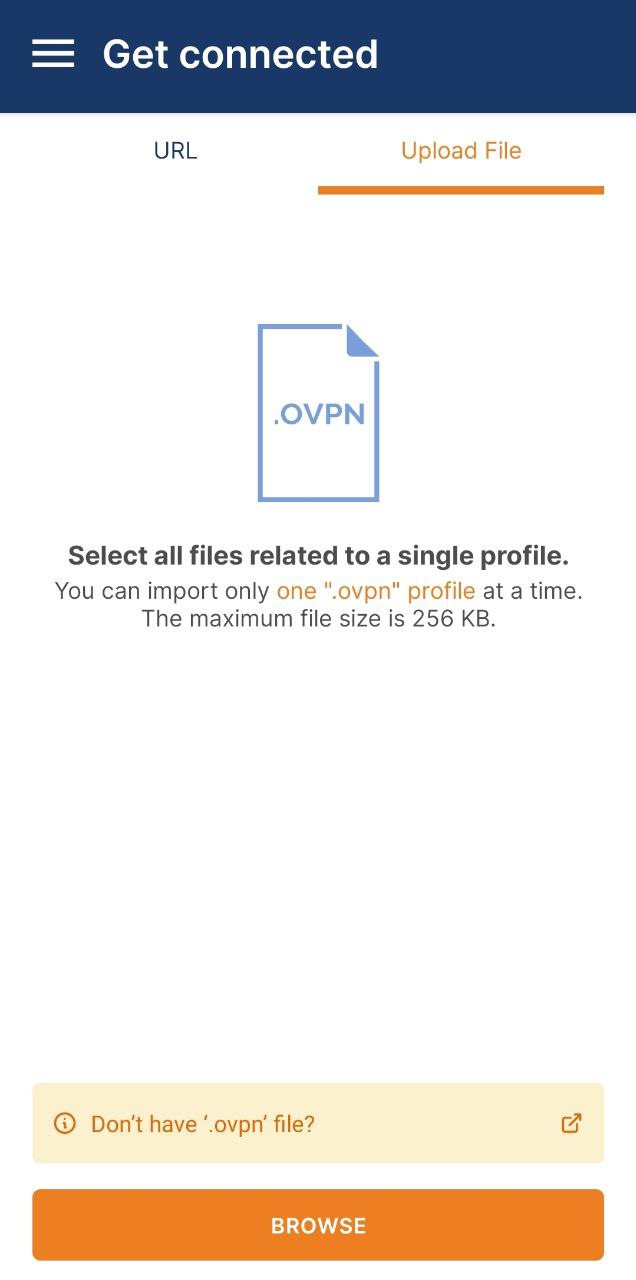](https://docs.safedns.com/uploads/images/gallery/2024-08/t0ZfqckKX4O04fCt-opvpn-and2.jpg)** 7\. Tap the **Connect** button. [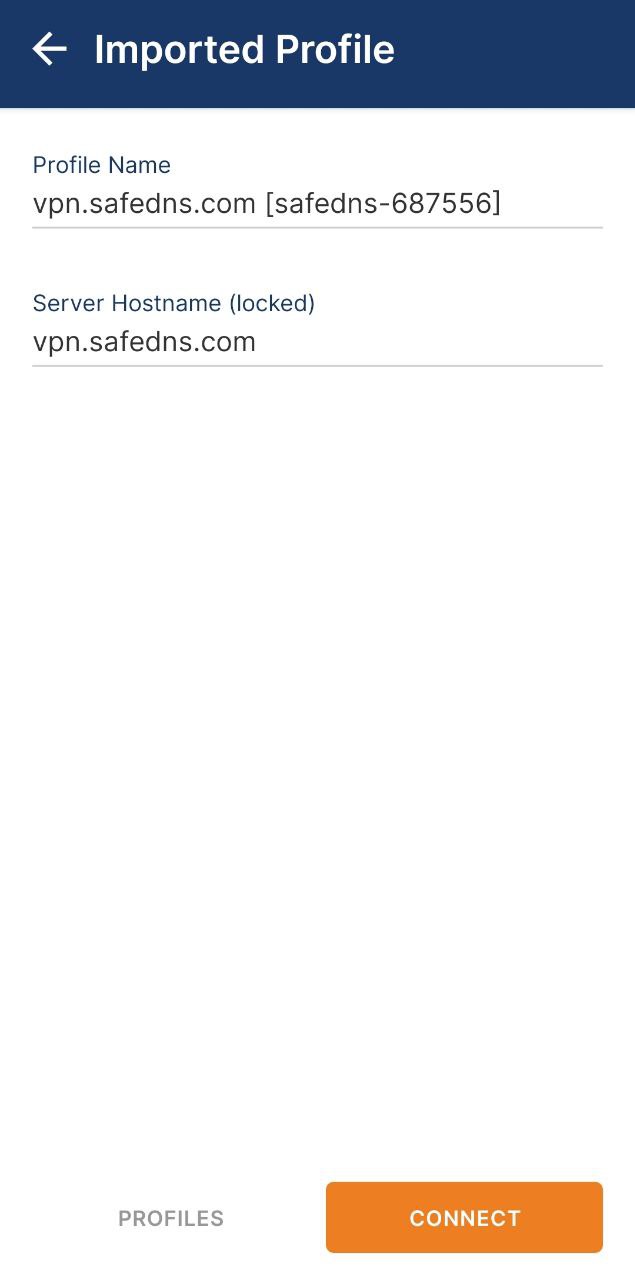](https://docs.safedns.com/uploads/images/gallery/2024-08/1iSvrPYZ8OAMgOQo-opvpn-and4.jpg) 8\. Wait until the VPN connection is established. [](https://docs.safedns.com/uploads/images/gallery/2024-08/Metf549Yh60ylMnn-opvpn-and6.jpg) Your Android device is now filtered with the SafeDNS filtering policy. ---Please note that settings take 5-7 minutes to apply. Stats and filtering status update every 10 minutes.