Remote Access for Server Management
SSH Connection from Local Network
To connect to the server's local menu from a local network via SSH, you must:
1. Allow SSH connection. To do this, go to Server Management -> Administrators and activate item Access via SSH from the local network.
2. Connect to the server using any SSH client (for example, PuTTY) using port 22. You can download the PuTTY SSH client from https://www.putty.org/. It is necessary to specify the Administrator’s login and password.
SSH Connection from the Internet
To connect via SSH from the Internet to the local server menu, you must:
1. Allow SSH connection from the Internet. To do this, go to Server Management -> Administrators and activate item Access via SSH from the external network.
2. Connect to the server using any SSH client (for example, PuTTY) using port 22. It is necessary to specify the Administrator’s login and password.
Access to Server Management Web Interface from the Internet
Direct access to the SafeUTM web interface from the Internet is prohibited by default. You can use one of the methods listed below:
1. Enable the function Access to the web interface from external network in Server Management -> Administrators (this will only allow access by IP address with port 8443).
2. Create a VPN connection to the server, for example, via IPsec, IKEv2, or SSTP. After connecting, you can go to the web interface with the IP address of any local interface (including the IP address from the range for VPN connections. The default address is 10.128.0.1).
3. Create a rule in the reverse proxy for publishing the web interface:
3.1. Go to Services -> Reverse Proxy.
3.2. Add a new rule by filling in the fields as follows: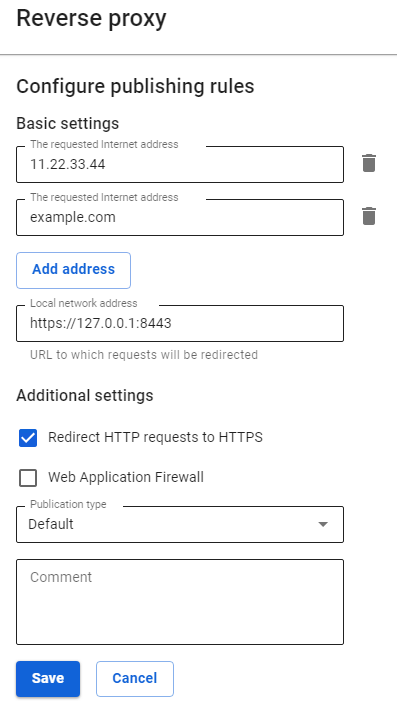
As the requested address, specify the IP address or domain name assigned to SafeUTM external interface.
3.3. Click Save.
3.4. Go to one of the addresses that you specified in the requested addresses.
