Remote Assistant Mode
In order for the technical support service to connect to your server remotely, you need to enable the remote assistant mode. Operation of the server in this mode does not affect users' work.
To enable the remote assistant mode, click on the assistant icon in the upper right corner of the screen and drag the slider near Remote Assistant to Enabled.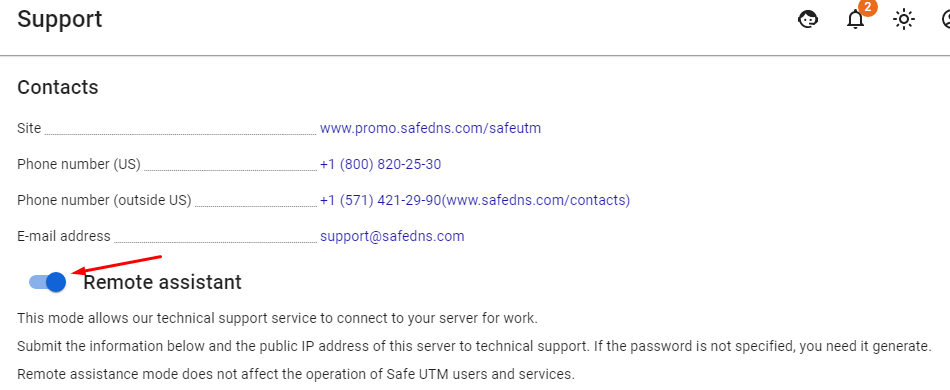
Enabling Remote Assistant Mode from Web Interface
To connect with a technical support specialist, provide them with Information for technical support by clicking Copy. You also need to send the server’s public IP address separately. If the server is not connected directly to SafeUTM, then forward TCP port 22 to SafeUTM from an external router.
The Remote Assistant mode remains enabled even when the server is rebooted. Disable this mode when it is not necessary to use it. Continuous operation of the SafeUTM server in this mode is highly discouraged.
Enabling Remote Assistant Mode from the Local Server Menu
To enable the Remote Assistant mode in the SafeUTM local menu, select Enable Remote Assistant Access by typing 11 and pressing Enter.
A password will be generated, which must be reported to technical support for an SSH connection.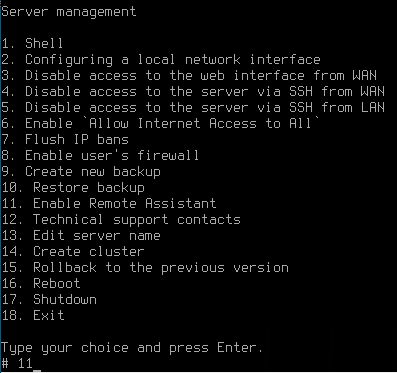
Working with Server via SSH Protocol in Remote Assistant Mode
To organize work with the local server console remotely via SSH protocol from the root user in the remote assistant mode, you must perform the following actions:
1. Connect to the server using the PuTTY SSH client. The program is free and you can download it from the developers' website (https://www.putty.org).
2. When connecting from a LAN, use the address that is configured on the UTM LAN card. Enter the necessary parameters to connect:
- Port – 22.
- Username – remsup.
- Password specified when enabling remote assistant.
The "#" symbol indicates that you are working as the superuser.
