Connecting Wi-Fi Keenetic Routers via SSTP
You can connect the user's home network to the VPN of the workplace network directly on the Keenetic router. (If you want to connect the office with Keenetic, follow the instructions).
All routers based on KeeneticOS 3.x.x are supported.
1. Configure the users in SafeUTM and enable SSTP in Users -> VPN connections.
2. Log in to the Keenetic web management interface: http://my.keenetic.net.
3. Install the SSTP client system component in the System components options menu.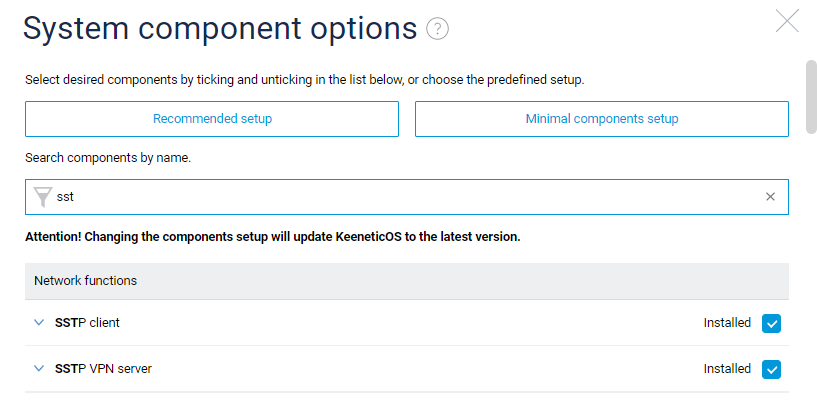
For more information about the settings, see Keenetic documentation.
4. Create a connection: go to Internet -> Other Connections and click Add connection.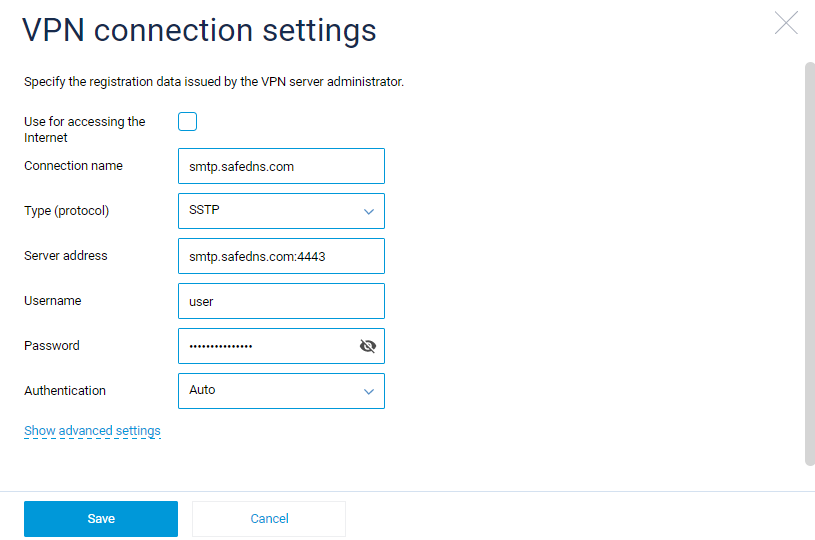
Don't check the box Use it to access the Internet.
Enter the connection name, SSTP protocol, server address (be sure to specify the port in the address separated by a colon), username, and password.
5. In Network Rules -> Routes add routes to your workplace network.
For example, if the office network is 10.0.0.0/8, add the following route.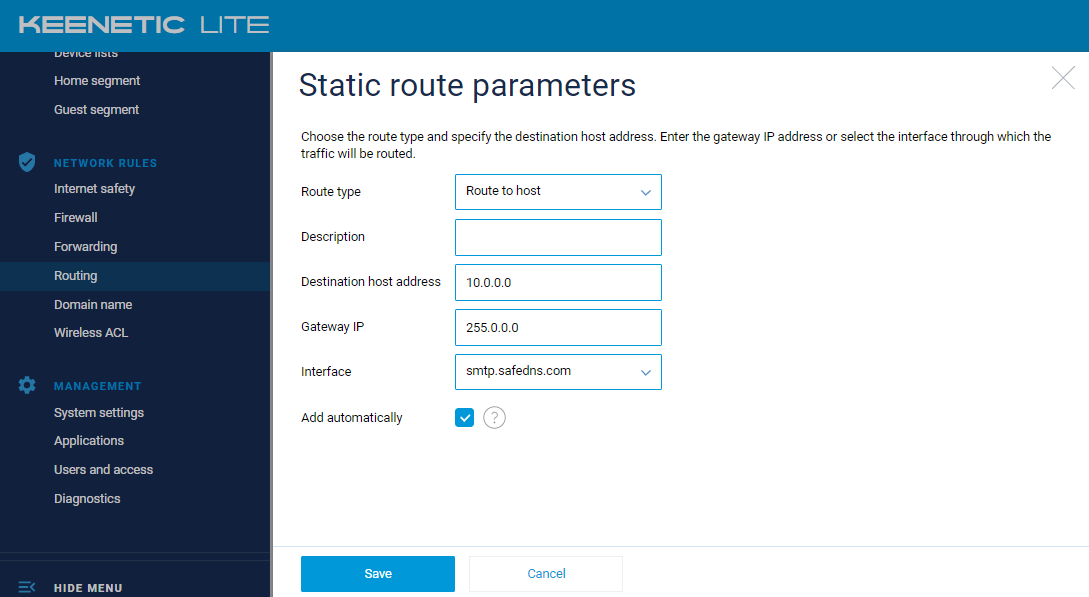
Choose the VPN connection you created as Interface and check the box Add automatically so that the route is valid only when the VPN connection is active.
6. Configure DNS for your local domain (for example, Active Directory) so that you can access resources (files and other servers) by DNS names.
In Network Rules -> Internet Filter -> DNS Servers specify the DNS server of your domain controller and the domain name.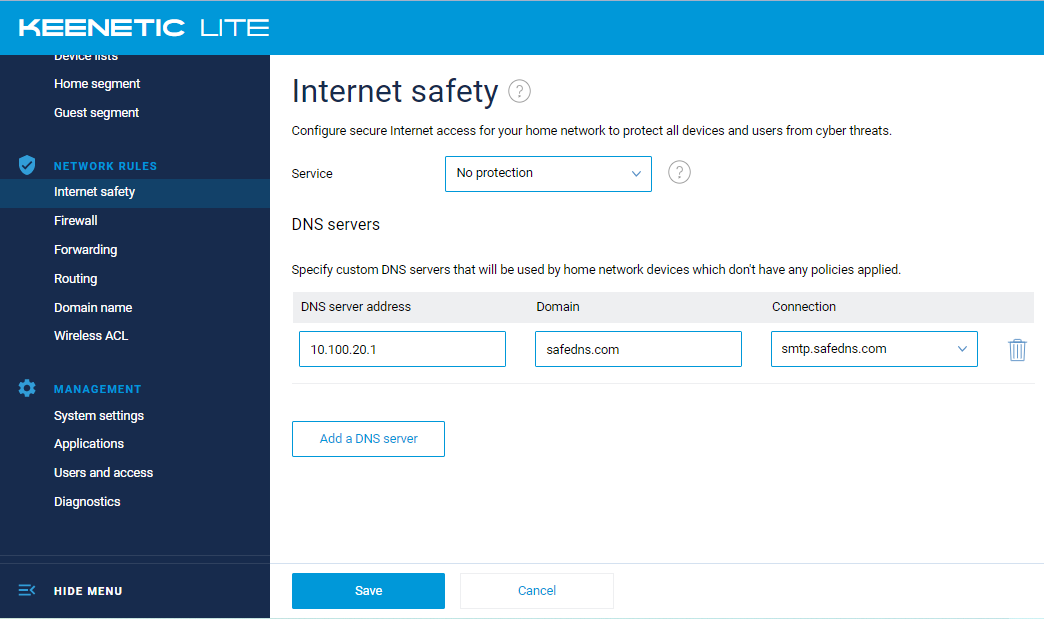
The setup is finished.
7. Use the ping utility in the command line to check communication and routing.
nslookup - to check the local names resolution of the working network.
If the VPN works, but there is no connection to some resources (for example, file or RDP), use the instructions to diagnose problems.
