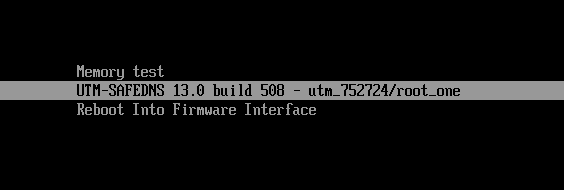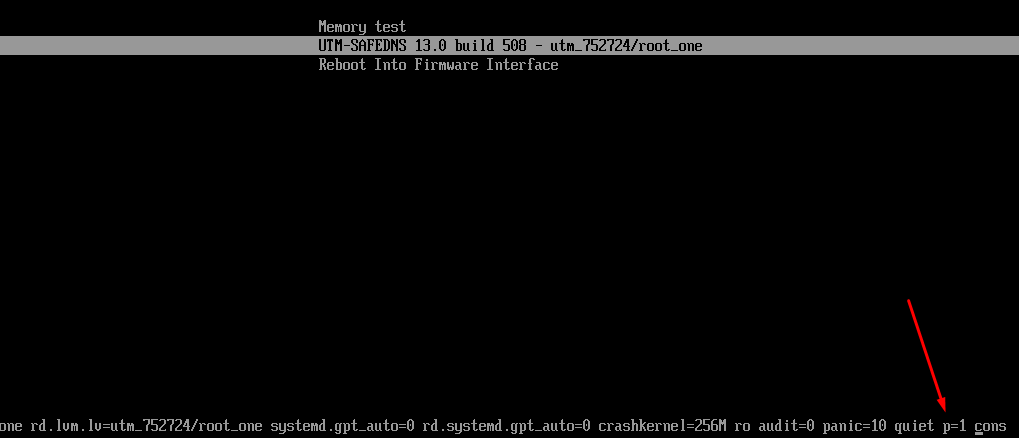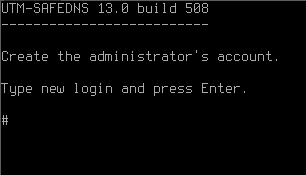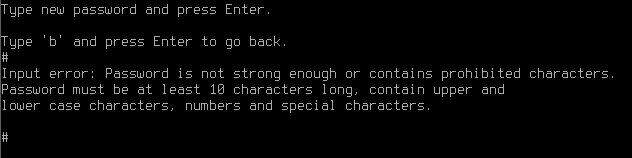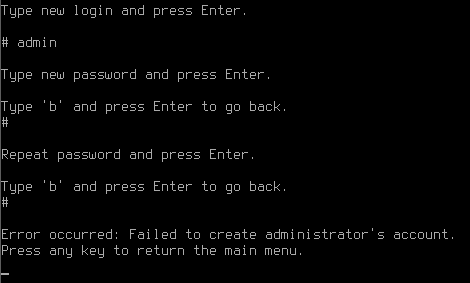How to Restore Access to SafeUTM
If you lose the Administrator’s password, you can reset it if you have physical access to the server.
To do this, follow these steps:
- Reboot the server. When the GRUB bootloader menu appears with the choice of the Linux kernel to boot the system, press E on the keyboard.
- The kernel parameters window opens with the possibility of editing. Add the text p=1 as in the screenshot below:
- Press the Enter.
- After reloading the system again, a window for creating an administrator’s account will appear. Set a new administrator’s username and password.
Requirements for creating an administrator’s password:
- The minimum password length is 12 characters.
- Lowercase and uppercase Latin characters.
- Digits
- Special characters (! # $ % & ' * +, etc.).
If the password does not meet the requirements of the security policy, an error window will open. You need to click "OK" and enter a new password, taking into account the requirements for creating passwords.
If, when creating a new administrator’s username, it matches the previous one, an error window will open. Create a different administrator’s username.