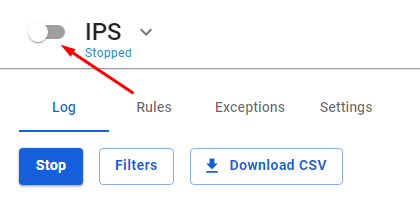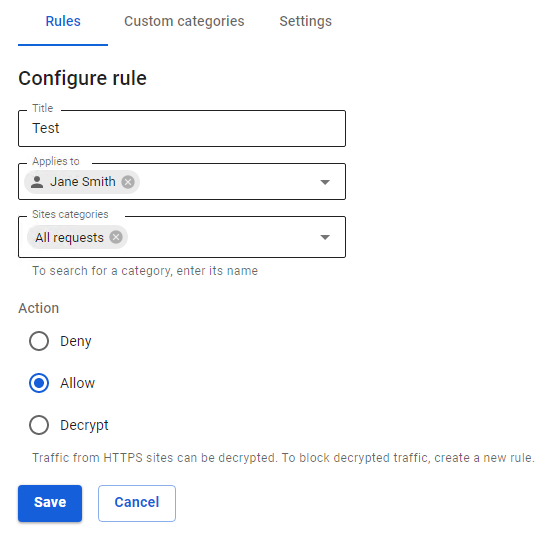Error ERR_CONNECTION_TIMED_OUT When Opening Site or Site Does Not Open
Step 1. Check if the site opens in Allow Internet to all mode:
- Click on the technical support icon in the upper right part of the window.
- Slide Allow Internet to everyone to the Enabled position:
- Open the website.
If the site does not open, check if the site opens on another device from the same IP address:
1.1. If it doesn't, we recommend contacting your provider. Most likely, the provider blocks the IP address or website address.
1.2. If the site opens, contact technical support.
Step 2. Check if the site is blocked by the Intrusion Prevention system.
- Go to Traffic Rules -> IPS.
- Move the IPS section slider to the Disabled position for a few minutes:
- Try going on the site again.
If the site has opened, find the number of the blocking rule in the logs and add the rule number to IPS -> Exceptions.
Step 3. If the previous paragraph did not help, check whether the site is blocked by a Content Filter rule. To do this:
- Create a test rule for the tested user in Traffic Rules -> Content Filter:
- Click Save.
- Place the created rule at the top of the list by clicking the arrow up icon.
- Open the website.
If the site opens, you can find the blocking rule by dropping the test rule down the list.
If the blocking rule has not been found, proceed to the next step.
Step 4. Determine the blocked domain or IP address (let's take Firefox as an example):
- Open the desired site in the browser.
- Press F12.
- Select the "Network" tab.
- Refresh the page.
- Sort the column Status with the left mouse button.
Pay attention to the status codes 4xx and 5xx; it is these requests that are blocked either by UTM or by higher-level services.
Determine which category of the content filter a particular name belongs to. To do this, go to Traffic Rules -> Content Filter -> URL for categorization: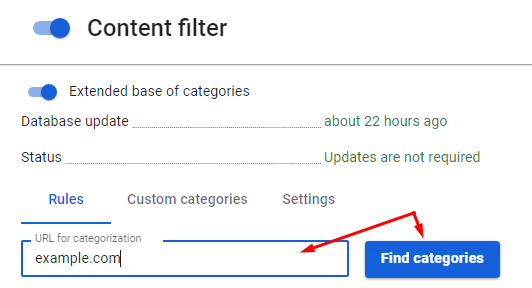
If you failed to solve the problem, please send the following to technical support:
1. Screenshot of the error in the browser.
2. Screenshot of sorted errors from Firefox so that problematic domains or IP addresses can be seen (changed).
Obviously reliable services can be added to Services -> Proxy -> Exceptions in the tab Destination networks.
It is not recommended to add the addresses of your network's clients to the exceptions, since in this case their web traffic will not be filtered by the content filter rules and will not be included in reports.