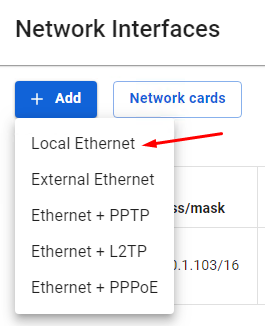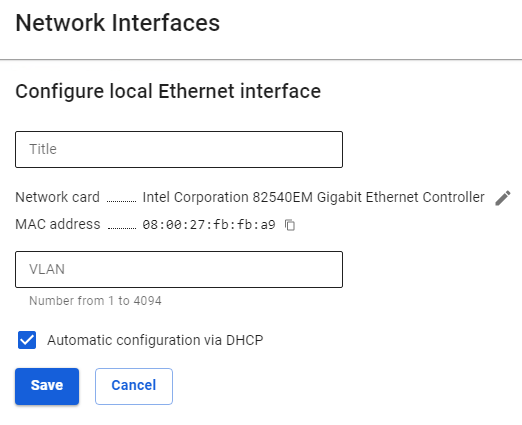Configuring Local Ethernet
Manual and automatic configuration using the DHCP protocol.
Be careful!
If you select Local Ethernet and set it as External Ethernet, you will not be able to access the Internet.
Manual Configuration
To configure the connection in the web interface, follow these steps:
3. Select a network card.
4. Fill in the fields listed below:
- Title - The name you will use to identify the interface in the future. Maximum 42 characters.
- Network card - The network adapter that will be used to connect.
- VLAN tag - VLAN ID. Such network interface is considered a VLAN interface. Also, one Ethernet interface can be created without specifying VLAN belonging to this network segment that will receive untagged traffic. Regular Ethernet interfaces, without specifying the VLAN ID, are created on the physical interface only in a single copy. The field is filled in only if the network card is already in use.
- Automatic configuration via DHCP - It is used if your Internet provider supports the ability to automatically configure the Ethernet interface using the DHCP protocol.
- IP address/mask - You can assign multiple IP addresses to the interface. At least one IP address must be specified.
- Gateway - Gateway IP address.
- DNS - Two fields are available to specify the DNS server (optional).
The Gateway field in the Local interface is set only if:
- There is no External UTM interface;
- UTM is only used as a proxy.
Configuration example:
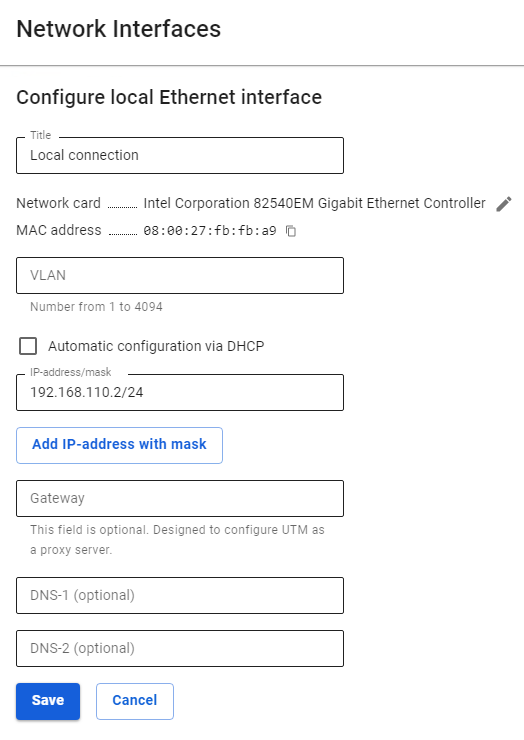
Automatic Configuration
It is used if your Internet provider supports the ability to automatically configure the Ethernet interface using the DHCP protocol.