Connecting Keenetic via SSTP
You can connect routers with SSTP protocol support in site-to-site VPN mode.
If you do not need access from the central office to the network for Keenetic, then use the article Connecting Wi-Fi Keenetic Routers via SSTP on client-to-site connection.
Setting up SafeUTM
1. Enable and configure the port and domain for SSTP in Users -> VPN connections.
2. In Users -> User & Group create a special user for the remote router. Check the box Allow remote access via VPN. The username/password of the user will be used on the router, save or write them down.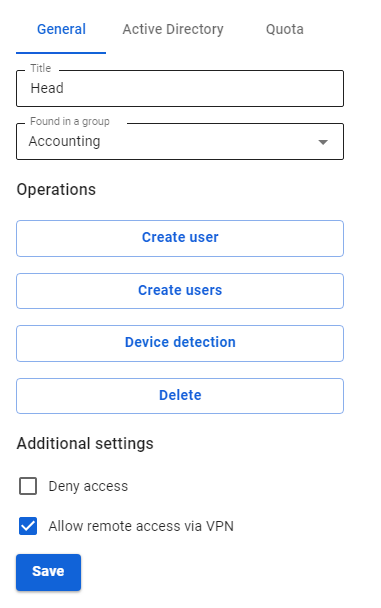
3. Register the routes to the remote network. For example, if the network behind the router is 192.168.10.0/24, you need to add the following route to the section Services -> Routing -> Static routes: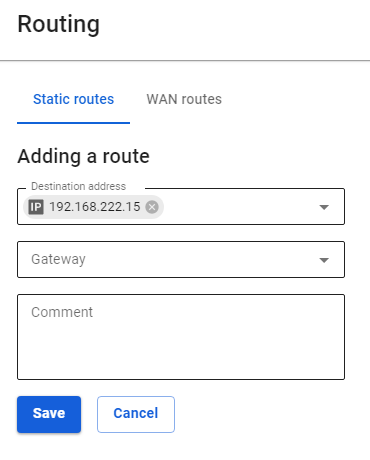
Configuring Keenetic Router
Configure the VPN connection of the Keenetic router according to the instructions for client-to-site connections.
Do not forget to follow all three steps:
- Set up a VPN connection.
- Set up routes.
- Configure DNS to resolve the local domain (if using Active Directory).
Verification and Possible Problems
To check the connection, use the ping and traceroute utilities.
If a VPN connection is established, but there is no access to the resources of one local network from another, use the instructions from the article to diagnose possible problems.
Most often, access is blocked in Windows due to network profile settings.
You can allow access to "non-local" networks in all profiles, by running the command in PowerShell (launched with elevated administrator rights): Enable-NetFirewallRule -Group "@FirewallAPI.dll,-28502"
