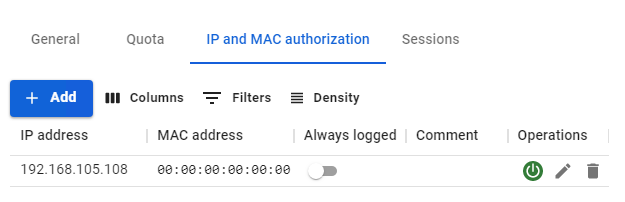Configuring Users
Configuring user account settings.
Categories
Users are configured in Users -> User & Group. To determine/edit the user account settings, select the account in the user tree by left-clicking on it. The parameters of the selected account will appear on the right side of the screen. All configurable parameters are divided into categories: General, Quota, IP and MAC authorization, and Sessions. If you want to change the parameters of all users in the group, select the corresponding group in the user tree.
General category
The section of main settings includes many parameters determining the user account status.
The basic parameters are:
- Username. The name of the user for whom the account is being created, for example, John Smith. Maximum 128 characters.
- Login. The login is used to complete the authorization procedure in various SafeUTM services. The login must contain Latin lowercase letters, for example, j.smith. Maximum 32 characters.
- Found in a group. The group the user belongs to. You can use this field to move the user to another existing group.
- Deny access. Prohibit the user from being authenticated in the SafeUTM gateway. It means the user cannot use the internet, send an email, or access a personal account.
- Allow remote access via VPN. Allow connecting to the SafeUTM server via VPN from the internet.
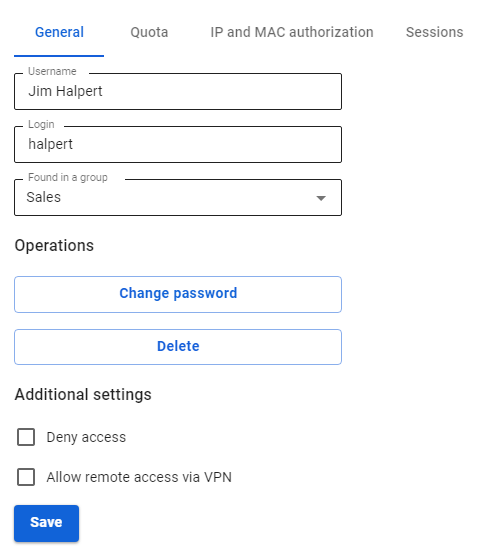
For users exported from Active Directory, there is a corresponding line above the user settings. For such users, it is impossible to edit the name, login, or move them to another group in the General tab.
Quota category
This section allows you to view and increase the user quota in case of using traffic limits.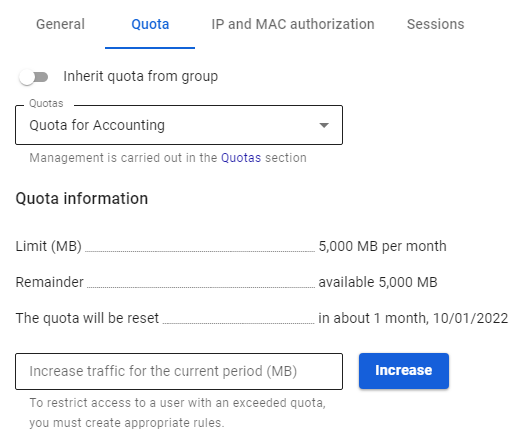
To increase the quota, use the Increase traffic for the current period field.
Example: A user is assigned a quota of 1000 MB for a week (Monday to Sunday). By Thursday, the amount of traffic exceeded the value set by the quota. It is required to provide the user with additional traffic once.
To do this, enter the required value in the Increase traffic for the current period field and click Increase. The Remaining line will reflect all available traffic, taking into account the added one.
You can find the information about how to set up traffic quotas in the User Quotas section.
IP and MAC Authorization category
This category contains authorization rules by IP and MAC created for a specific user in two sections:
- Users -> User & Group -> IP and MAC authorization
- Users -> Authorization -> IP and MAC authorization
The IP and MAC authorization rules also create a similar binding in the SafeUTM DHCP server. But if the same IP and MAC addresses are used in enabled DHCP server rules, then the DHCP server rules will be executed first.
Sessions category
Contains a table with information about all active user sessions: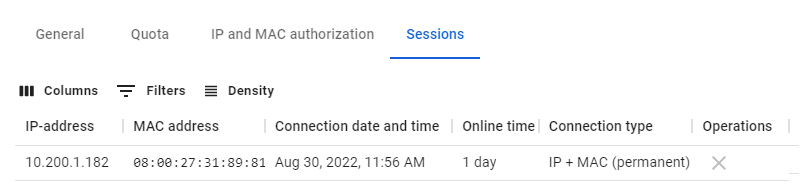 When you click on "X" in the Operations column, UTM will terminate the user's session.
When you click on "X" in the Operations column, UTM will terminate the user's session.
A similar table is located in the Monitoring -> Authorized users section.