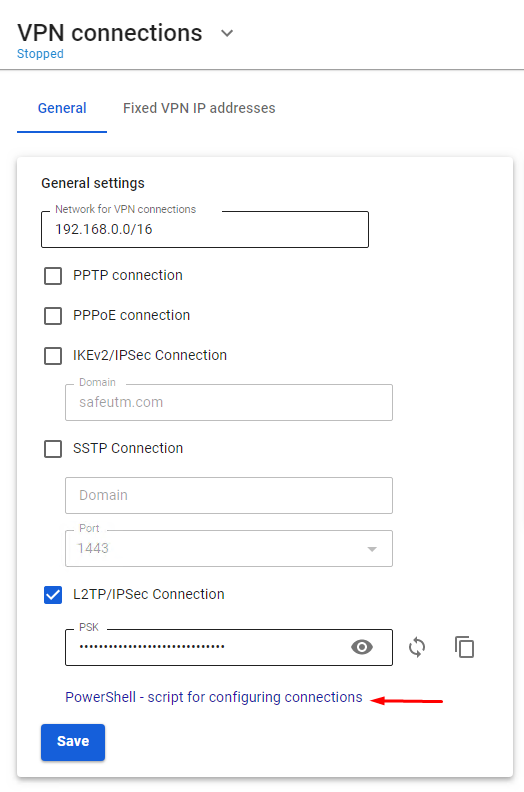Instructions for running PowerShell scripts
Use ready-made scripts downloaded from your server to create a VPN connection in Windows versions 8.1 and 10.
If you are using Windows 7, you must create the connection manually (see Manually create user-side VPN connections).
Which VPN protocol should I choose?
With several options for possible VPN connections, choose protocols according to the following criteria:
- IKEv2/IPsec is the best protocol in terms of performance and connection reliability.
- SSTP is a protocol based on TCP and SSL. Choose it if the IKEv2 connection does not go through your provider.
- L2TP/IPsec is reliable in terms of encryption, but not the most optimal in terms of speed and performance.
How do I run a PowerShell script?
1. Download the script:
From SafeUTM:
2. Right-click on the downloaded file and select Properties from the context menu.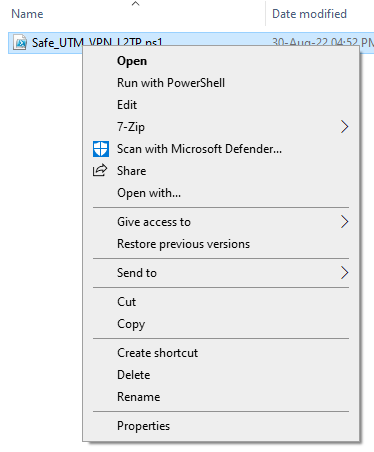
3. Check the box Unlock in the lower right corner of file properties (by default, the OS blocks the execution of files downloaded from the Internet)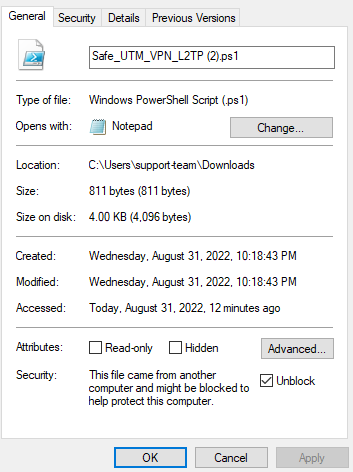
4. Right-click on the file again and select Run in PowerShell in the context menu.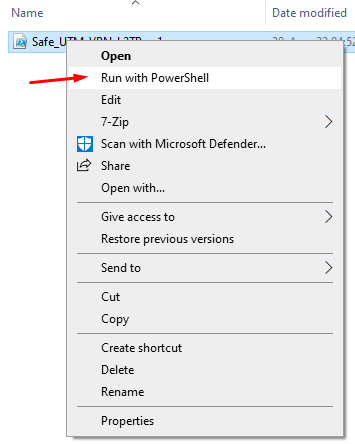
If the error "Script execution is disabled on this system" appears, you need to enable script execution by running the command in PowerShell (call it up from the Start menu): Set-ExecutionPolicy Unrestricted
5. Answer Yes to the question about making changes to your computer.
6. The connection is created. Click Connect in the list of your networks.
What should I do if I can't run the script?
You may not have enough rights to run scripts or PowerShell is not installed on the system.
Use the instructions for creating a connection in Windows 10 and Windows 7.