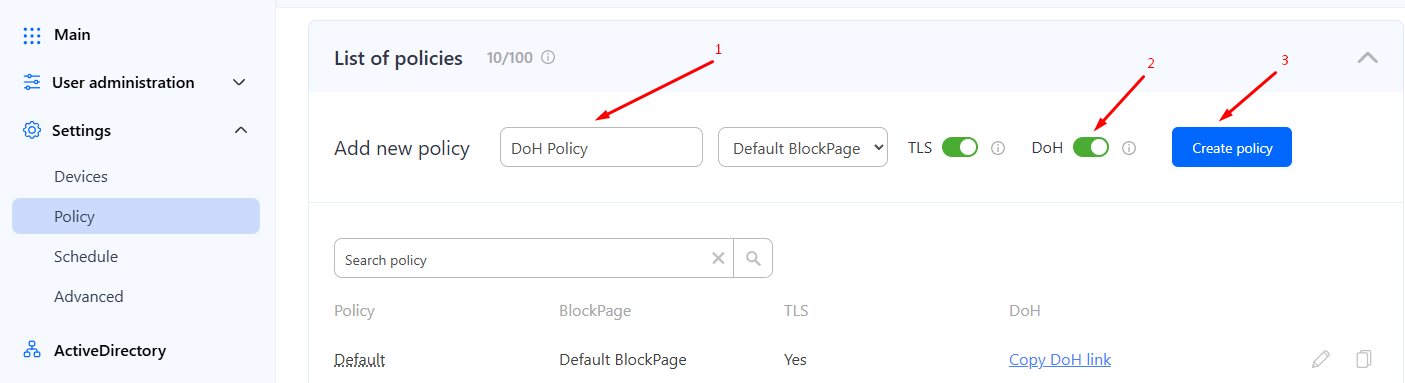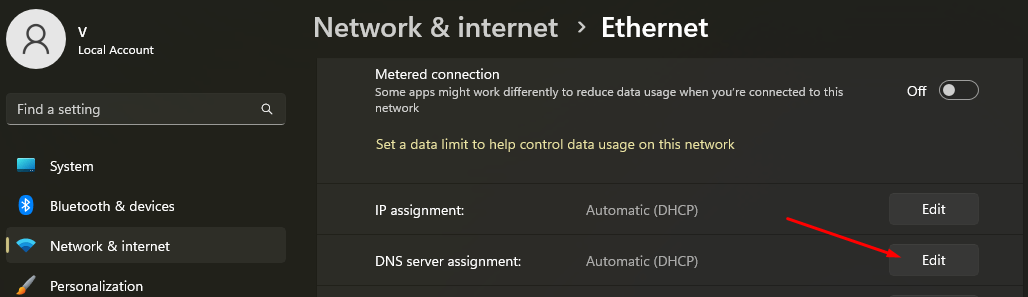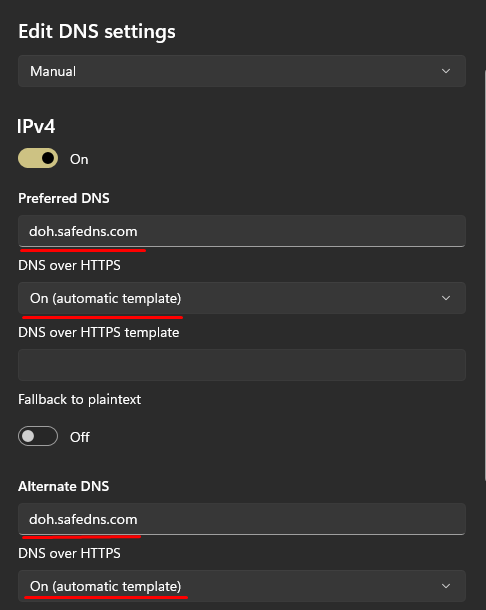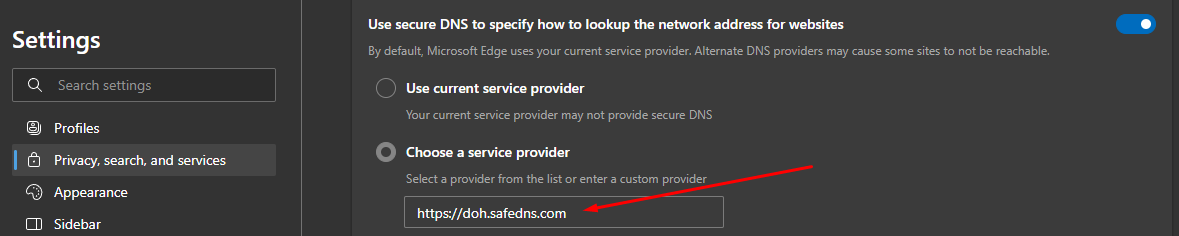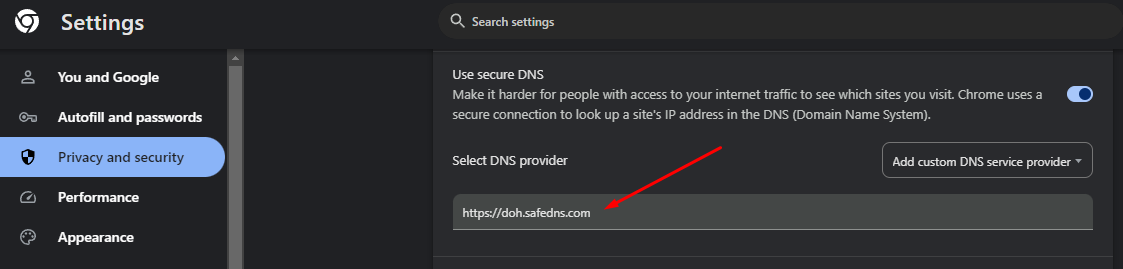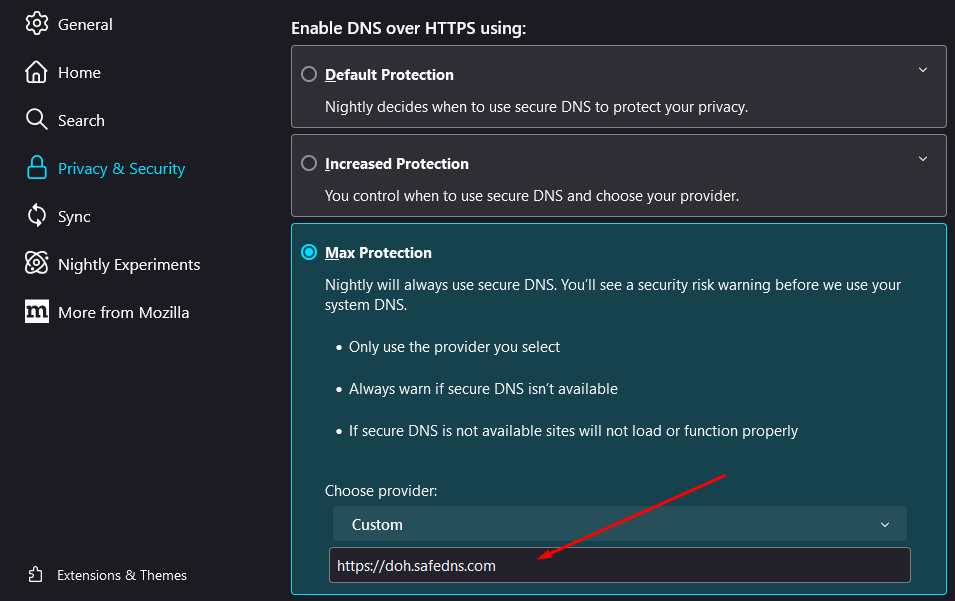DNS-over-HTTPS setup (DoH URL)
DoH should only be turned on if you intend to use it.
Please note that DoH is designed to increase the security level of your Internet connection.
Please make sure your environment requires traffic encryption before using it.
Choosing a filtering policy for DNS-over-HTTPS
By default, your device will be filtered with the Default policy.
To filter devices with a different policy, follow these steps:
1. Open SafeDNS Dashboard.
2. Navigate to Settings > Policy.
3. Enter policy name (1), turn on DoH (2), and press Create policy (3).
4. Search for policy and press on the Copy DoH link.
5. The DoH link will be copied to the clipboard.
Example of a DoH link: https://doh.safedns.com/763966395
6. Paste the copied link to the system DNS settings or in DNS settings in the browser.
Most of the devices require DoH in a form of a domain. To set up DoH domain please follow our guide here.
Below are instructions for setting up DoH using a URL link on Windows 11 and popular browsers.
DNS-over-HTTPS on Windows 11
To configure DNS over HTTPS (DoH) on Windows 11, follow these steps:
1. Open Start on Windows 11.
2. Search for Settings and click the top result to open the app.
3. Click on Network & internet.
4. Click the Ethernet or Wi-Fi tab (depending on the active connection).
If you have a wireless connection, click on the connection properties setting to access the settings.
5. Click the Edit button in the "DNS server assignment" setting.
6. Select the Manual option from the drop-down menu.
7. Turn on the IPv4 toggle switch.
8. Under the "Preferred DNS" and "Alternate DNS" sections, specify the primary and secondary DoH provided by SafeDNS - doh.safedns.com (or copy the DoH link from SafeDNS Dashboard).
9. Use the "DNS over HTTPS" drop-down menu and select the On (automatic template) option.
10. Turn off the “Fallback to plaintext” toggle switch.
If you enable this feature, the system will encrypt DNS traffic, but it allows queries to be sent without encryption.
DNS-over-HTTPS in Microsoft Edge
To configure DNS over HTTPS (DoH) in Edge, follow these steps:
1. Open Settings.
2. Go to Privacy, search, and services.
3. Scroll down to Security.
4. Pick Choose a service provider.
5. Add SafeDNS DoH - https://doh.safedns.com (or copy the DoH link from SafeDNS Dashboard) and close the Settings page.
DNS-over-HTTPS in Google Chrome
To configure DNS over HTTPS (DoH) in Chrome, follow these steps:
1. Open Settings.
2. Navigate to Privacy and security and click on the Security section.
3. Scroll down to Use secure DNS.
4. Choose Add custom DNS service provider from the dropdown menu.
5. Add SafeDNS DoH - https://doh.safedns.com (or copy the DoH link from SafeDNS Dashboard) and close the Settings page.
DNS-over-HTTPS in Mozilla Firefox
To configure DNS over HTTPS (DoH) in Mozilla, use these steps:
1. Open Settings.
2. Select Privacy & Security and scroll down to the DNS over HTTPS section.
3. Select Max Protection.
4. Click the "Choose provider" dropdown menu and select Custom.
5. Add SafeDNS DoH - https://doh.safedns.com (or copy the DoH link from SafeDNS Dashboard) and close the Settings page.