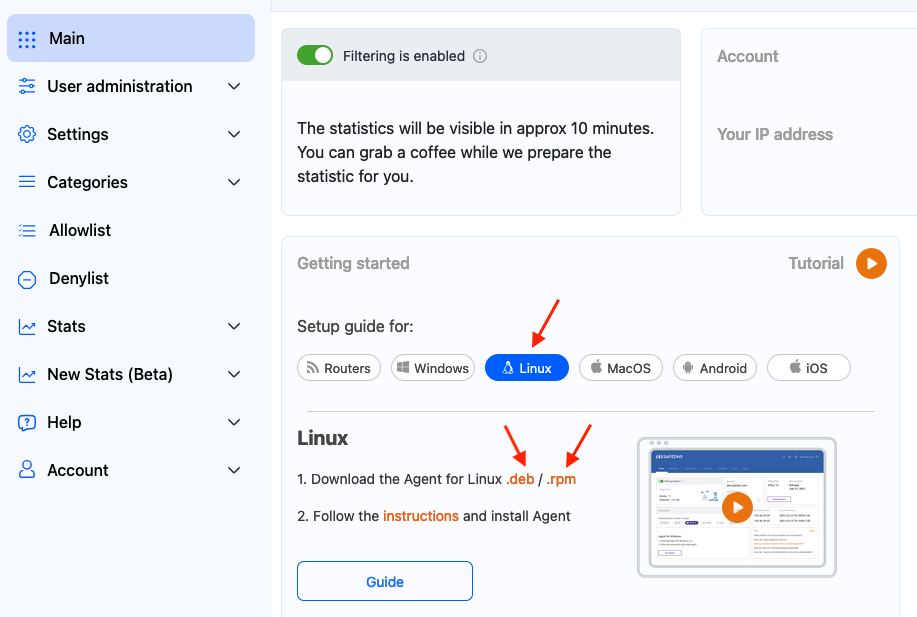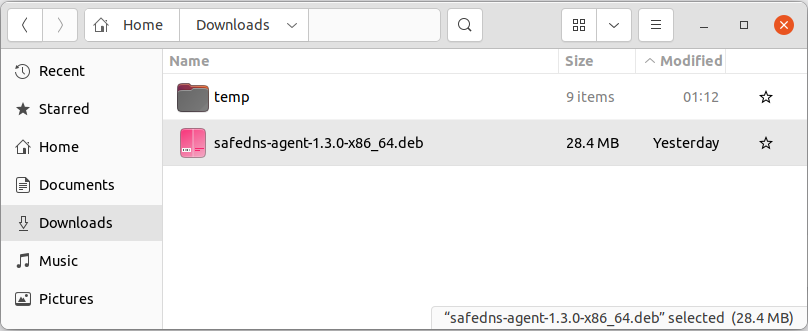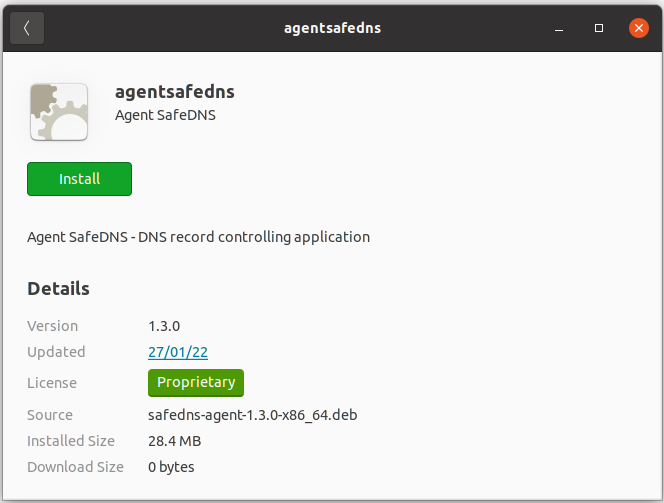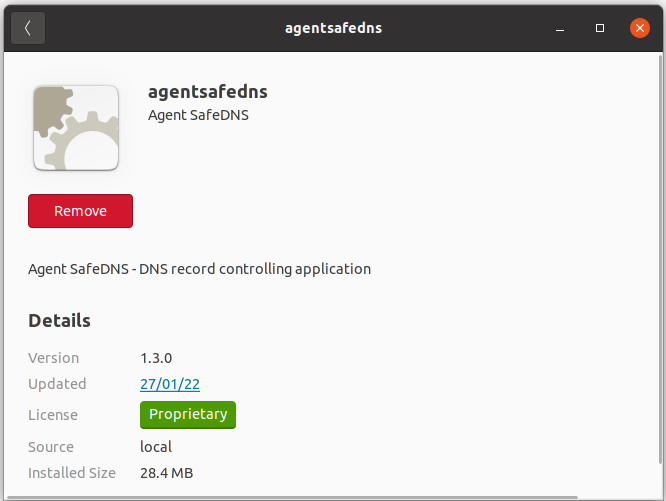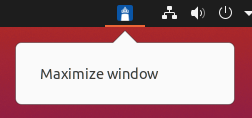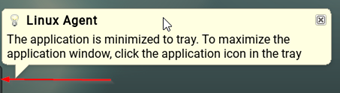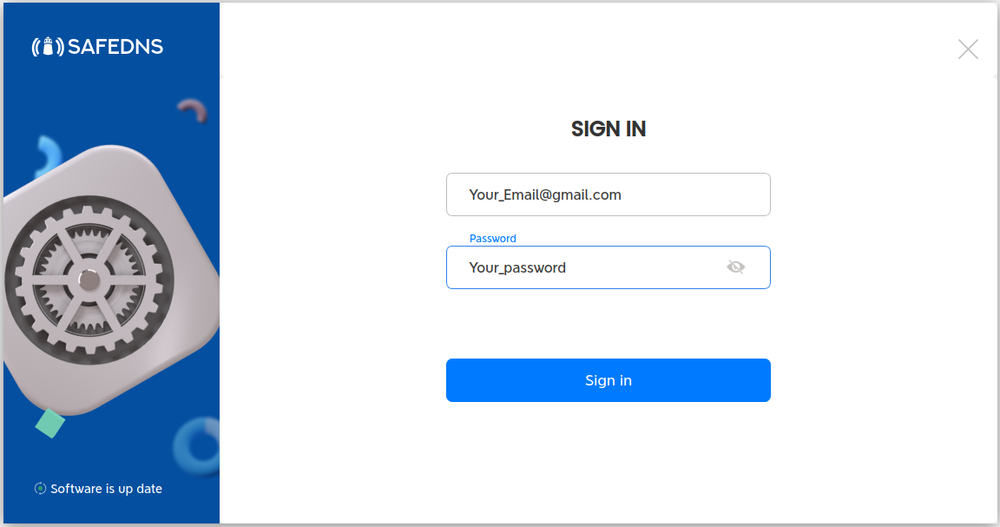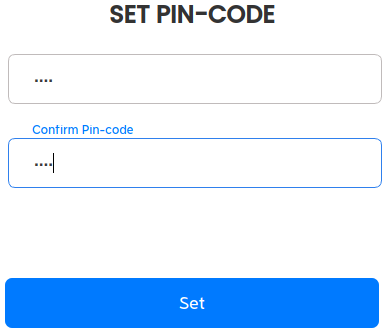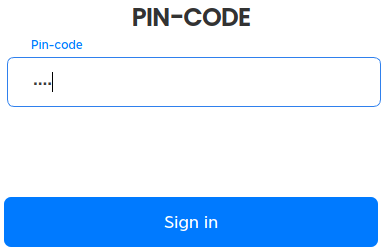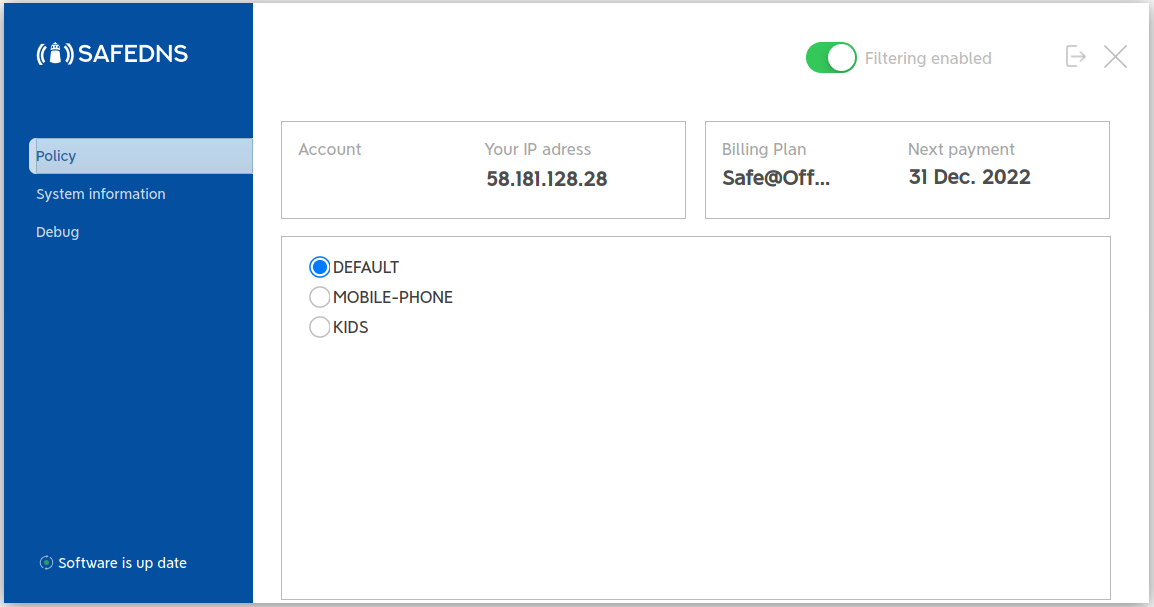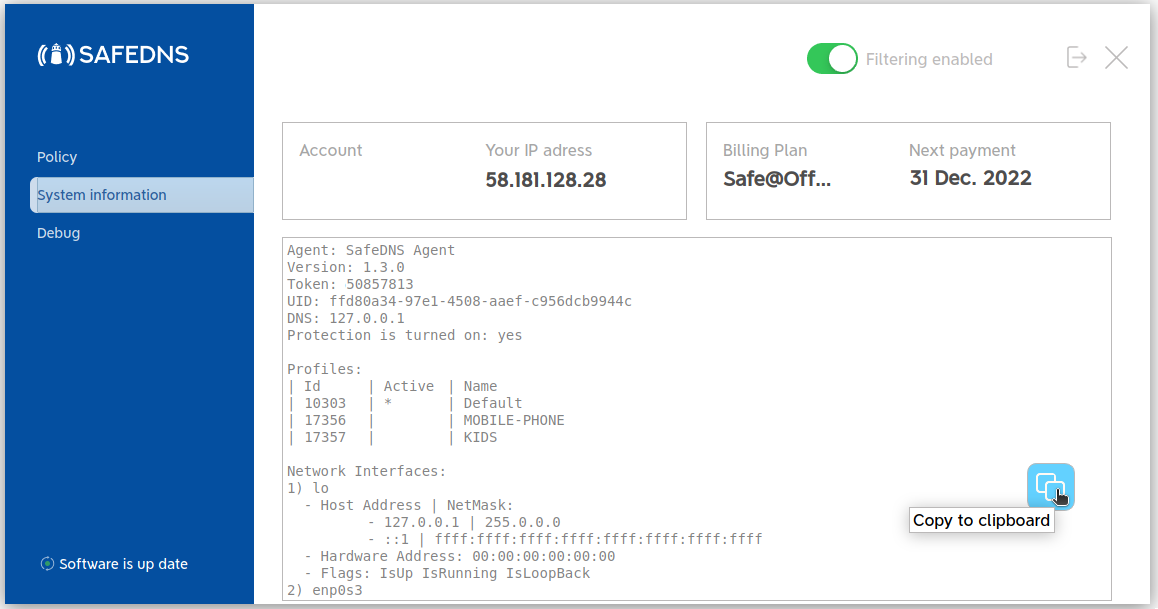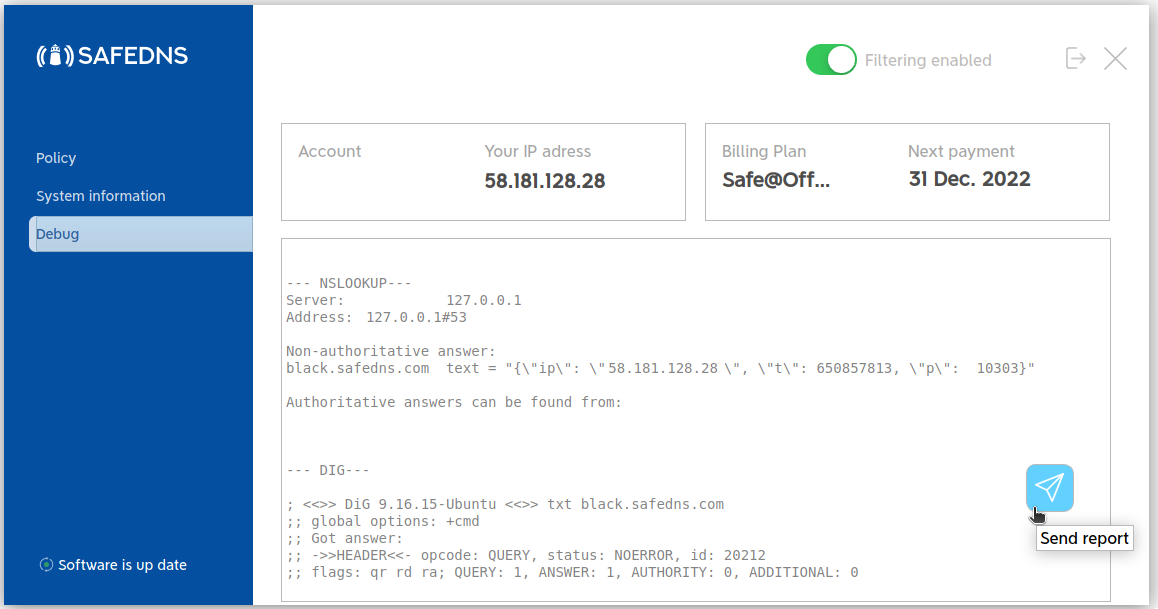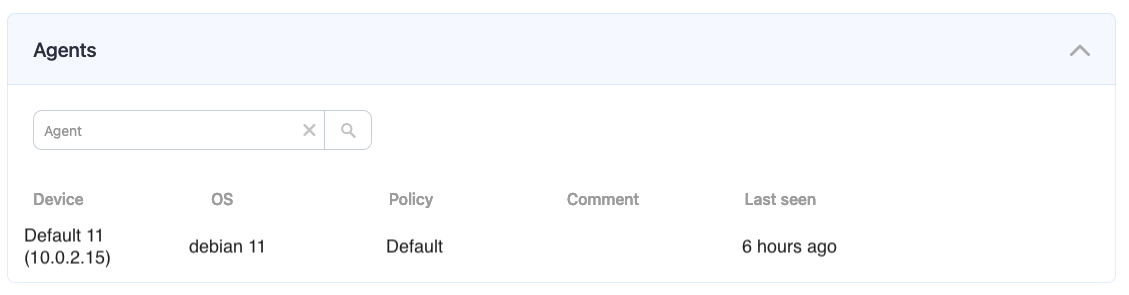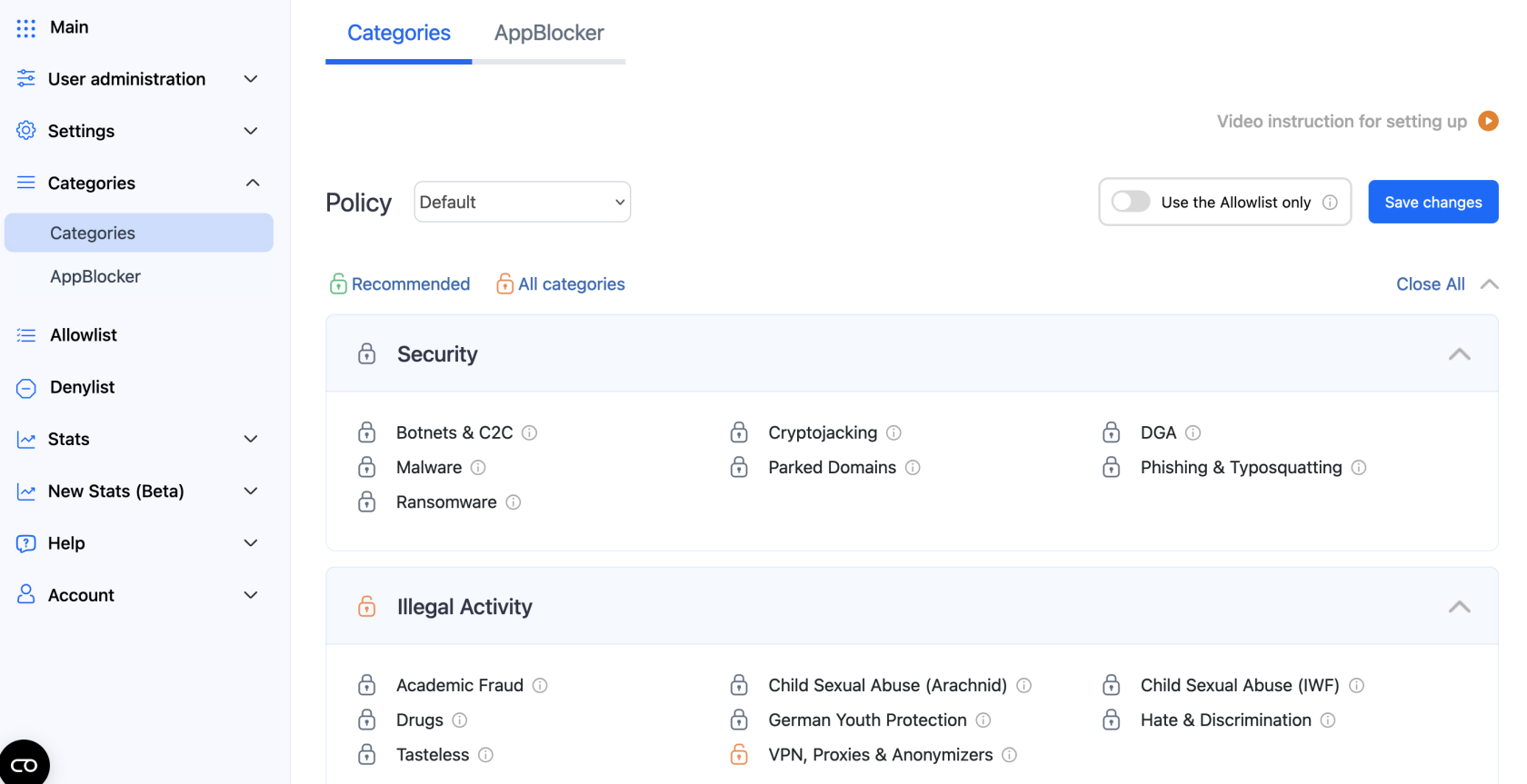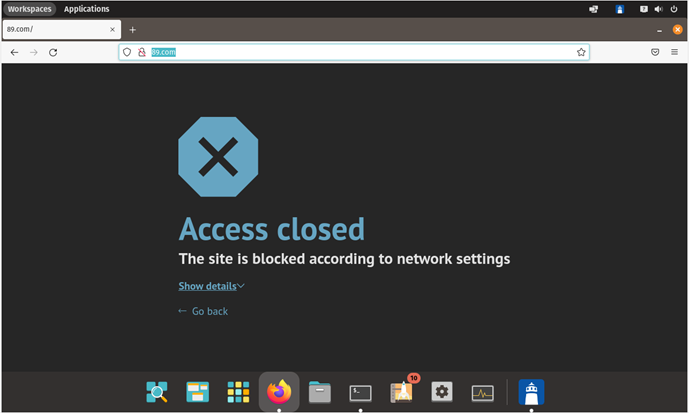SafeDNS Agent for Linux Setup
Installation requirements: Debian 9, Ubuntu 18–22, PopOS, CentOS 7.
The Agent is available on the following billing plans: Safe Family, Pro, Pro Plus, and archived Safe@Home, Safe@Office.
Getting Started
1. Log in to your SafeDNS account with your registration email and password.
.rpm package
Use the following command for the installation from the Terminal app:
sudo rpm -Uvh /home/user/Downloads/safedns-agent-1.3.1-x86_64.rpm
Please note, that the path to the file and/or package name might be different.
.deb package
For experienced users. You can use this command to install from the Terminal app:
sudo dpkg -i /home/user/Downloads/safedns-agent-1.3.1-x86_64.deb
Please note, that the path to the file and/or package name might be different.
1. Open the “Downloads” folder:
2. Run the downloaded file and install the Agent. Enter the Admin password if prompted.
3. You will see the following window once the installation finishes:
Agent Setup
1. Restart your system. The Agent icon will appear in the system tray.
2. Open the Agent by clicking on the icon in the system tray.
!On Debian 9, click on the black line in the bottom right corner, if the tray icon is hidden.
3. Enter your SafeDNS account credentials in the opened window.
4. Set up the security PIN that will be used later to restrict access to the Agent:
5. Enter the PIN once again to sign in to the Agent:
Agent Overview
The main window of the Agent. Here you can view your account information, current IP address, your Billing Plan, and Subscription expiration date.
The system information menu shows brief information about the Agent, current filtering policies, and the network interfaces. The information in this menu can be copied to the clipboard by clicking the "Copy to clipboard" button.
Additional settings
To ensure the Agent was installed correctly, please navigate to the "Settings" tab in the SafeDNS Dashboard and scroll down to the bottom.
If you see the record with the Device name and your IP address, it means that the filtering is working.
After that, you can adjust the filtering Policy according to your needs. You can select categories to block here.
Don't forget to click the "Save changes" button.
The setup is complete!
A blocked website will display an error message that the Access is closed:
If the filtering doesn't work according to your policy settings, clear the cache of your browser.
Please note, that settings take 5-7 minutes to apply.
Stats and filtering status update every 10 minutes.
Uninstallation
For the .rpm package, use the following command:
sudo rpm -e agentsafedns
For the .deb package, use the following command:
sudo apt-get remove agentsafedns
Enter "y" if prompted to confirm the Agent removal.