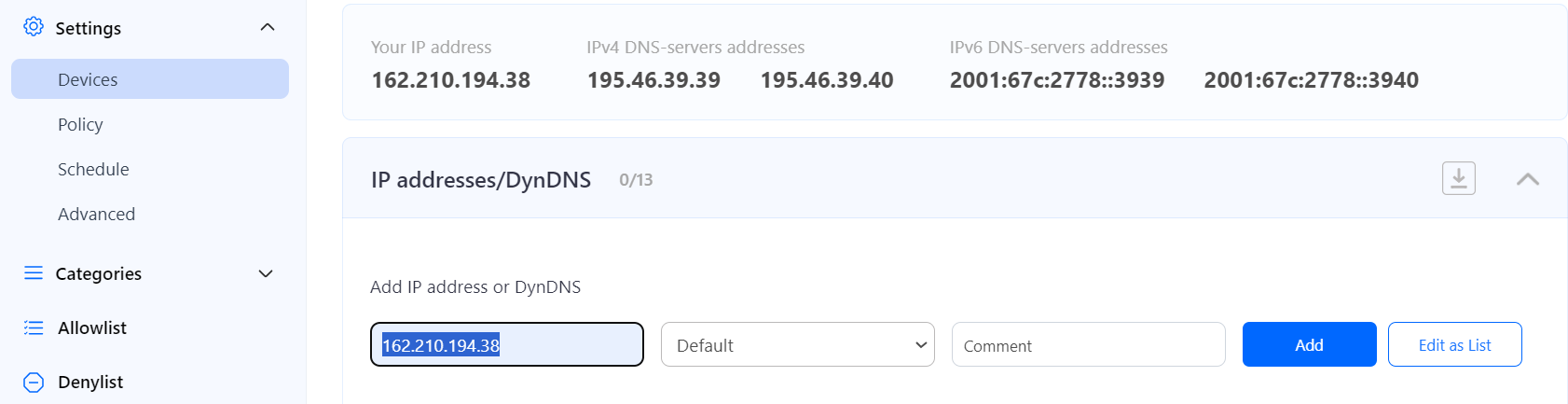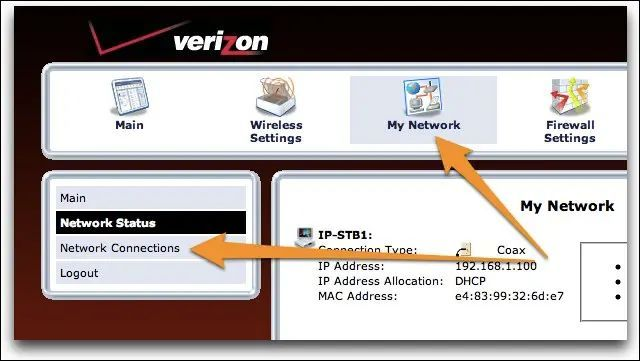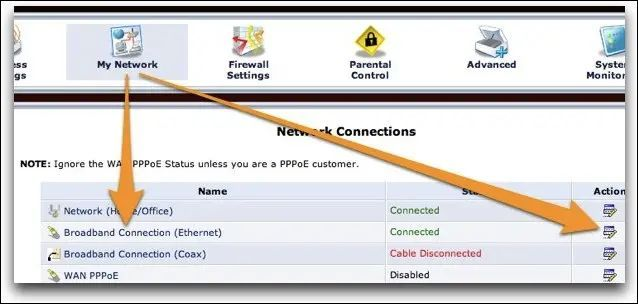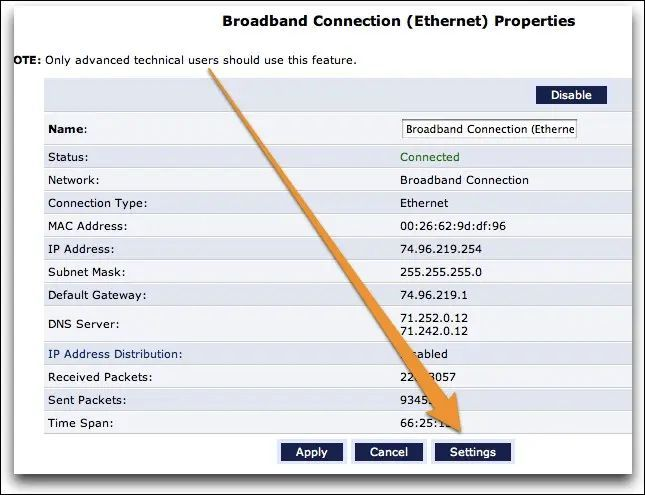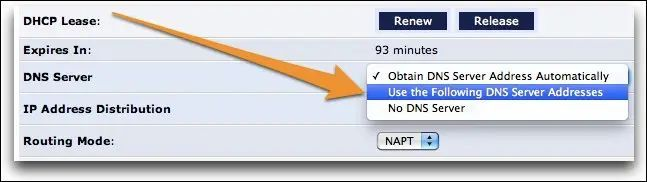Verizon Router Setup
Router with Static IP address configuration
1. Go to SafeDNS Dashboard > Settings > Devices and copy your IP address to the "IP addresses / DynDNS" box, choose a policy, and click "Add".
2. Locate the network configuration on your router and set the SafeDNS server- 195.46.39.39 and 195.46.39.40
To do that, click on the icon My Network and browse the Network Connection option:
My Network > Network Connections
3. Locate in the connection list the Broadband Connection with the status: Connected:
On the next screen locate the Settings button and press it:
4. Change the DNS server option by selecting the “Use the Following DNS Server Addresses”
5. Once the option is changed, the fields are activated where you can set the SafeDNS DNS servers:
195.46.39.39 and 195.46.39.40.
You have successfully configured your router.
Please note that settings take 5-7 minutes to apply.
Stats and filtering status update every 10 minutes.