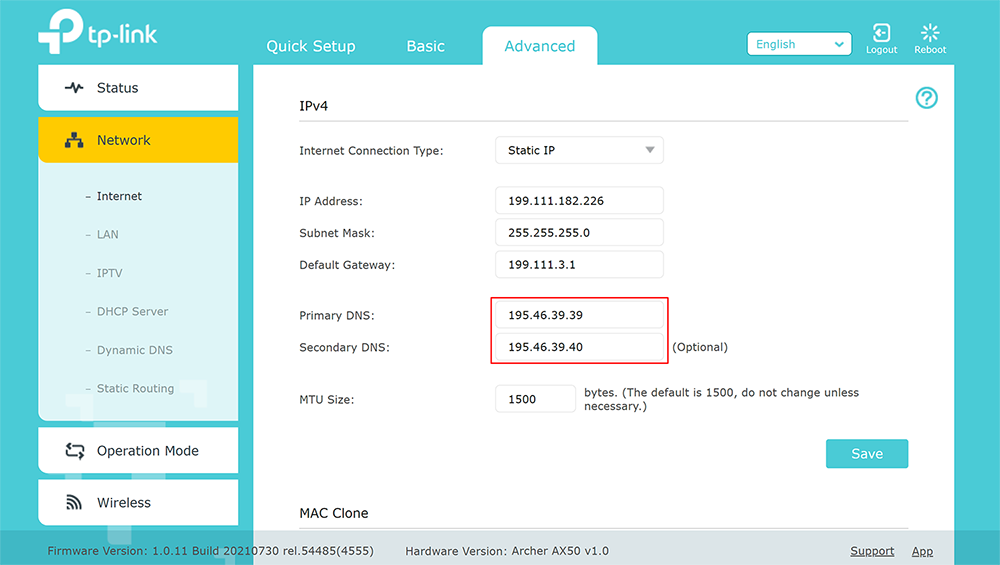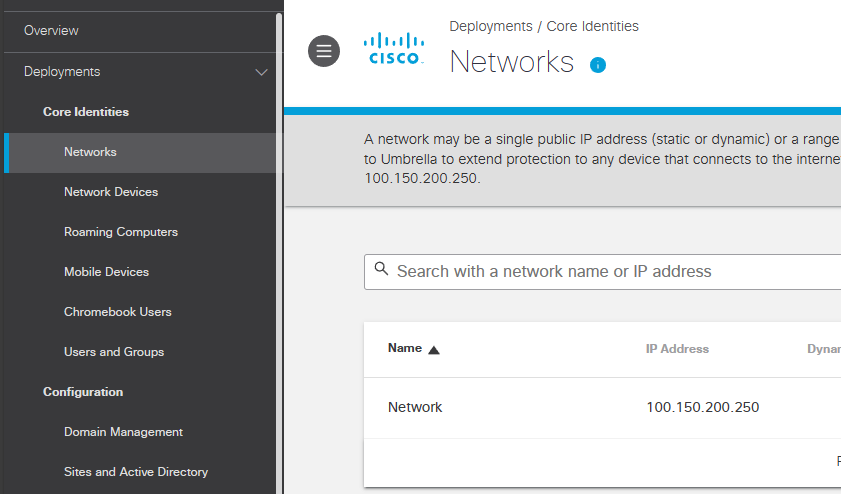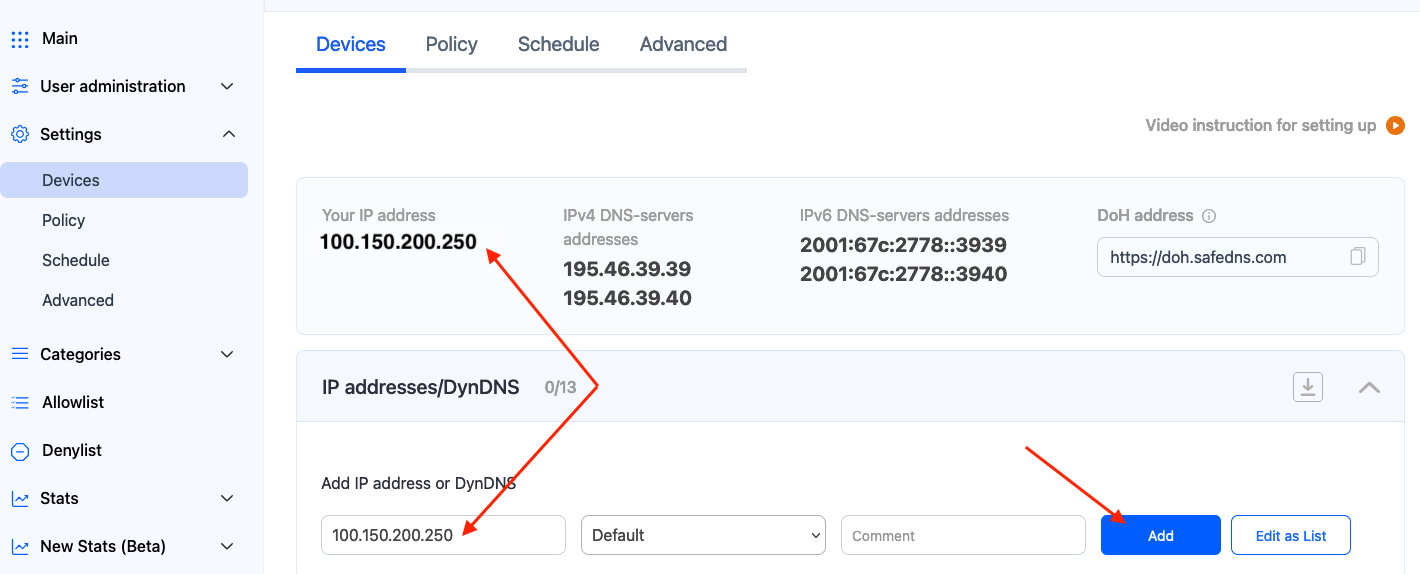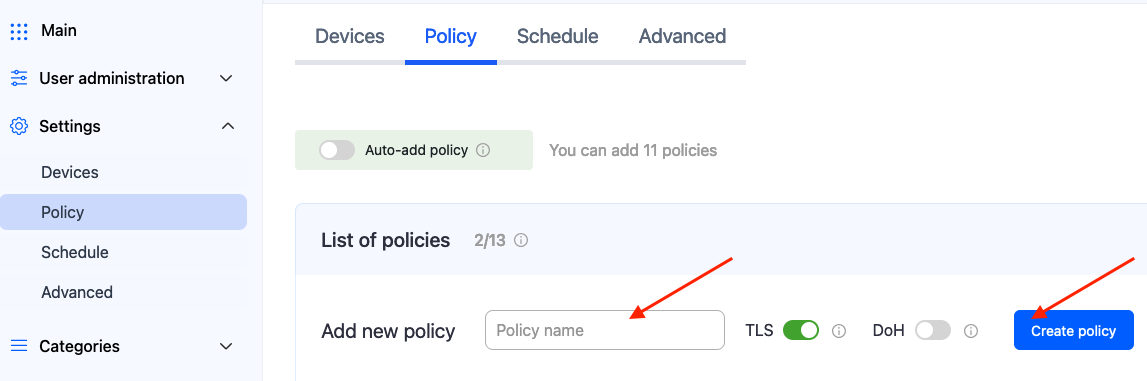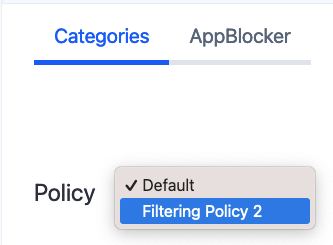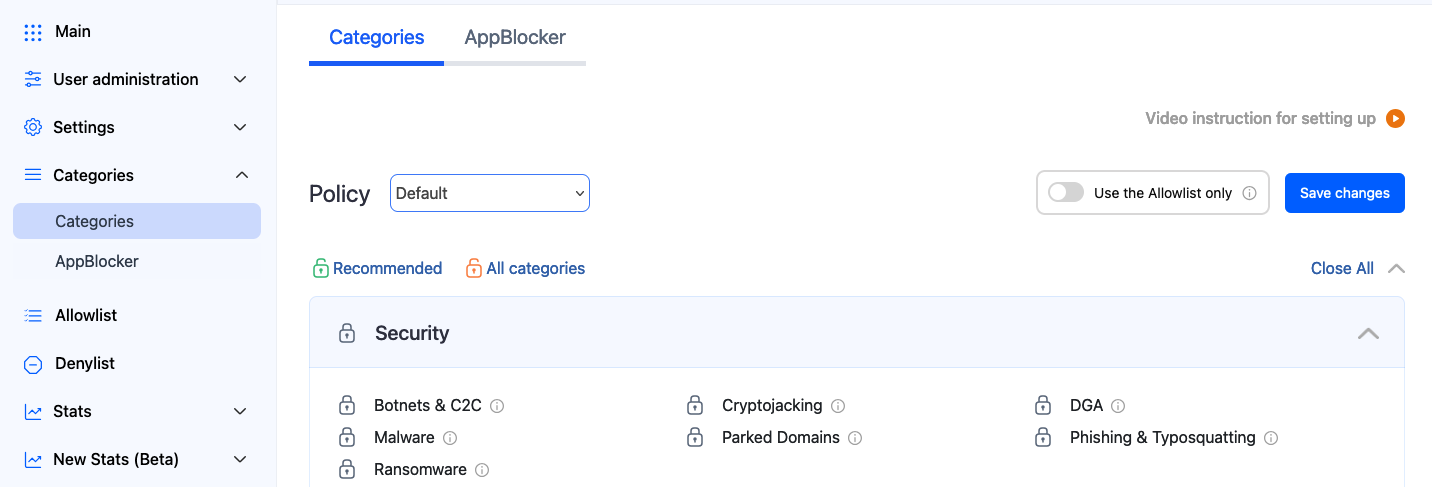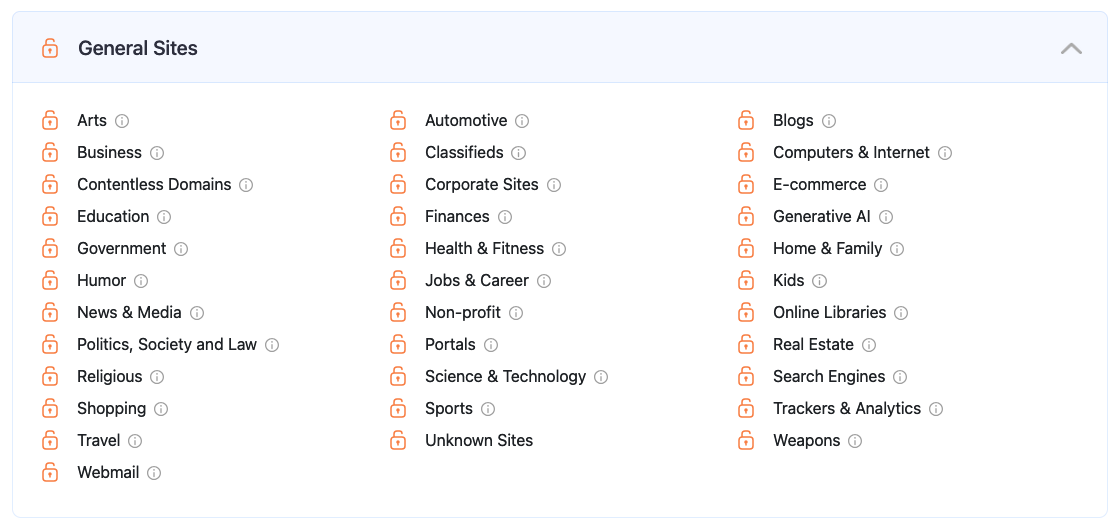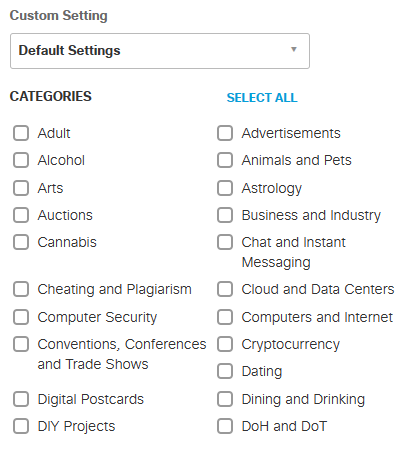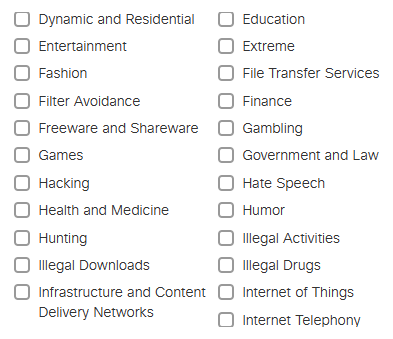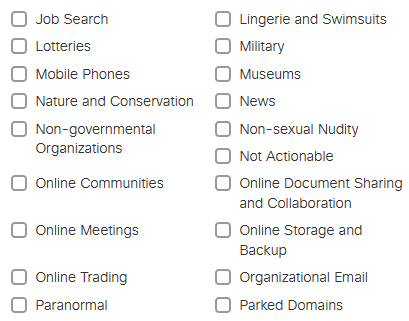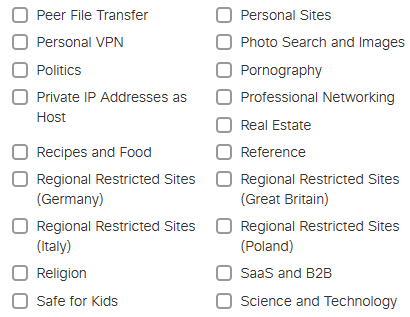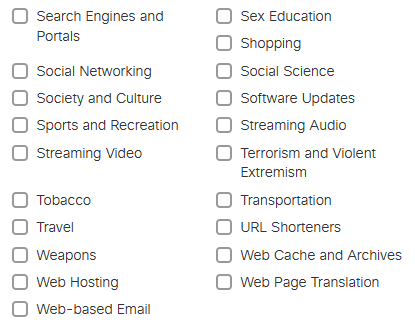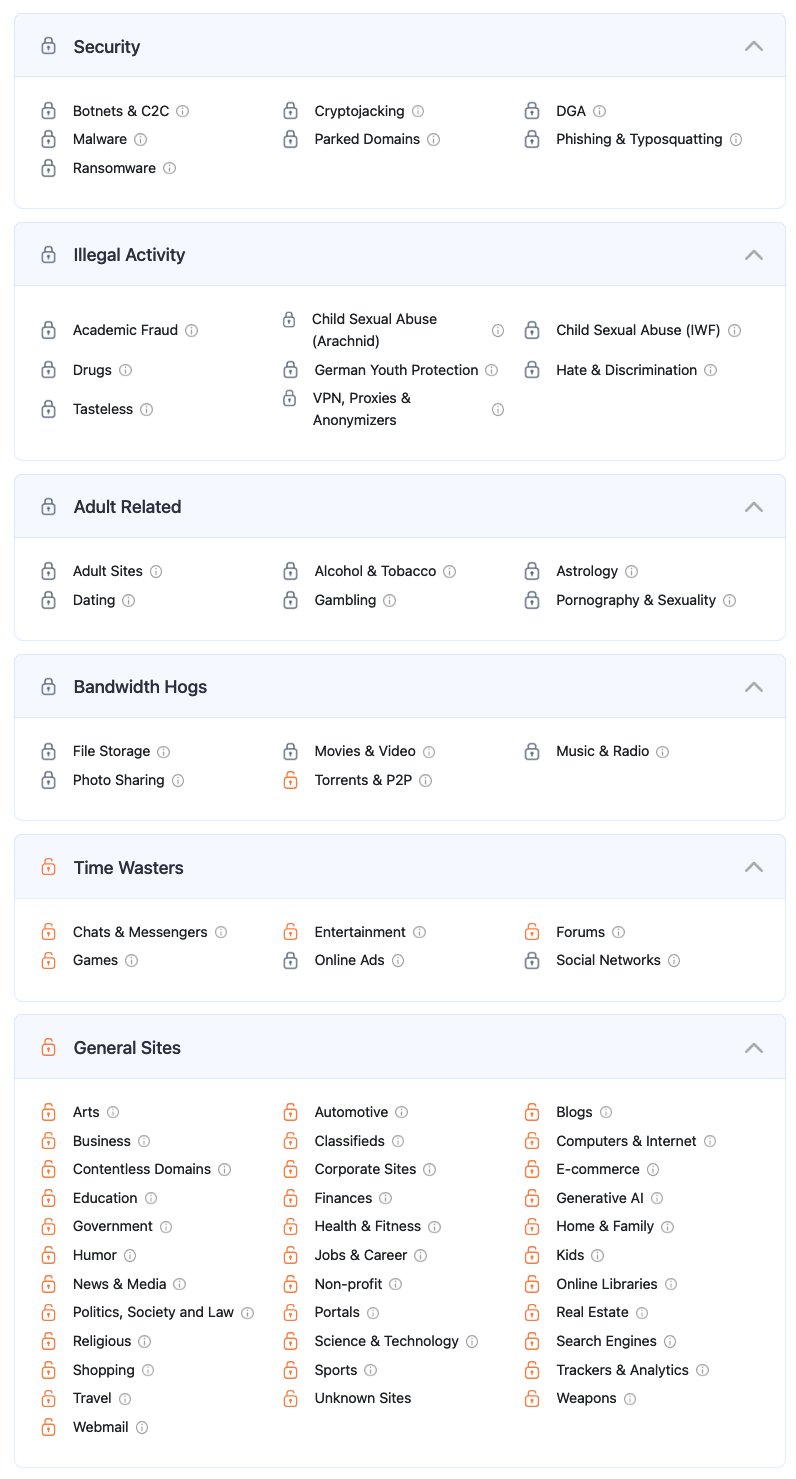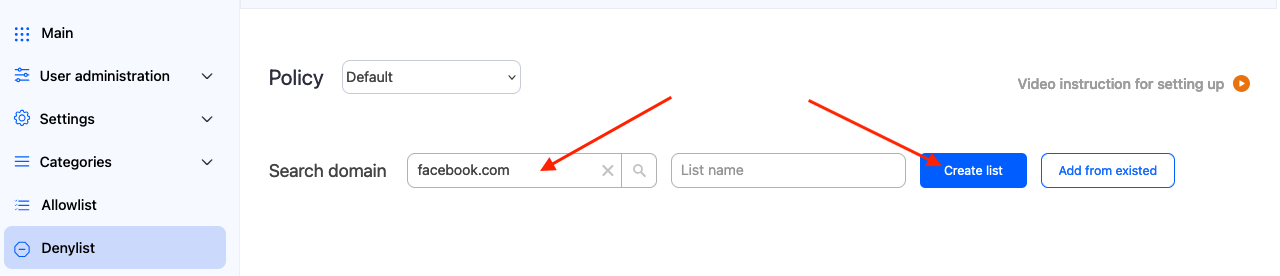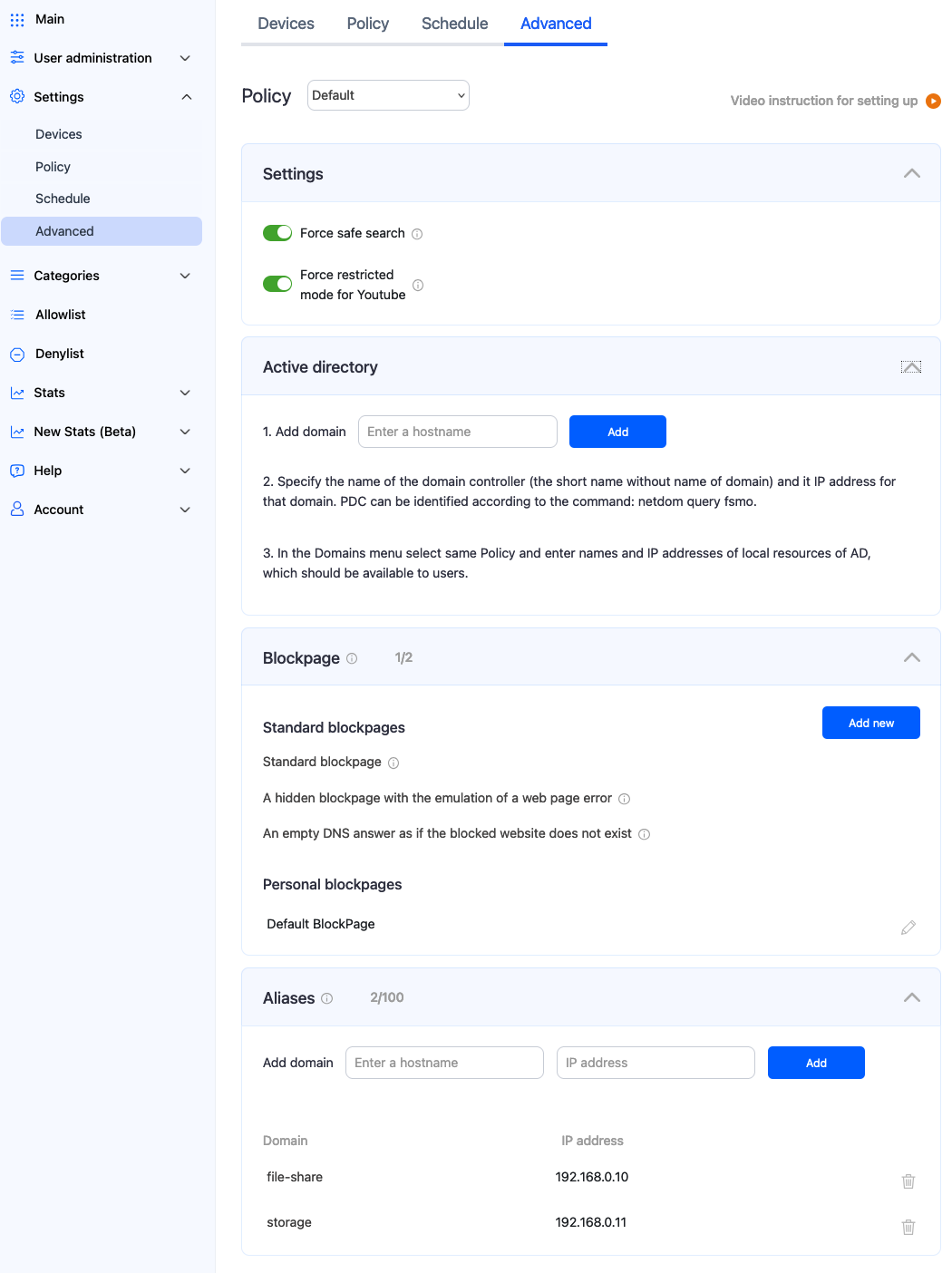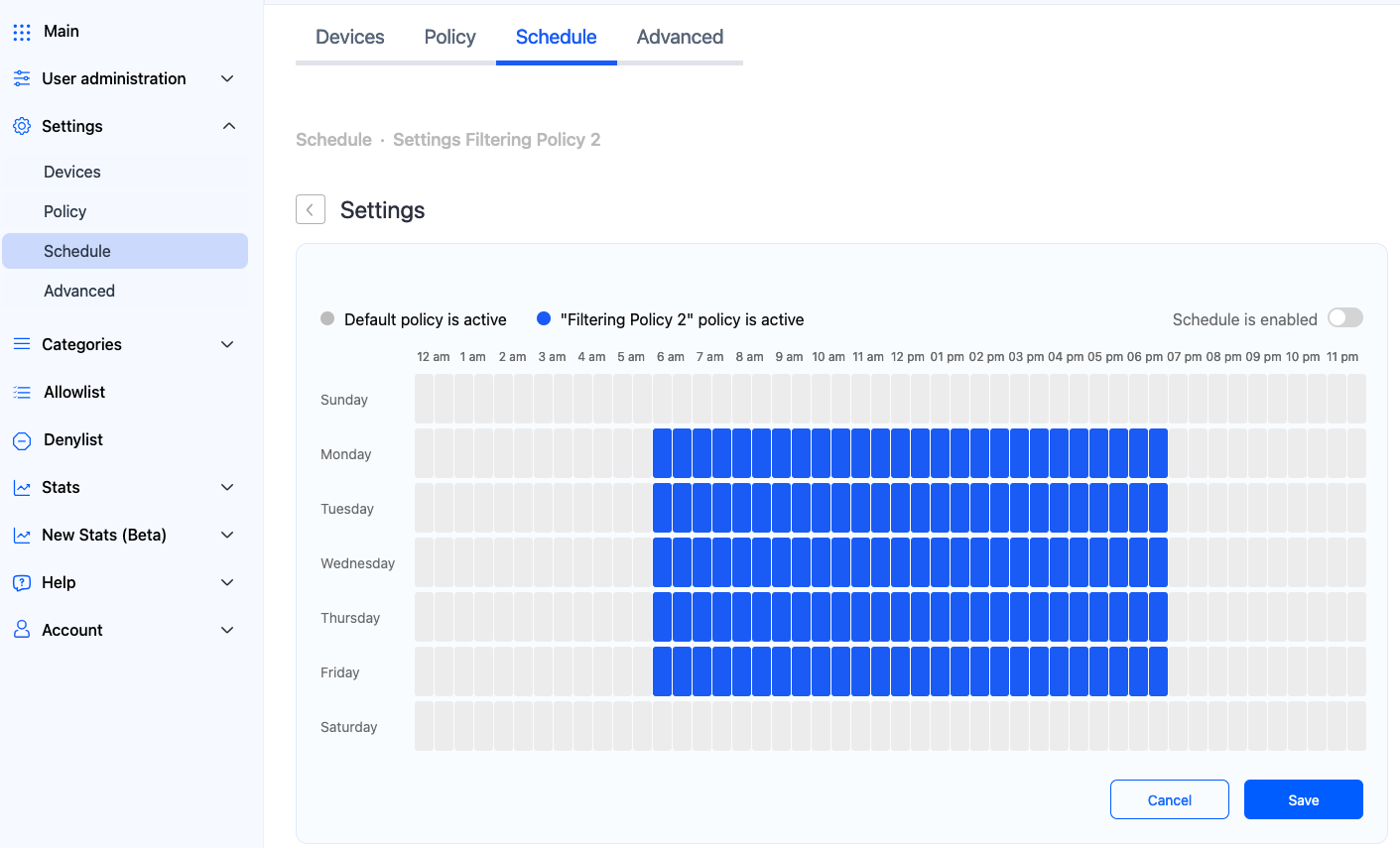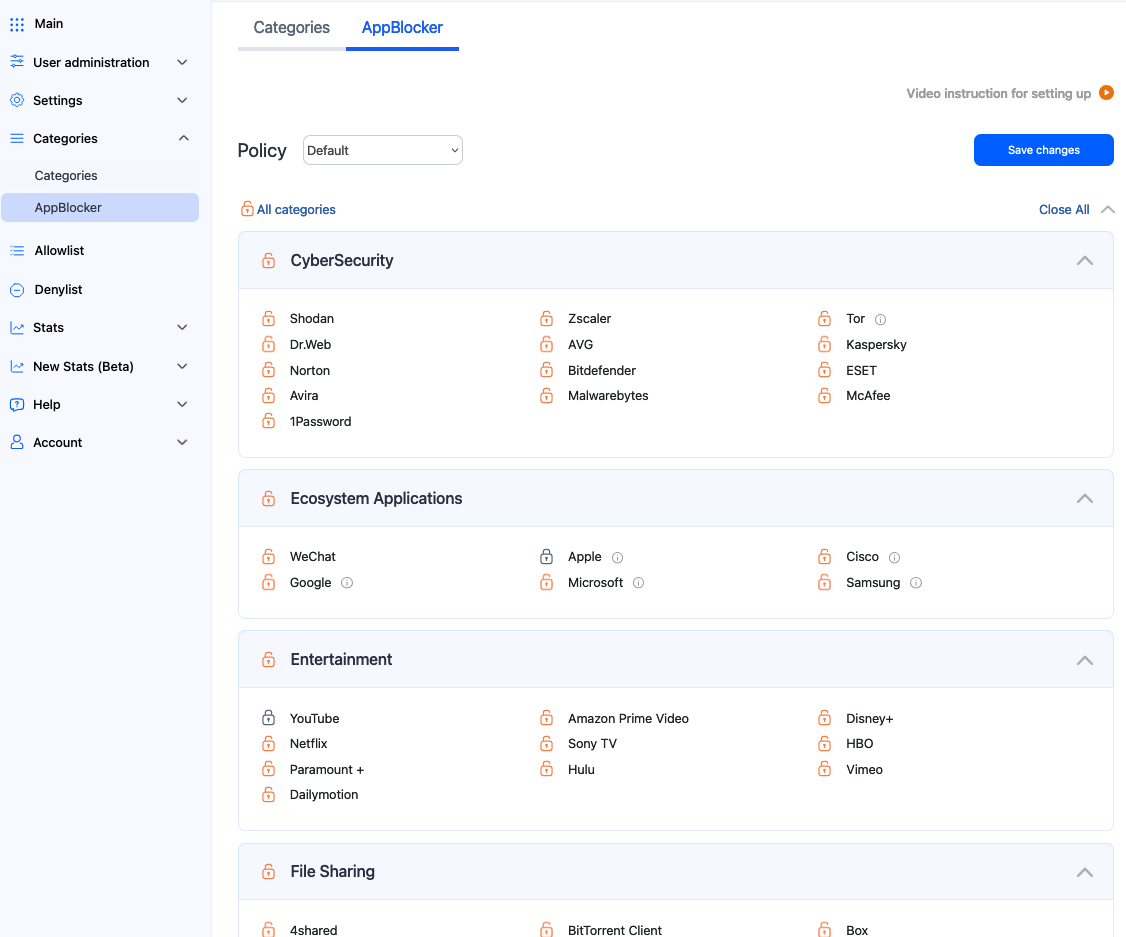Cisco Umbrella to SafeDNS migration
In this guide, we will tell you how to migrate from Cisco Umbrella to SafeDNS while keeping all settings and preferences.
The guide includes an example of router setup, filtering policy settings migration, and categories migration.
1. Set up the router
Change the DNS servers in your router to 195.46.39.39 and 195.46.39.40.
Please note, that your router's interface might be different from the one in the picture.
2. Add public IP address
Add the public IP address of your network to the SafeDNS Dashboard > Settings > Devices. For your convenience, it is always shown at the top of the page, under "Your IP address". This setting is similar to the Cisco Umbrella's Networks section.
Cisco Umbrella
SafeDNS
Just copy your public IP address, paste it into the IP address field, and click "Add".
SafeDNS also supports Dynamic IP addresses, DynDNS hostnames, and IPv6.
More information about router setup can be found here: https://docs.safedns.com/books/installation-guides/page/router-setup
IPv6 router setup: https://docs.safedns.com/books/installation-guides/page/router-setup-ipv6
3. Create a custom filtering policy
If you need more than one filtering policy, you can always create a new one in the SafeDNS Dashboard > Settings > Policy tab.
Each filtering policy has its settings for the Advanced Settings, filtering Categories, AppBlocker, and Allow/Denylists.
4. Apply filtering categories
Cisco Umbrella security settings are built into the SafeDNS filtering Categories.
For example, Malware/Botnet protection, and Phishing Attacks options of Cisco Umbrella are identical to SafeDNS Botnets, Phishing & Typosquatting, and Malware categories.
These categories are already blocked by default in the SafeDNS Dashboard > Categories tab.
The "Allowlist only" feature blocks access to any domain not listed on the Allowlist (see below).
SafeDNS also has the "Unknown Sites" category for the new non-categorized domains.
Transfer settings from the DNS Policies page of Cisco Umbrella to SafeDNS Categories.
Cisco Umbrella
SafeDNS
Here is a transfer list of content filtering categories of Cisco Umbrella vs SafeDNS.
|
Cisco Umbrella category |
SafeDNS primary category |
SafeDNS additional category |
| Adult |
Adult Sites |
|
| Advertisements |
Online Ads |
|
| Alcohol |
Alcohol & Tobacco |
|
| Animals and Pets |
Blogs |
|
| Arts |
Arts |
|
| Astrology |
Astrology |
|
| Auctions |
Business |
E-commerce |
| Business and Industry |
Business |
E-commerce |
| Cannabis |
Drugs |
|
| Chat and Instant Messaging |
Chats & Messengers |
|
| Cheating and Plagiarism |
Academic Fraud |
|
| Cloud and Data Centers |
Computers & Internet |
|
| Computer Security |
Security section |
|
| Computers and Internet |
Computers & Internet |
|
| Conventions, Conferences, and Trade Shows |
Business |
|
| Cryptocurrency |
E-commerce |
Cryptojacking |
| Dating |
Dating |
|
| Digital Postcards |
Computers & Internet |
Entertainment |
| Dining and Drinking |
Alcohol & Tobacco |
|
| DIY Projects |
Blogs |
E-commerce |
| DoH and DoT | Computers & Internet | |
| Dynamic and Residential | Computers & Internet |
|
| Education | Education |
|
| Entertainment | Entertainment |
|
| Extreme | Adult Sites |
Hate & Discrimination |
| Fashion | Shopping |
|
| File Transfer Services | File Storage |
|
| Filter Avoidance | VPN, Proxies, and Anonymizers |
|
| Finance | Finance |
|
| Freeware and Shareware | Computers & Internet |
|
| Gambling | Gambling |
|
| Games | Games |
|
| Government and Law | Politics, Society, and Law |
Government |
| Hacking | Phishing & Typosquatting |
Malware and Ransomware |
| Hate Speech | Hate & Discrimination |
|
| Health and Medicine | Health & Fitness |
|
| Humor | Humor |
|
| Hunting | Weapons |
|
| Illegal Activities | Illegal Activity section |
|
| Illegal Downloads | Torrents & P2P |
|
| Illegal Drugs | Drugs |
|
| Infrastructure and Content Delivery Networks | Computers & Internet |
|
| Internet of Things | Computers & Internet |
|
| Internet Telephony | Computers & Internet |
AppBlocker's VoIP |
| Job Search | Jobs & Career |
|
| Lingerie and Swimsuits | Adult Sites |
Shopping |
| Lotteries | Gambling |
|
| Military | Weapons | |
| Mobile Phones | Computers & Internet | Science & Technology |
| Museums | Arts | |
| Nature and Conservation | Blogs | |
| News | News & Media | |
| Non-governmental Organizations | Business | Non-profit |
| Non-sexual Nudity | Adult Sites | |
| Not Actionable | Contentless Domains | |
| Online Communities | Forums | Social Networks |
| Online Document Sharing and Collaboration | File Storage | |
| Online Meetings | Chats & Messengers |
|
| Online Storage and Backup | File Storage | |
| Online Trading | Finance | E-commerce |
| Organizational Email | Webmail | |
| Paranormal | Astrology | |
| Parked Domains | Parked Domains | |
| Peer File Transfer | File Storage | |
| Personal Sites | Blogs | |
| Personal VPN | VPN, Proxies, and Anonymizers | |
| Photo Search and Images | Photo Sharing | |
| Politics | Politics, Society, and Law | |
| Pornography | Pornography & Sexuality | |
| Private IP Addresses as Host | Computers & Internet | |
| Professional Networking | Computers & Internet | |
| Real Estate | Real Estate | |
| Recipes and Food | Health & Fitness | |
| Reference | Computers & Internet | |
| Regional Restricted Sites (Germany) |
German Youth Protection | |
| Religion | Religious | |
| SaaS and B2B | Corporate sites | Business |
| Safe for Kids | Kids, Home & Family | Education |
| Science and Technology | Science & Technology | |
| Search Engines and Portals | Search Engines, Portals | |
| Sex Education | Adult sites | Education |
| Shopping | Shopping | |
| Social Networking | Social Networks | |
| Social Science | Science & Technology | |
| Society and Culture | Politics, Society & Law | |
| Software Updates | Computers & Internet | |
| Sports and Recreation | Sports | |
| Streaming Audio | Music & Radio | |
| Streaming Video | Movies & Video | |
| Terrorism and Violent Extremism | Hate & Discrimination | |
| Tobacco | Alcohol & Tobacco | |
| Transportation | Automotive | |
| Travel | Travel | |
| URL Shorteners | Computers & Internet | |
| Weapons | Weapons | |
| Web Cache and Archives | Computers & Internet | |
| Web Hosting | Computers & Internet | |
| Web Page Translation | Computers & Internet | |
| Web-based Email | Webmail |
5. Set up Allow/Denylists
You can always allow or block custom domains using Allow/Denylist.
Simply enter a domain you want to allow or deny to the list and click "Add". You can also add domains in bulk using the "Edit as list" button.
More information about Allow/Denylists and Named lists can be found here.
6. Explore additional features
Advanced settings
Here you can enable Safe Search for Google and Bing, force the Restricted mode for Youtube, create a custom Blockpage, set up the filtering in the Active Directory environment, and redirect domains to different IP addresses with the Aliases.
Schedule
Unlike other content filtering systems that use simple schedules with complete blocking of internet access based on time, SafeDNS uses a complex system of schedules that can be flexibly configured for any needs and any scenario.
AppBlocker
Here you can block individual applications or ecosystems. It is similar to Categories - just select the app you need to block and press "Save changes".
7. Download the SafeDNS Agent app
Our service can also be set up on the individual devices.
SafeDNS Agent is available for Windows, Linux, and Android systems. iOS and macOS agents are coming soon.
More information about the Agent can be found here:
Windows - https://docs.safedns.com/books/installation-guides/page/safedns-agent-for-windows-setup
Linux - https://docs.safedns.com/books/installation-guides/page/safedns-agent-for-linux-setup
Android - https://docs.safedns.com/books/installation-guides/page/safedns-app-for-android-setup
Unsupported mobile devices (yet) - https://docs.safedns.com/books/installation-guides/page/mobile-devices-filtering-setup
Support
If you have any questions about the migration to SafeDNS, please contact our support team via online chat or by email at support@safedns.com