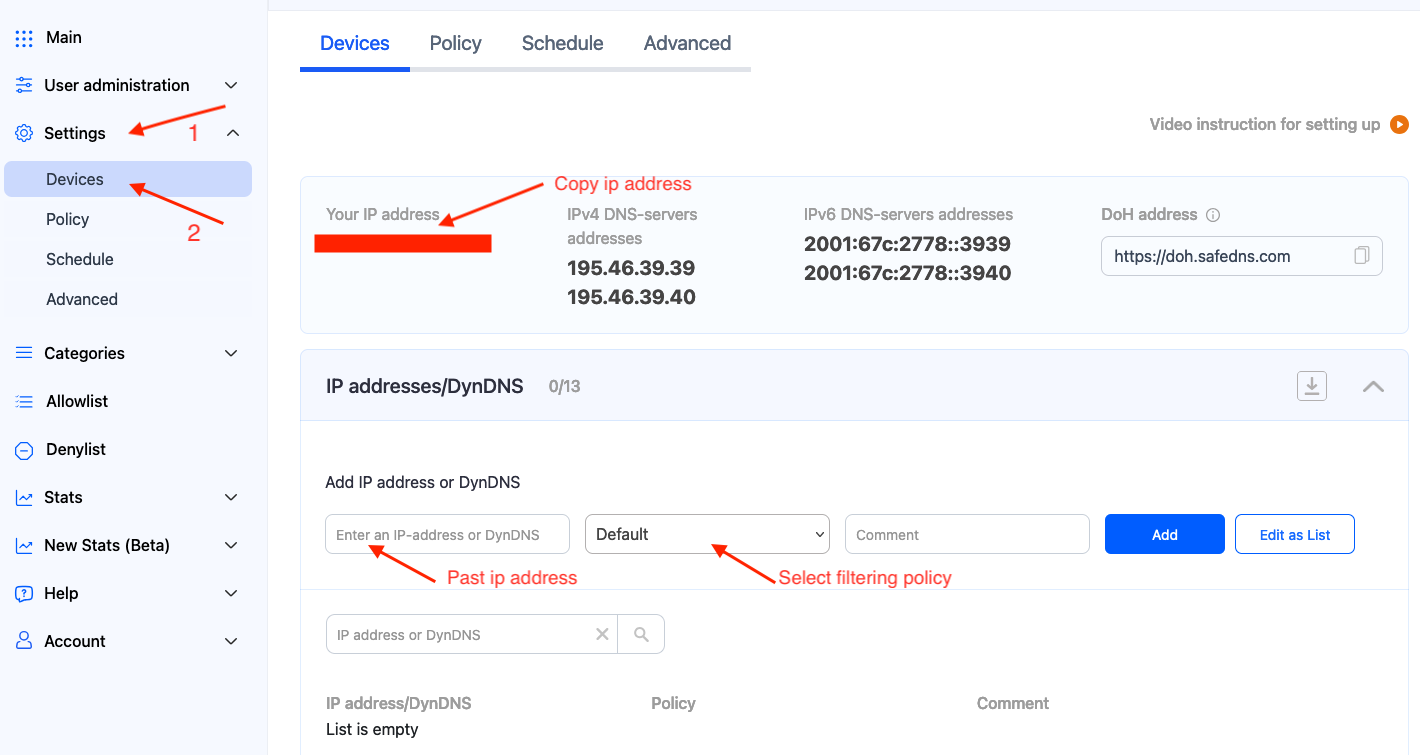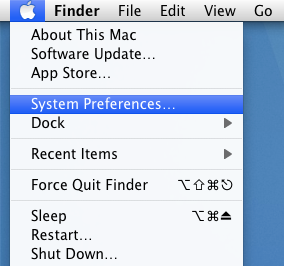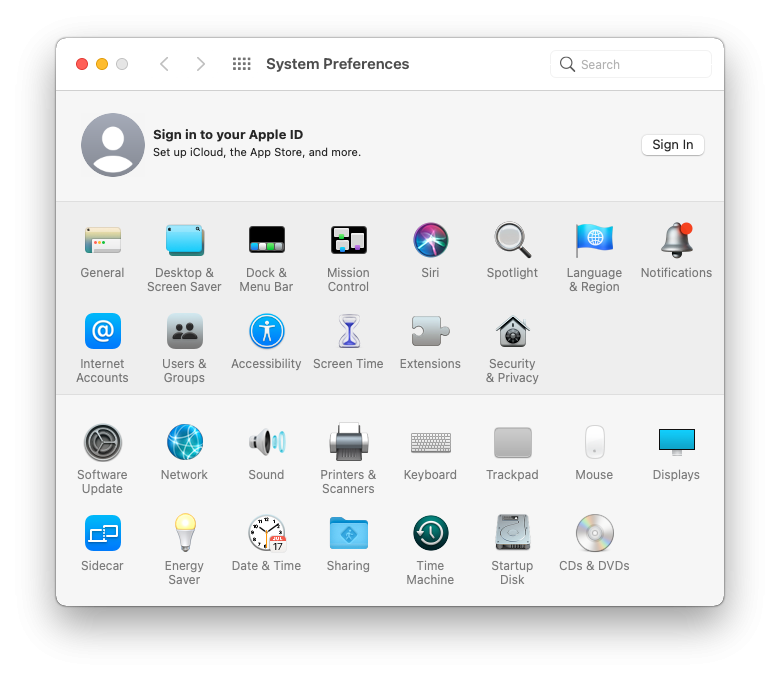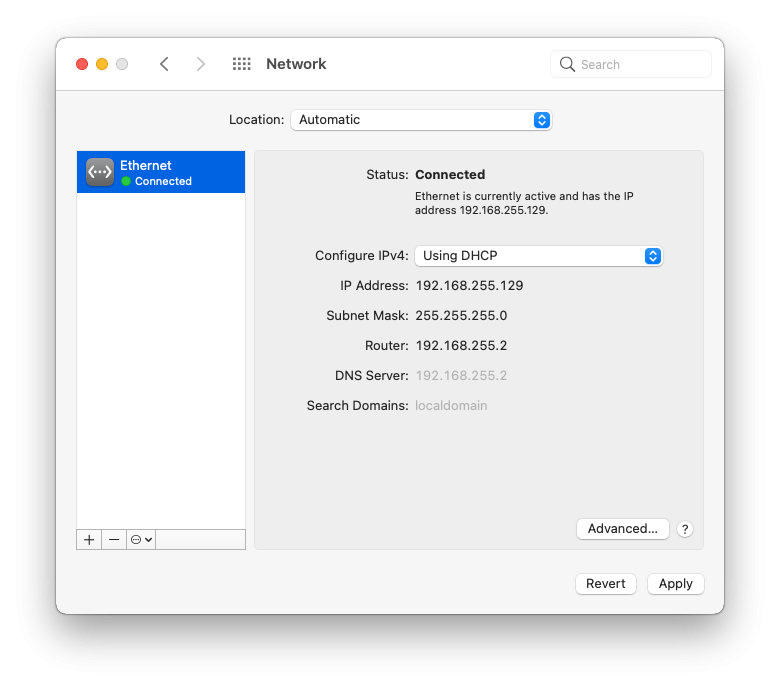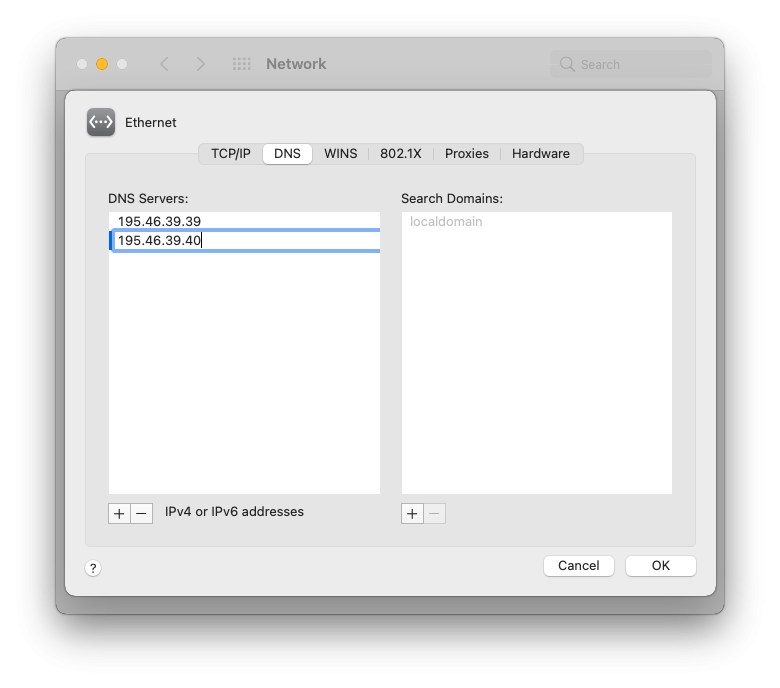Mac DNS Setup
3. Click on the "Network" in the "Internet & Wireless" section of the opened window.
4. Choose an active connection from the list and click the "Advanced" button.
5. Select the "DNS" tab, add SafeDNS servers 195.46.39.39 and 195.46.39.40, and click "OK".
Your Mac is now filtered with the SafeDNS filtering policy.
Please note that settings take 5-7 minutes to apply.
Stats and filtering status update every 10 minutes.