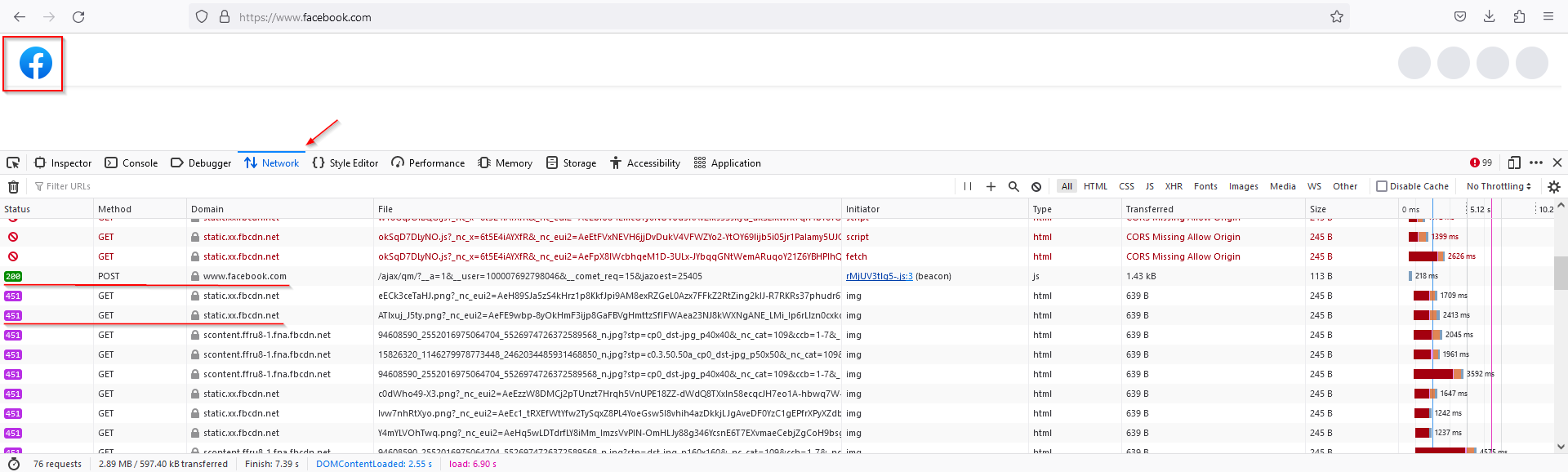How to troubleshoot access to domains using Network Tools
This guide shows how to troubleshoot the issue when a domain is loading partially or some additional services from the main domain are not accessible.
Prerequisites:
Browser with the support of the Developers Tools. All popular modern browsers have this feature.
How to troubleshoot:
Start the browser and press F12, or go to Menu > Tools > Browser Tools > Web Developer Tools.
Path to the Developer Tools might be different in various browser
The HTTP status can have different values, including:
- 200 (OK) — the access was not blocked and the item has been loaded.
- 451 — Unavailable for Legal Reasons.
- Blocked icon — the access was forbidden and the item had not been loaded.
Using these statuses, you can identify the blocked domain.
Example:
The access to facebook.com is not blocked, and the Facebook logo has been loaded.
However, all other data on the page was not loaded, because it is located on the blocked fbcdn.net domain.
To unblock this domain, please check its category here: https://www.safedns.com/check/
After that, navigate to the SafeDNS Dashboard and unblock that category.
If you want to keep the category blocked, you can add this domain to Allowlist instead.