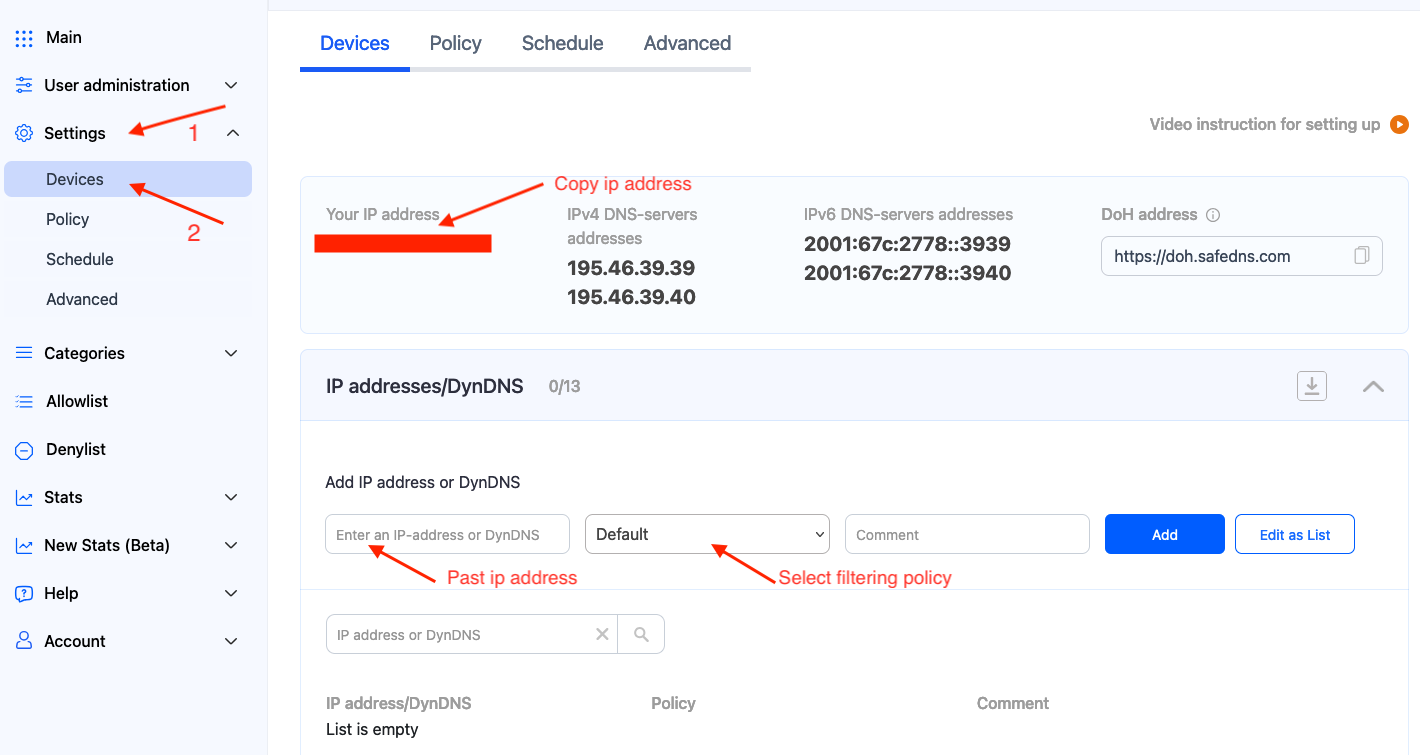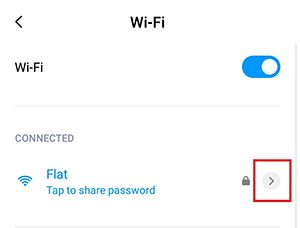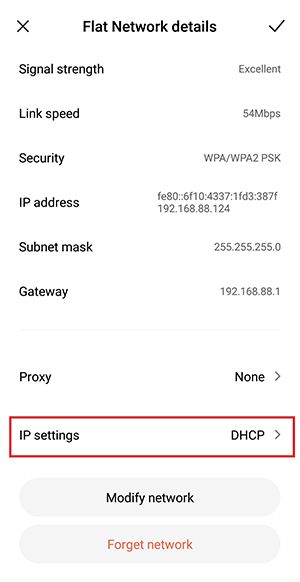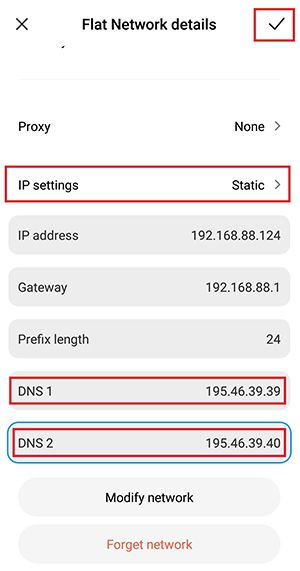Android DNS Setup
This guide explains how to set up the DNS filtering by changing the DNS server on the Android device.
For the Android Private DNS setup, please use this guide.
Please note, that the Android user interface varies depending on the device model.
2. Open the "Settings" app and navigate to the Wi-Fi menu.
3. Press on arrow icon of your current Wi-Fi connection.
4. In the Network Details press on the "IP settings – DHCP".
5. Select the Static option and add the following addresses to DNS1 and DNS2 fields: 195.46.39.39 and 195.46.39.40
Once the addresses are added, press the checkmark icon to save the settings.
Your Android device is now filtered with the SafeDNS filtering policy.
Please note that settings take 5-7 minutes to apply.
Stats and filtering status update every 10 minutes.