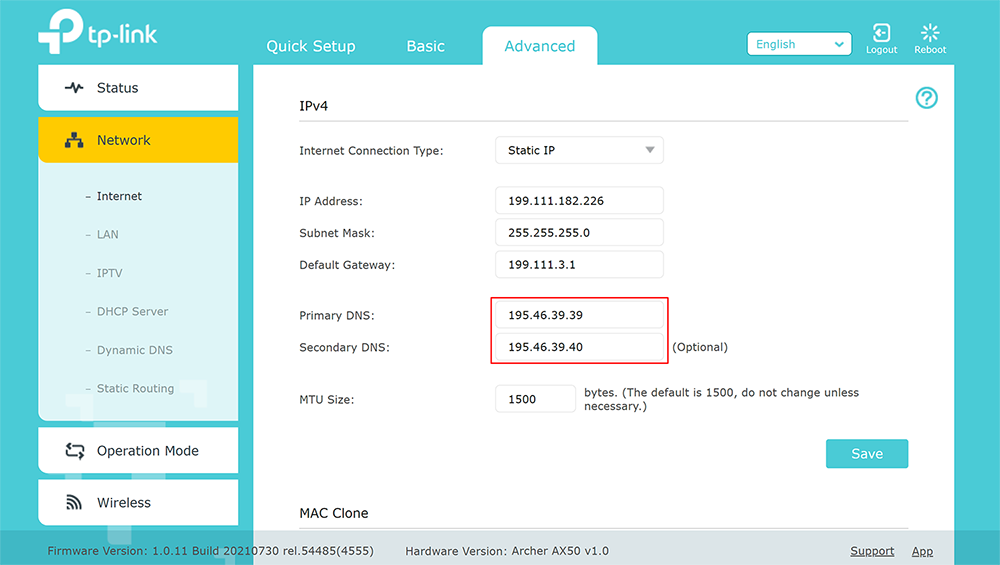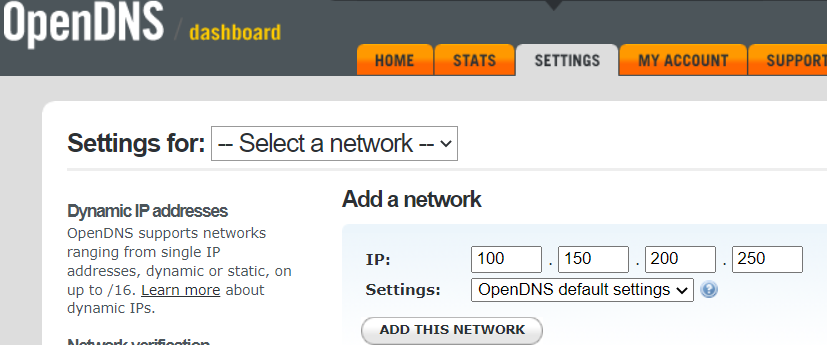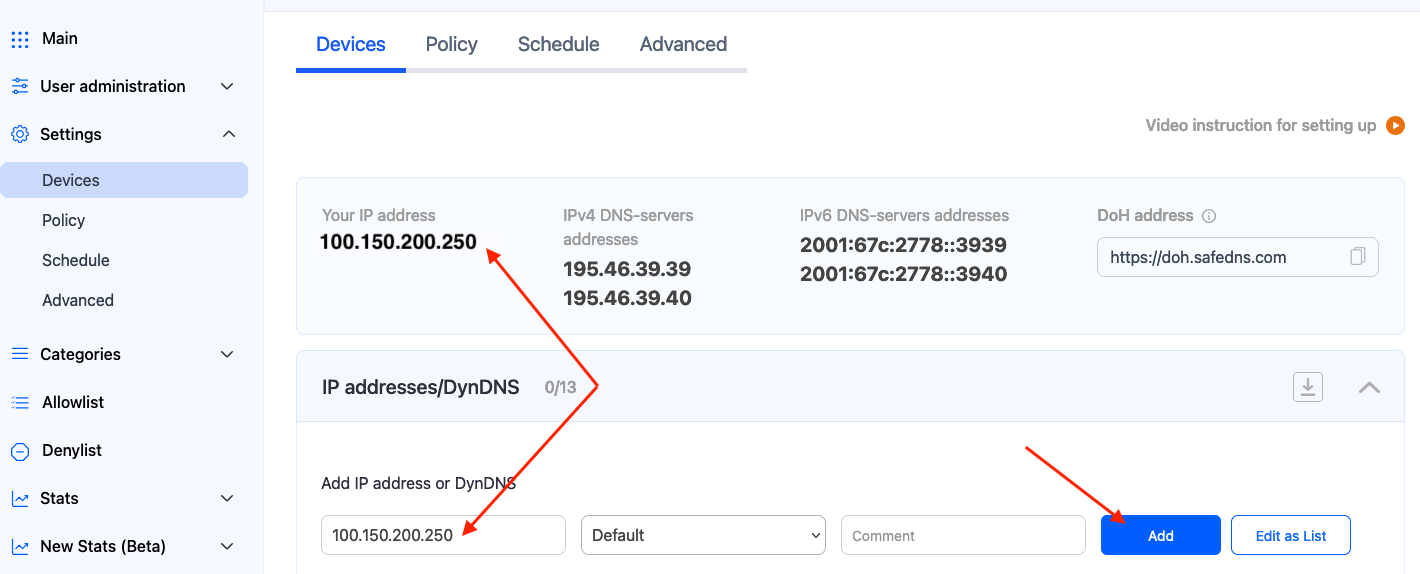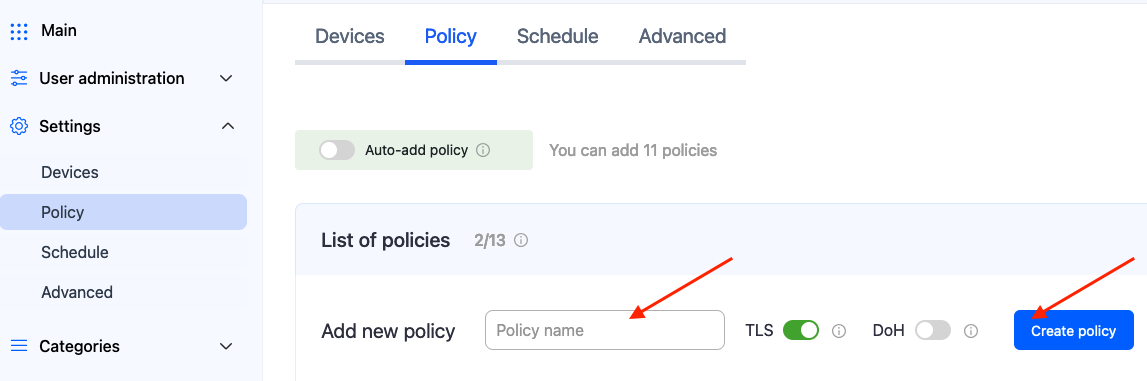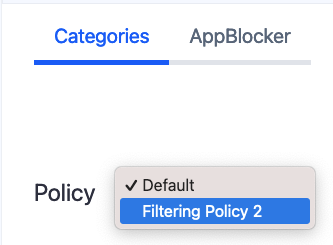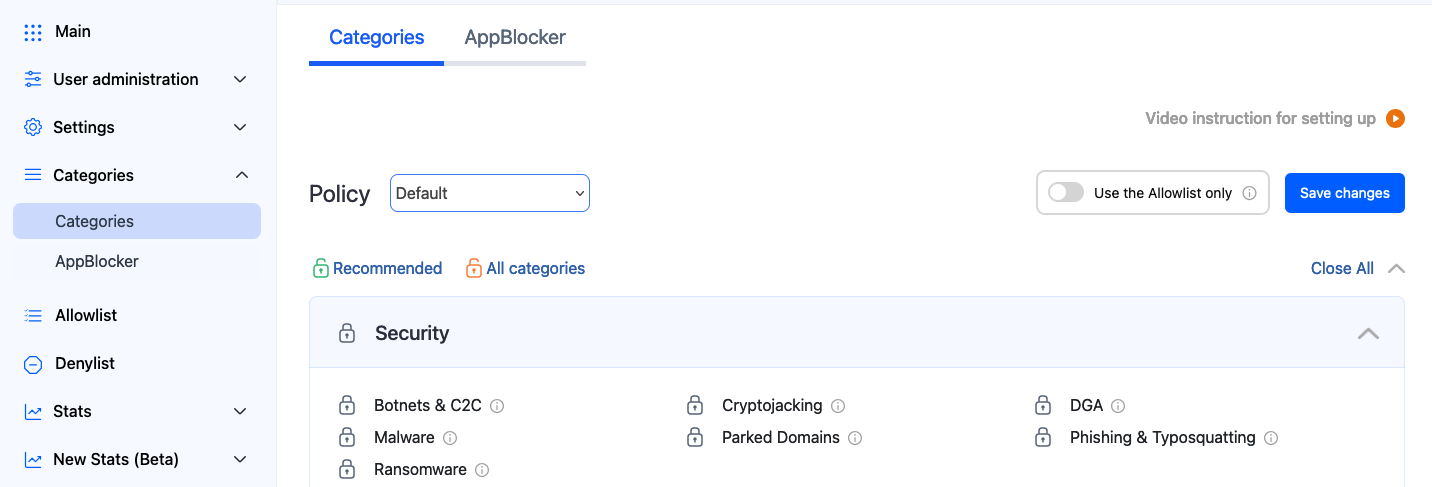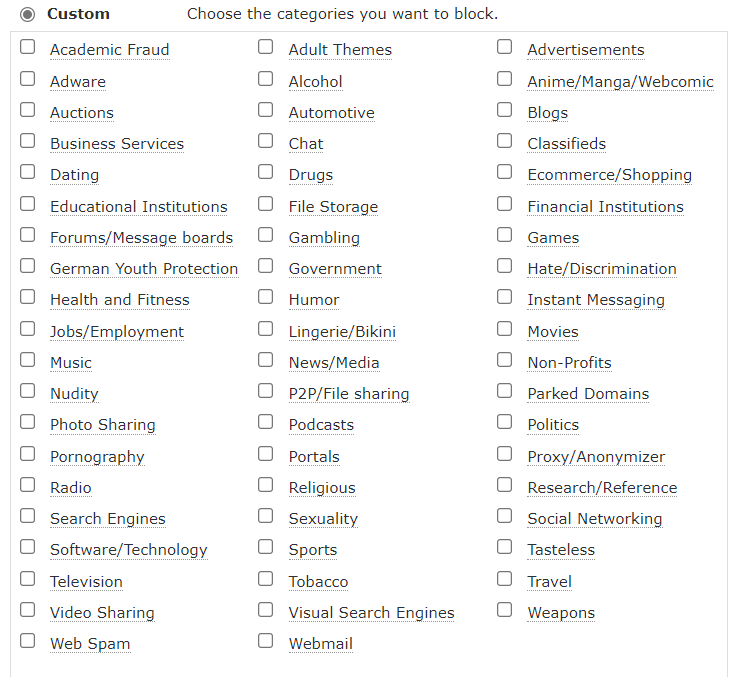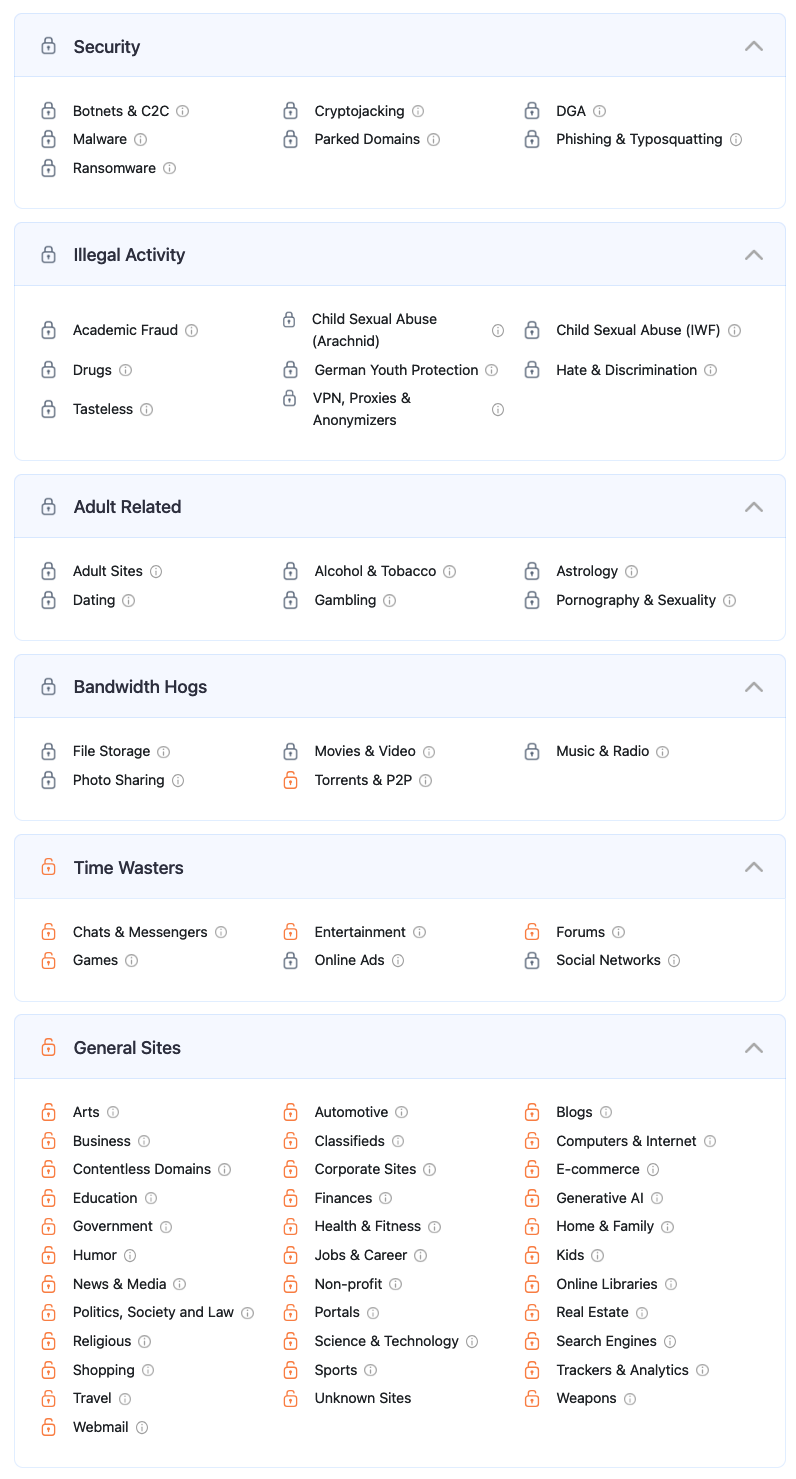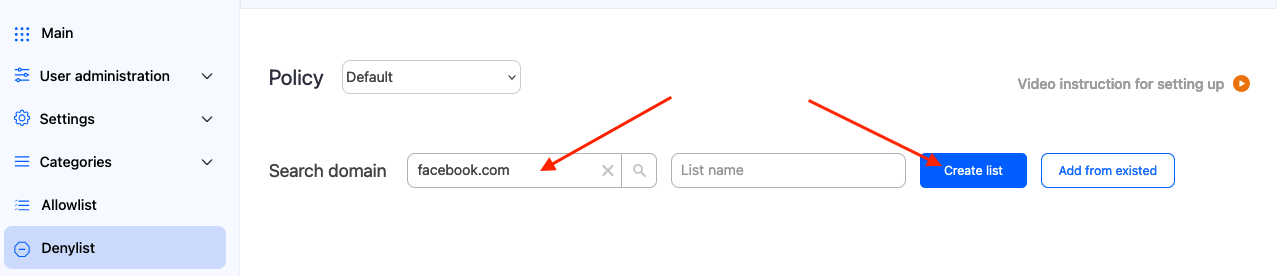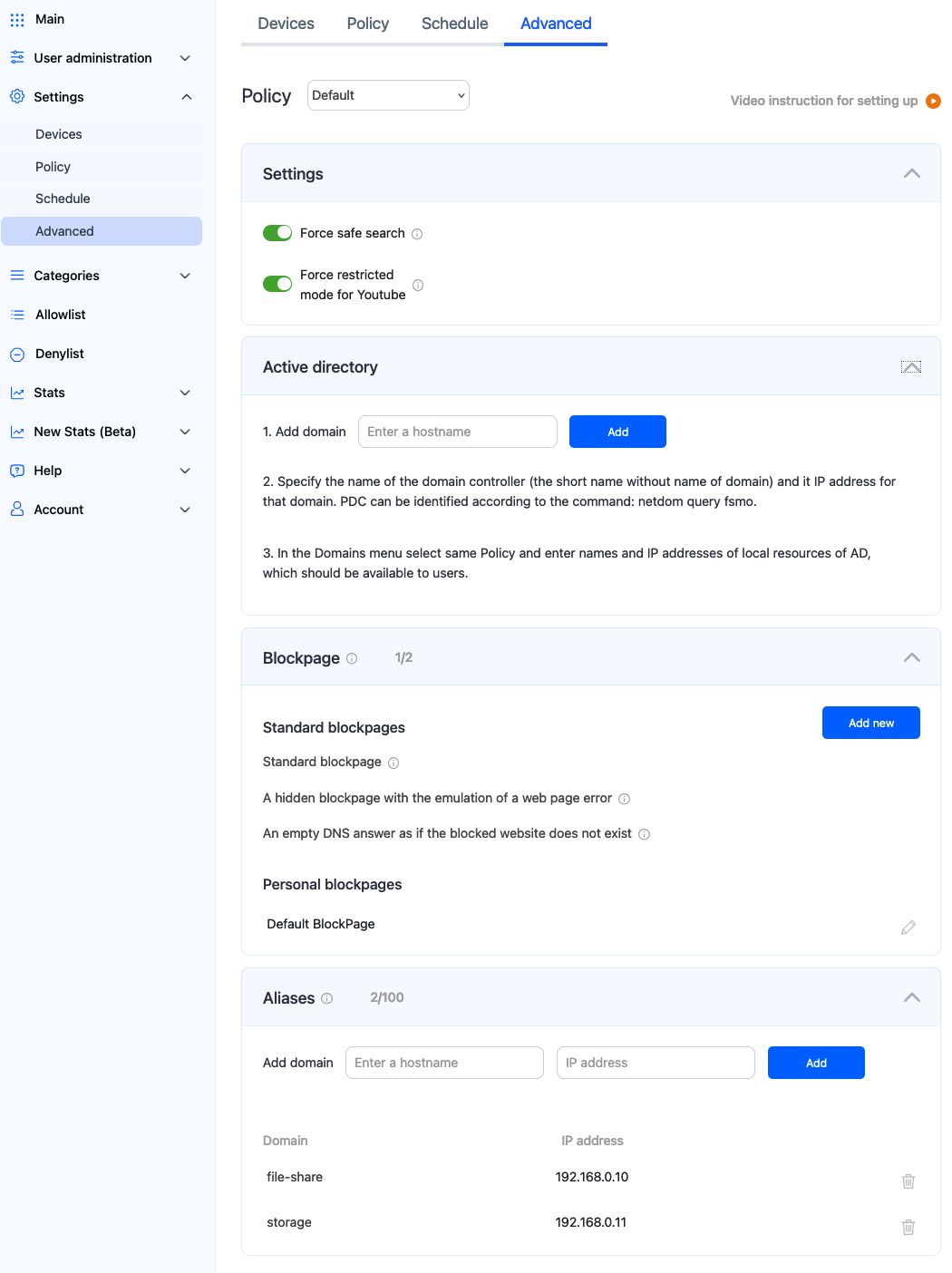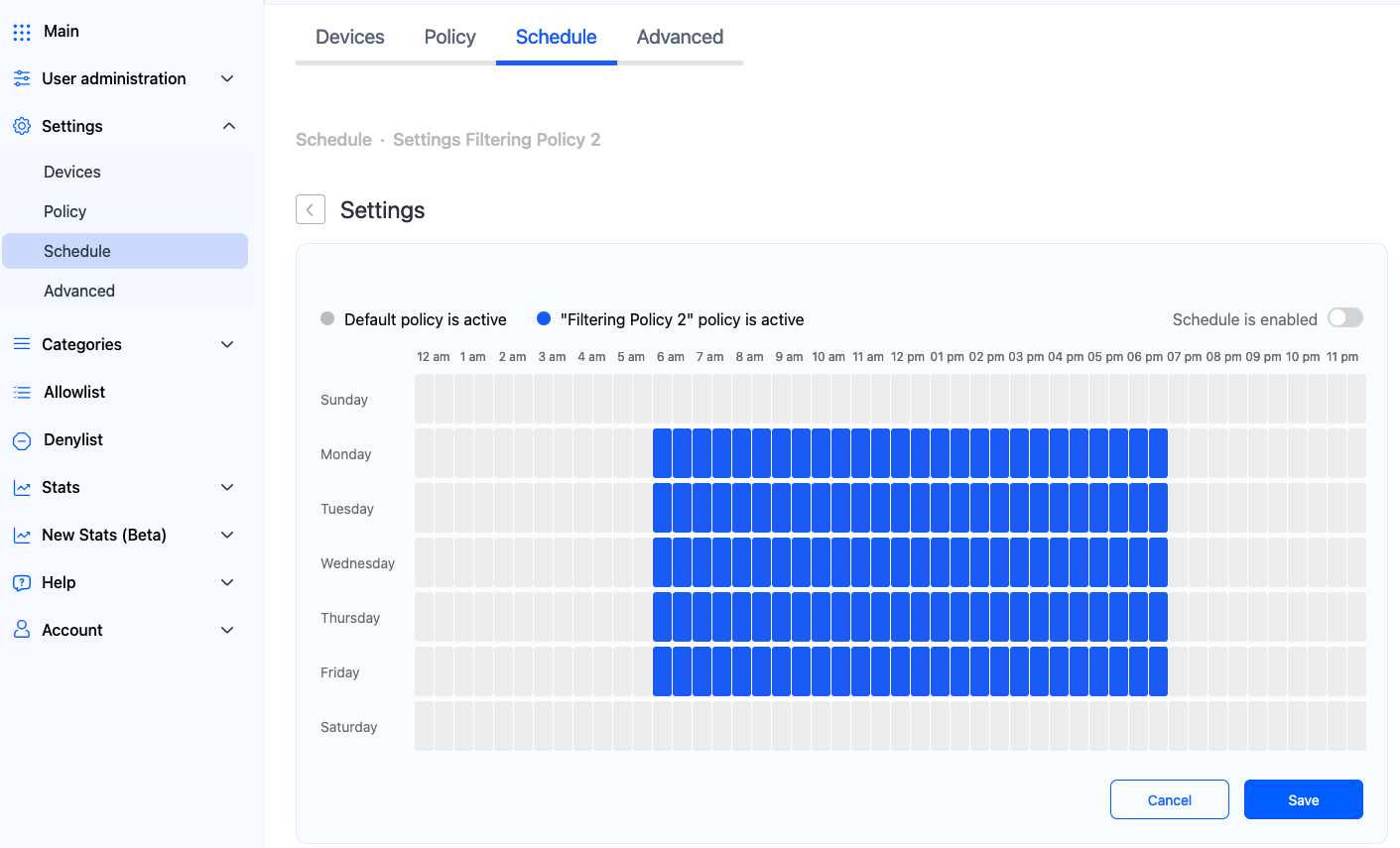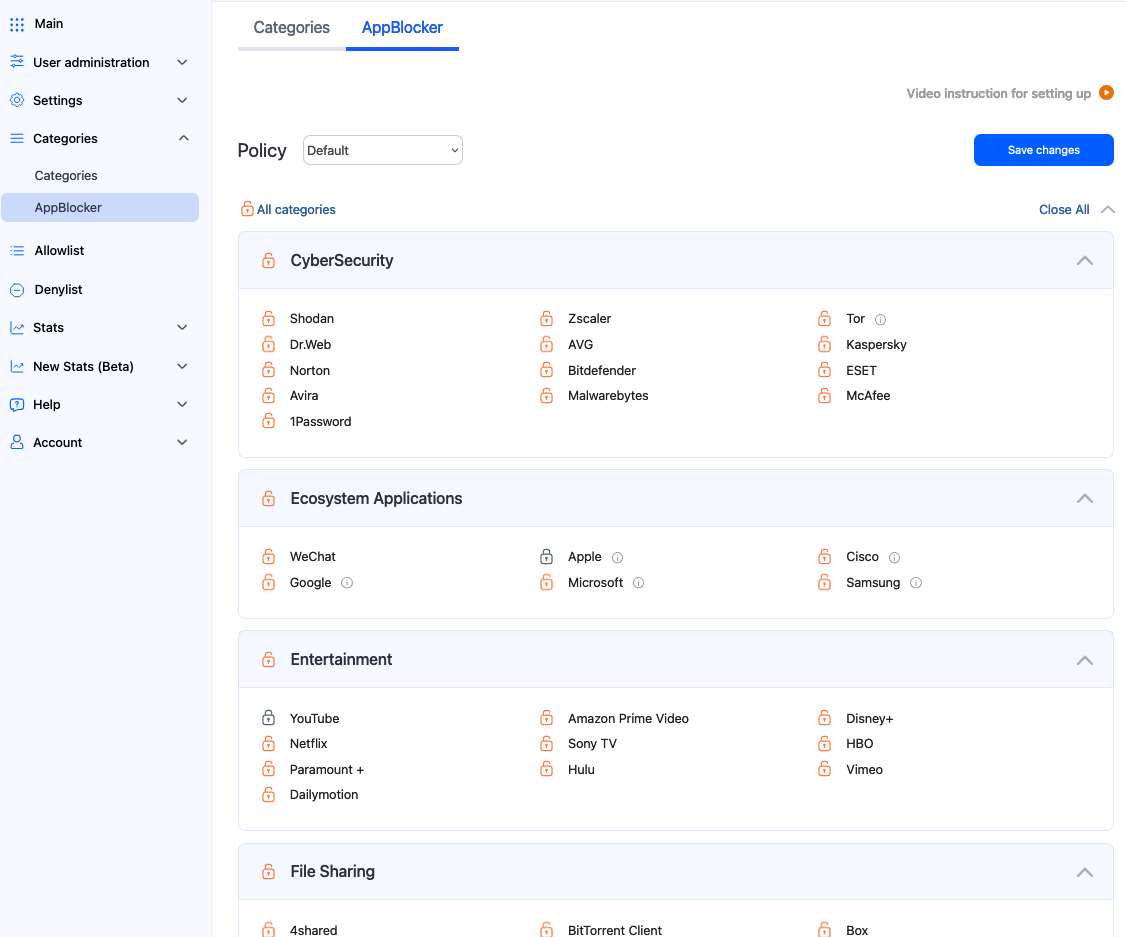OpenDNS to SafeDNS migration
In this guide, we will tell you how to migrate from OpenDNS to SafeDNS while keeping all settings and preferences.
The guide includes an example of router setup, filtering policy settings migration, and categories migration.
1. Set up the router
Change the DNS servers in your router to 195.46.39.39 and 195.46.39.40.
Please note, that your router's interface might be different from the one in the picture.
2. Add public IP address
Add the public IP address of your network to the SafeDNS Dashboard > Settings > Devices. For your convenience, it is always shown at the top of the page, under "Your IP address". This setting is similar to the OpenDNS's Network Settings section.
OpenDNS
SafeDNS
Just copy your public IP address, paste it into the IP address field, and click "Add".
SafeDNS also supports Dynamic IP addresses, DynDNS hostnames, and IPv6.
More information about router setup can be found here: https://docs.safedns.com/books/installation-guides/page/router-setup
IPv6 router setup: https://docs.safedns.com/books/installation-guides/page/router-setup-ipv6
3. Create a custom filtering policy
If you need more than one filtering policy, you can always create a new one in the SafeDNS Dashboard > Settings > Policy tab.
Each filtering policy has its settings for the Advanced Settings, filtering Categories, AppBlocker, and Allow/Denylists.
4. Apply filtering categories
OpenDNS security settings are built into the SafeDNS filtering Categories.
For example, Malware/Botnet protection, and Phishing Attacks options of OpenDNS are identical to SafeDNS Botnets, Phishing & Typosquatting, and Malware categories.
These categories are already blocked by default in the SafeDNS Dashboard > Categories tab.
The "Allowlist only" feature blocks access to any domain not listed on the Allowlist (see below).
SafeDNS also has the "Unknown Sites" category for the new non-categorized domains.
Transfer settings from the Web Content Filtering tab of OpenDNS to more than 65+ SafeDNS Categories.
OpenDNS
SafeDNS
Here is a transfer list of content filtering categories of OpenDNS vs SafeDNS.
|
OpenDNS category |
SafeDNS primary category |
SafeDNS additional category |
|
Academic Fraud |
Academic Fraud |
|
|
Adult Themes |
Adult Sites |
|
|
Adware |
Online Ads |
|
|
Alcohol |
Alcohol & Tobacco |
|
|
Anime/Manga/Webcomic |
Adult Sites |
|
|
Auctions |
Trackers & Analytics |
|
|
Automotive |
Automotive |
|
|
Blogs |
Blogs |
|
|
Business Services |
Business |
Corporate Sites |
|
Chat |
Chats & Messengers |
|
|
Classifieds |
Classifieds |
|
|
Dating |
Dating |
|
|
Drugs |
Drugs |
|
|
E-commerce/Shopping |
E-commerce |
Shopping |
|
Educational Institutions |
Education |
|
|
File Storage |
File Storage |
|
|
Financial Institutions |
Finances |
|
|
Forums/Message boards |
Forums |
|
|
Gambling |
Gambling |
|
|
Games |
Games |
|
|
German Youth Protection |
German Youth Protection |
Child Sexual Abuse (IWF) |
|
Government |
Government |
|
|
Hate/Discrimination |
Hate & Discrimination |
|
|
Health and Fitness |
Health & Fitness |
|
|
Humor |
Humor |
|
|
Instant Messaging |
Chats and messengers |
|
|
Jobs/Employment |
Jobs & Career |
|
|
Lingerie/Bikini |
Adult Sites |
|
|
Movies |
Movies & Video |
|
|
Music |
Music & Radio |
|
|
News/Media |
News & Media |
|
|
Non-Profits |
Non-profit |
|
|
Nudity |
Adult Sites |
|
|
P2P/File sharing |
Torrents & P2P |
|
|
Parked Domains |
Parked Domains |
|
|
Photo Sharing |
Photo Sharing |
|
|
Podcasts |
Music & Radio |
|
|
Politics |
Politics |
|
|
Pornography |
Pornography & Sexuality |
|
|
Portals |
Portals |
|
|
Proxy/Anonymizer |
Proxies & Anonymizers |
|
|
Radio |
Music & Radio |
|
|
Religious |
Religious |
|
|
Research/Reference |
Science & Technology |
|
|
Search Engines |
Search Engines |
|
|
Sexuality |
Pornography and sexuality |
|
|
Social Networking |
Social Networks |
|
|
Software/Technology |
Computers & Internet |
Science & Technology |
|
Sports |
Sports |
|
|
Tasteless |
Tasteless |
|
|
Television |
Movies & Video |
|
|
Tobacco |
Alcohol & Tobacco |
|
|
Travel |
Travel |
|
|
Video Sharing |
Movies & Video |
File Storage |
|
Visual Search Engines |
Search Engines |
|
|
Weapons |
Weapons |
|
|
Web Spam |
Botnets |
Phishing & Typosquatting |
|
Webmail |
Webmail |
|
5. Set up Allow/Denylists
You can always allow or block custom domains using Allow/Denylist.
Simply enter a domain you want to allow or deny to the list and click "Add". You can also add domains in bulk using the "Edit as list" button.
More information about Allow/Denylists and Named lists can be found here.
6. Explore additional features
Advanced settings
Here you can enable Safe Search for Google and Bing, force the Restricted mode for Youtube, create a custom Blockpage, set up the filtering in the Active Directory environment, and redirect domains to different IP addresses with the Aliases.
Schedule
Unlike other content filtering systems that use simple schedules with complete blocking of internet access based on time, SafeDNS uses a complex system of schedules that can be flexibly configured for any needs and any scenario.
AppBlocker
Here you can block individual applications or ecosystems. It is similar to Categories - just select the app you need to block and press "Save changes".
7. Download the SafeDNS Agent app
Our service can also be set up on the individual devices.
SafeDNS Agent is available for Windows, Linux, and Android systems. iOS and macOS agents are coming soon.
More information about the Agent can be found here:
Windows - https://docs.safedns.com/books/installation-guides/page/safedns-agent-for-windows-setup
Linux - https://docs.safedns.com/books/installation-guides/page/safedns-agent-for-linux-setup
Android - https://docs.safedns.com/books/installation-guides/page/safedns-app-for-android-setup
Unsupported mobile devices (yet) - https://docs.safedns.com/books/installation-guides/page/mobile-devices-filtering-setup
Support
If you have any questions about the migration to SafeDNS, please contact our support team via online chat or by email at support@safedns.com