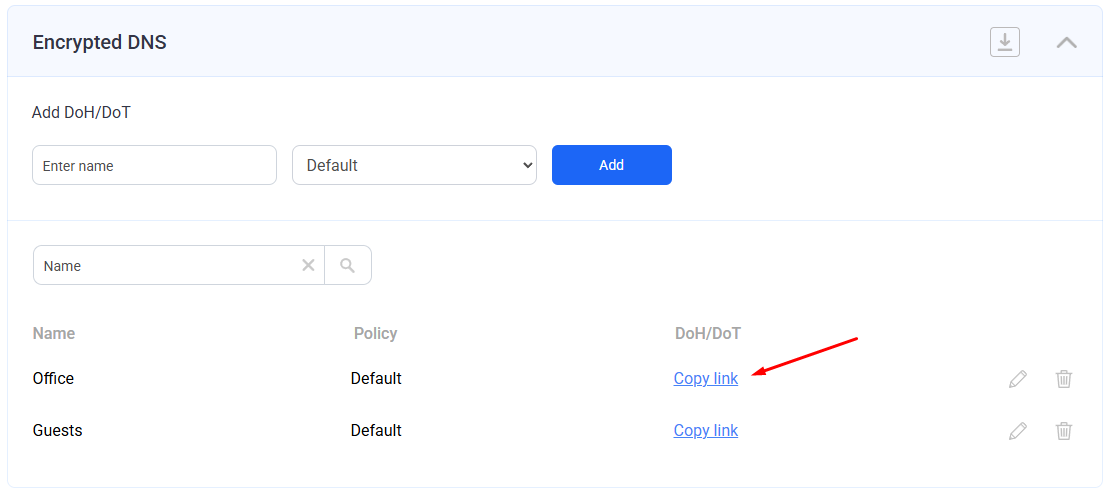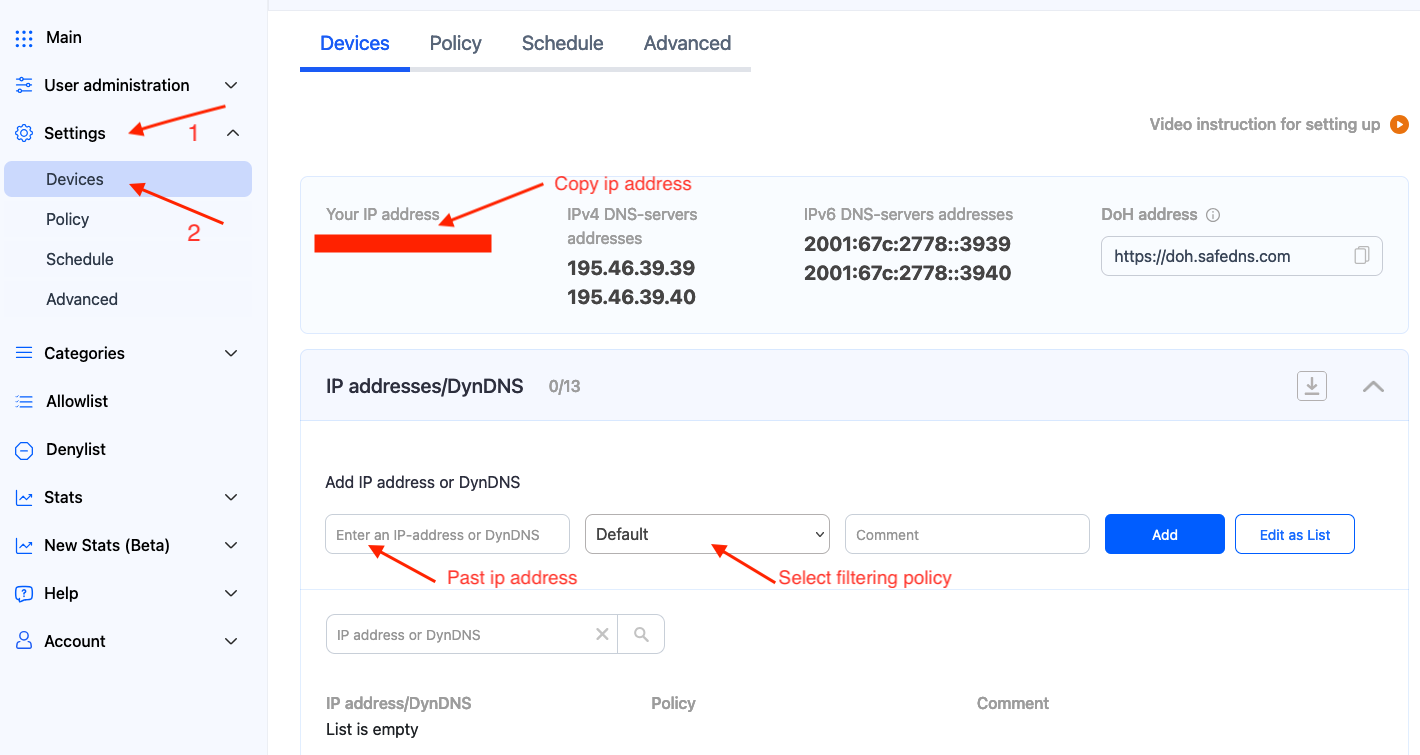Encrypted DNS Setup (DoH/DoT)
This guide explains how to set up DNS-over-HTTPS (DoH) / DNS-over-TLS (DoT) links using the Encrypted DNS section of the SafeDNS Dashboard.
Creating DoH/DoT link
Please note that DoH/DoT links with the filtering policy token are available on Pro, Pro Plus, and Education & Non-Profit plans only.
Other plans can use the DoH/DoT link without the filtering policy (explained below).
Links with the filtering policy
This type of link works in any network and does not require adding the IP address of the network in the SafeDNS Dashboard.
2. Click Copy link.
Links without the filtering policy
Please note that this method works only when the device with the link is located in the network specified in the SafeDNS Dashboard.
2. Use https://doh.safedns.com as a DoH/DoT link.
Using DoH/DoT links
Links can be used on various devices, operating systems, and browsers. Below are some popular examples.
Operating systems
Windows 11
1. Open Start on Windows 11.
2. Search for Settings and click the top result to open the app.
3. Click on Network & internet.
4. Click the Ethernet or Wi-Fi tab (depending on the active connection).
If you have a Wi-Fi connection, click on the connection properties setting to access the settings.
5. Click the Edit button in the "DNS server assignment" setting.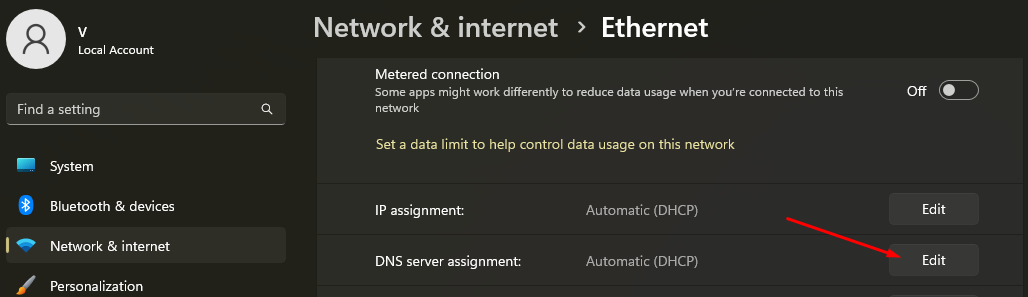
6. Select the Manual option from the drop-down menu.
7. Turn on the IPv4 toggle switch.
8. Under the Preferred DNS and Alternate DNS sections, enter the created DoH/DoT link.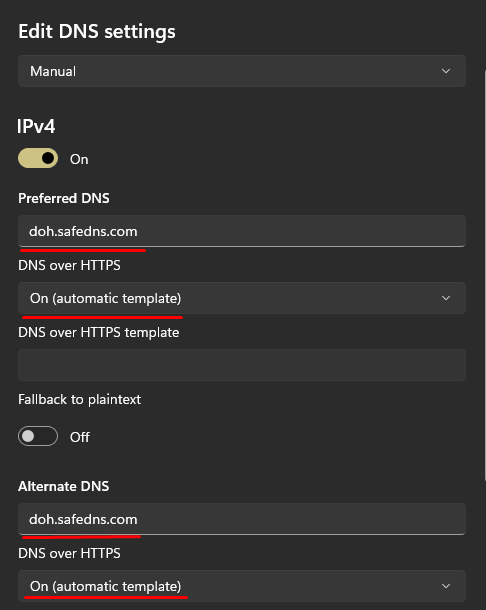
9. Use the DNS over HTTPS drop-down menu and select the On (automatic template) option.
10. Turn off the Fallback to plaintext toggle.
11. Click Save.
Android Private DNS
1. Navigate to Settings > Network & internet. (on some devices - More connectivity options).
2. Select Advanced > Private DNS. (on some devices it is under Advanced or More options).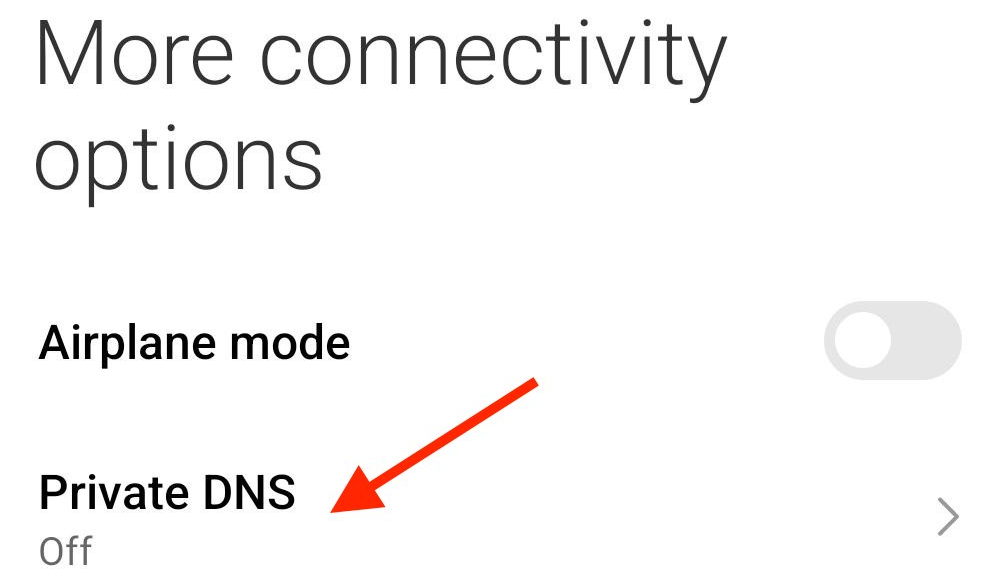
3. Select the Private DNS provider hostname option.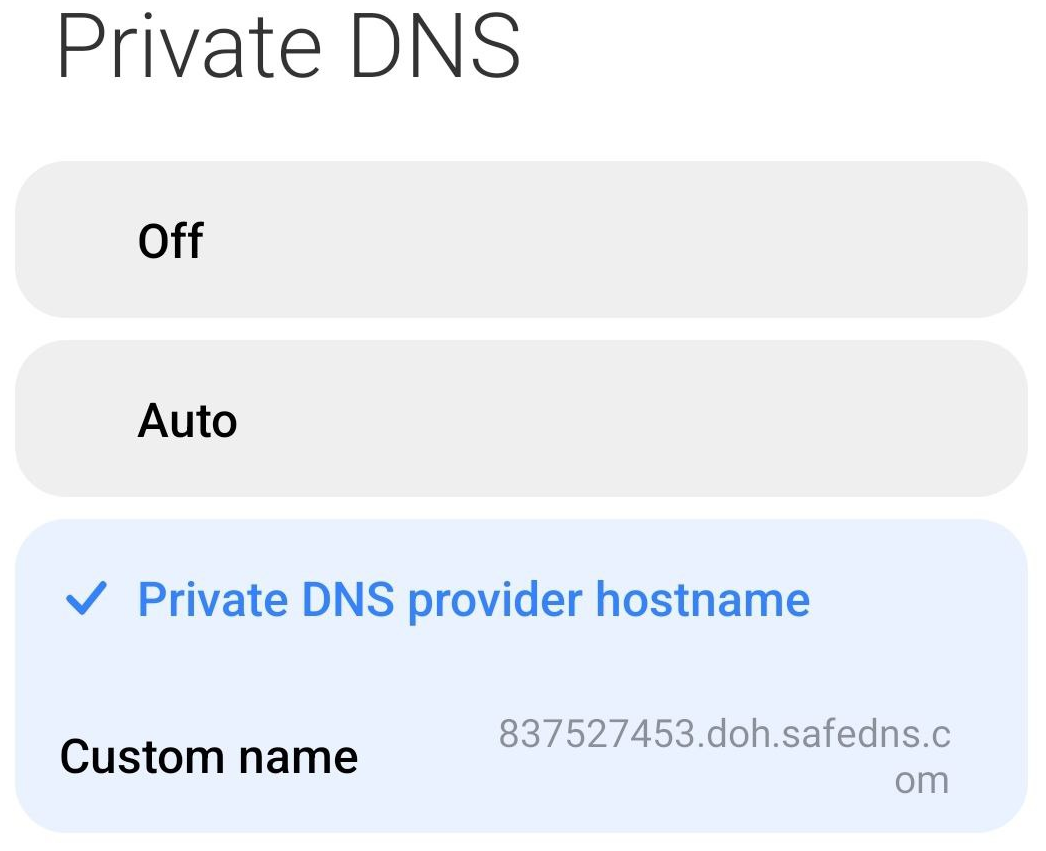
4. Add the DoH/DoT link and select Save.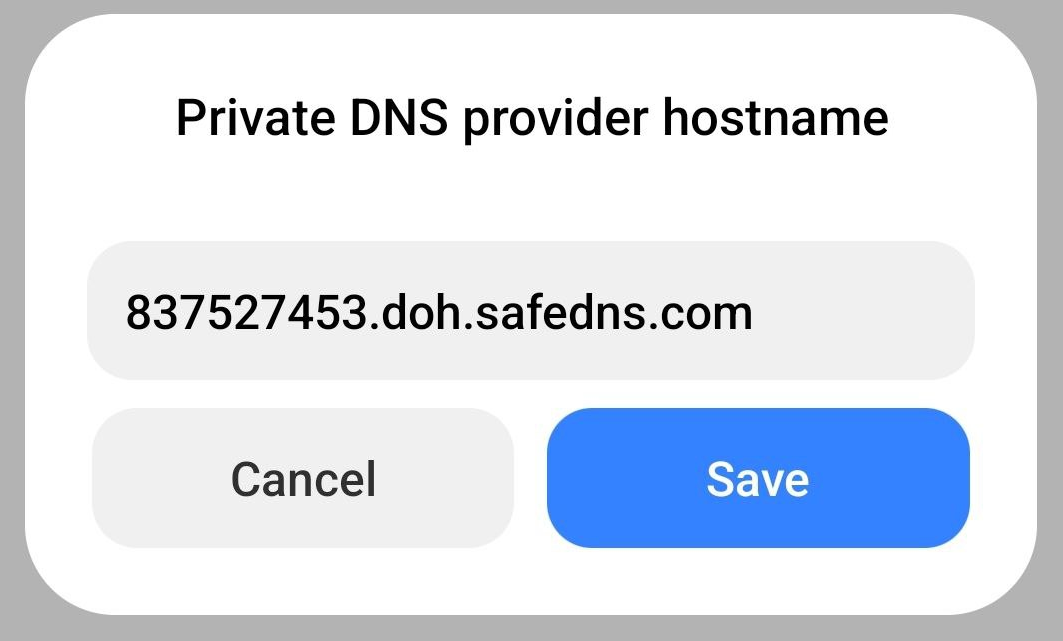
Browsers
Microsoft Edge
1. Open Settings.
2. Navigate to Privacy, search, and services.
3. Scroll down to Security.
4. Select Choose a service provider.
5. Add the DoH/DoT link.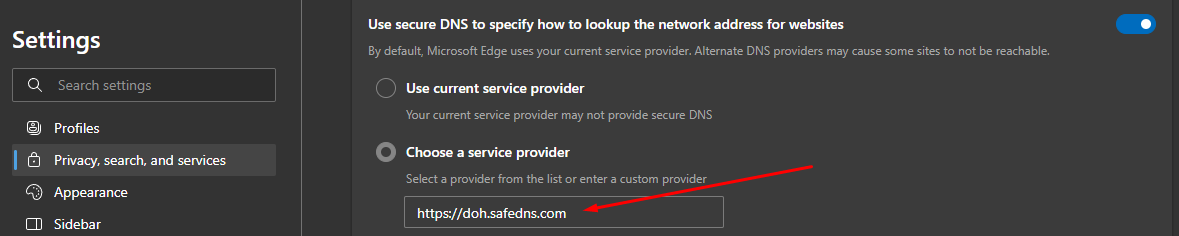
Google Chrome
1. Open Settings.
2. Navigate to Privacy and security and click on the Security section.
3. Scroll down to Use secure DNS.
4. Choose Add custom DNS service provider from the dropdown menu.
5. Add the DoH/DoT link.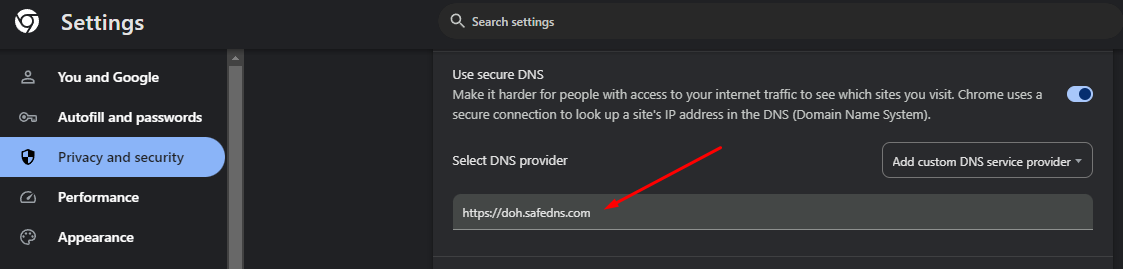
Mozilla Firefox
1. Open Settings.
2. Select Privacy & Security and scroll down to the DNS over HTTPS section.
3. Select Max Protection.
4. Click the "Choose provider" dropdown menu and select Custom.
5. Add the DoH/DoT link.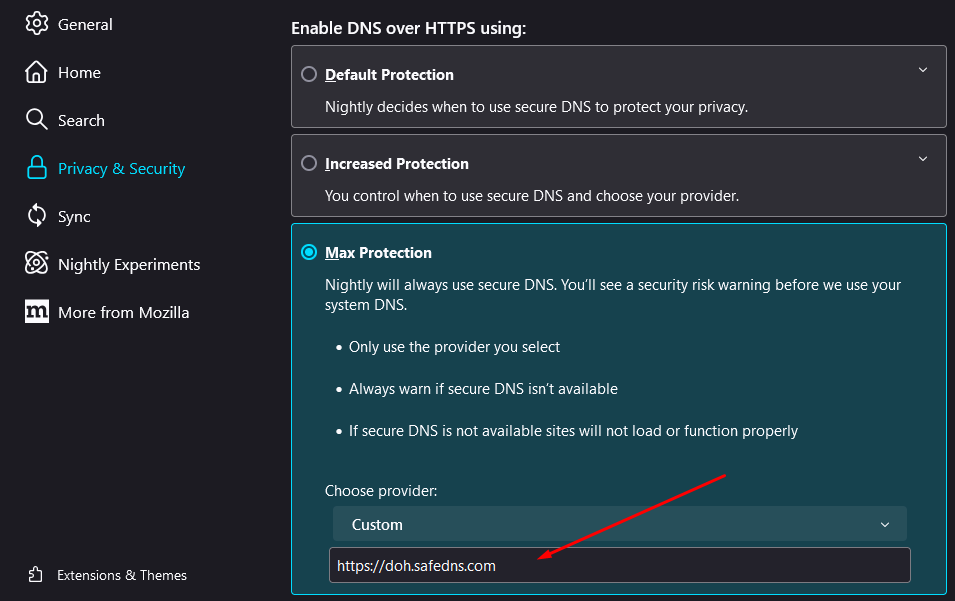
DNS-over-TLS
Created links can also be used in devices and applications that support DoT.
You can also set up DoT without creating the link in the Encrypted DNS section using this guide.