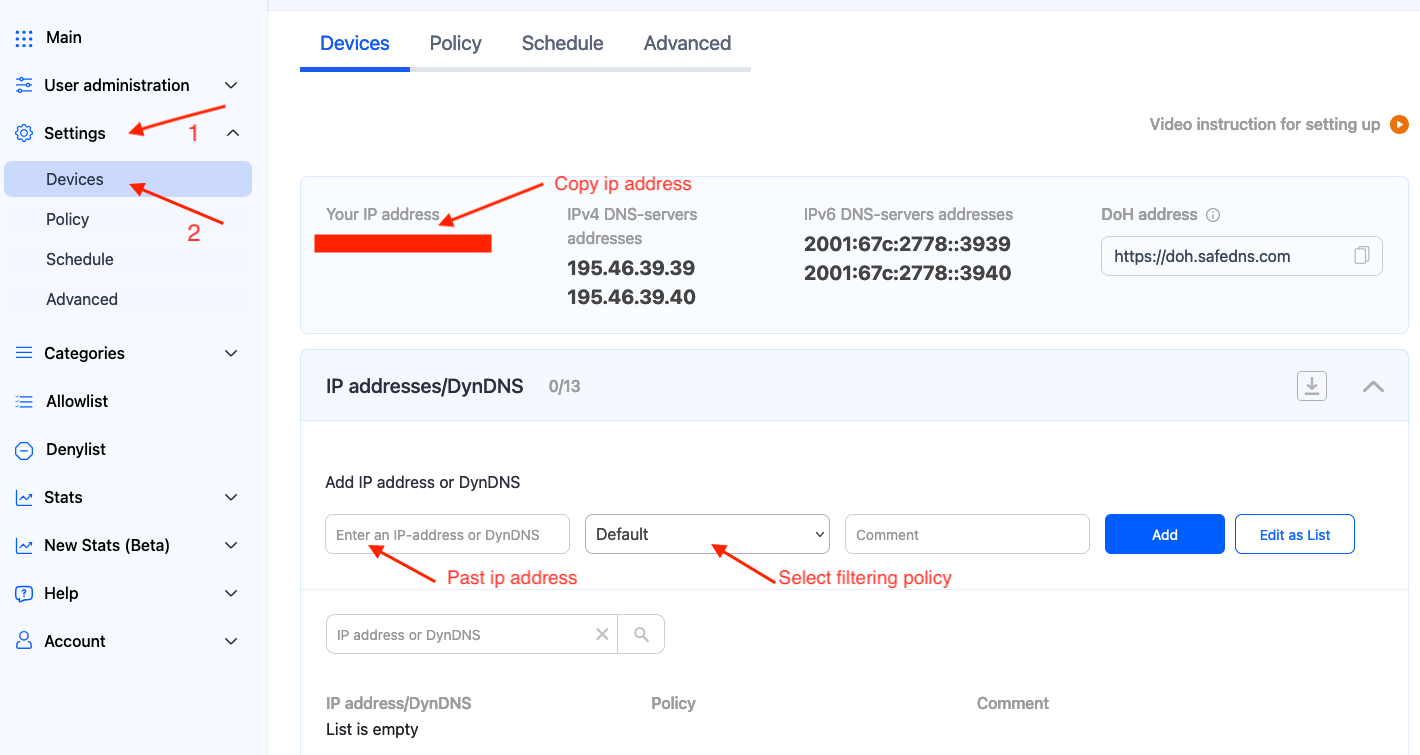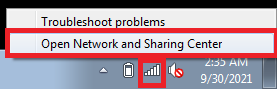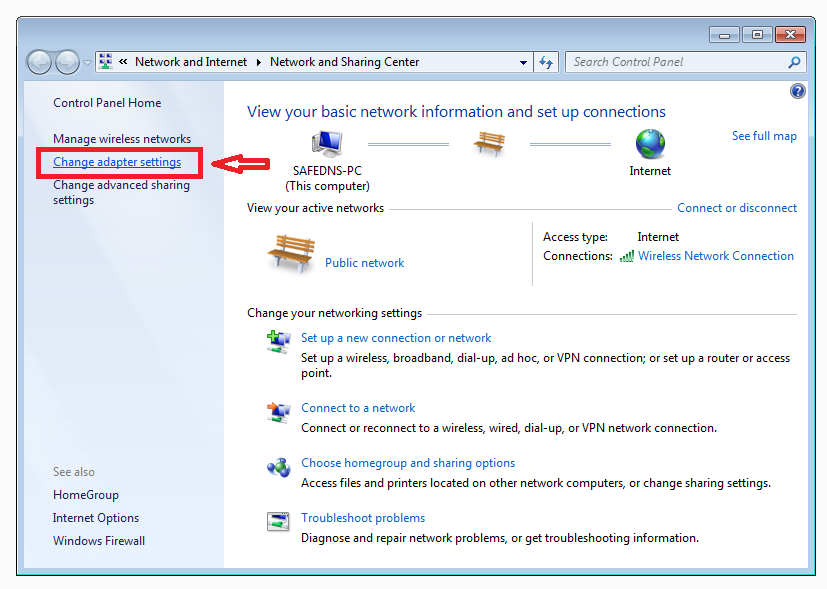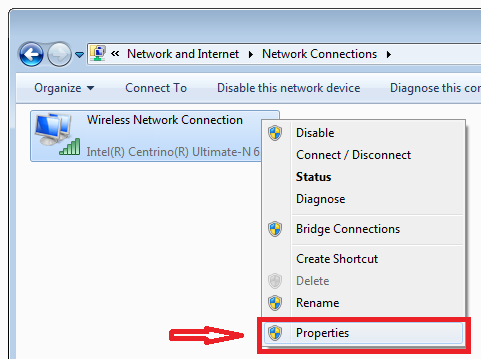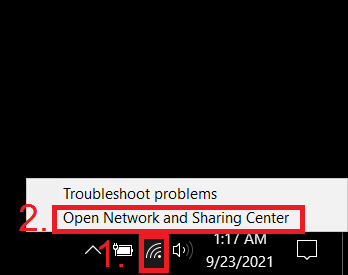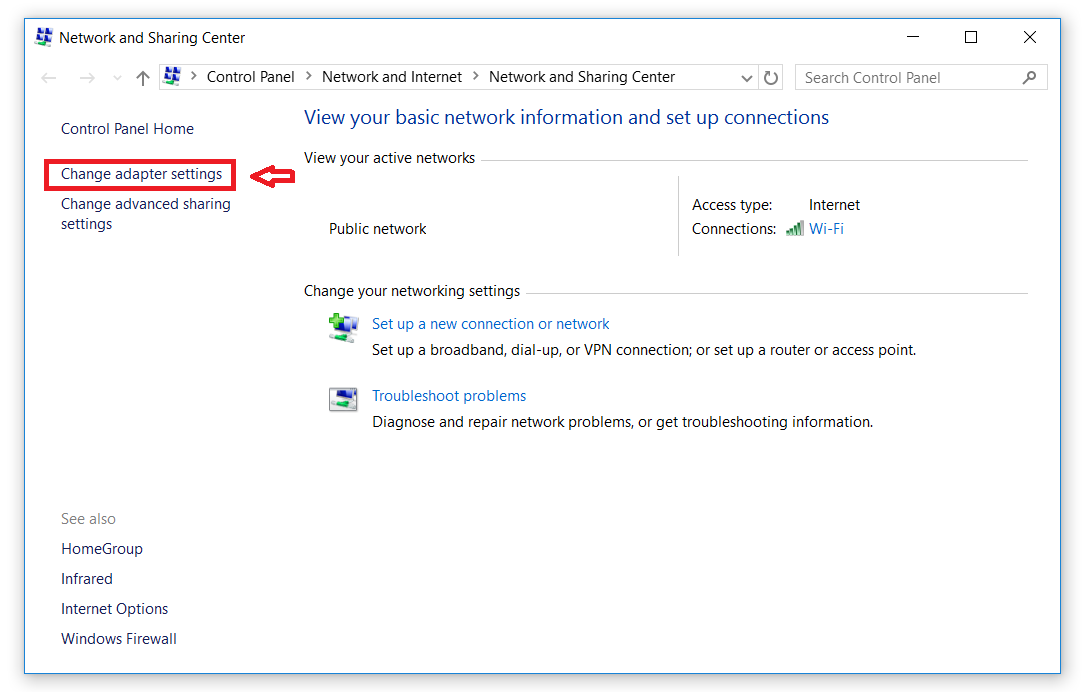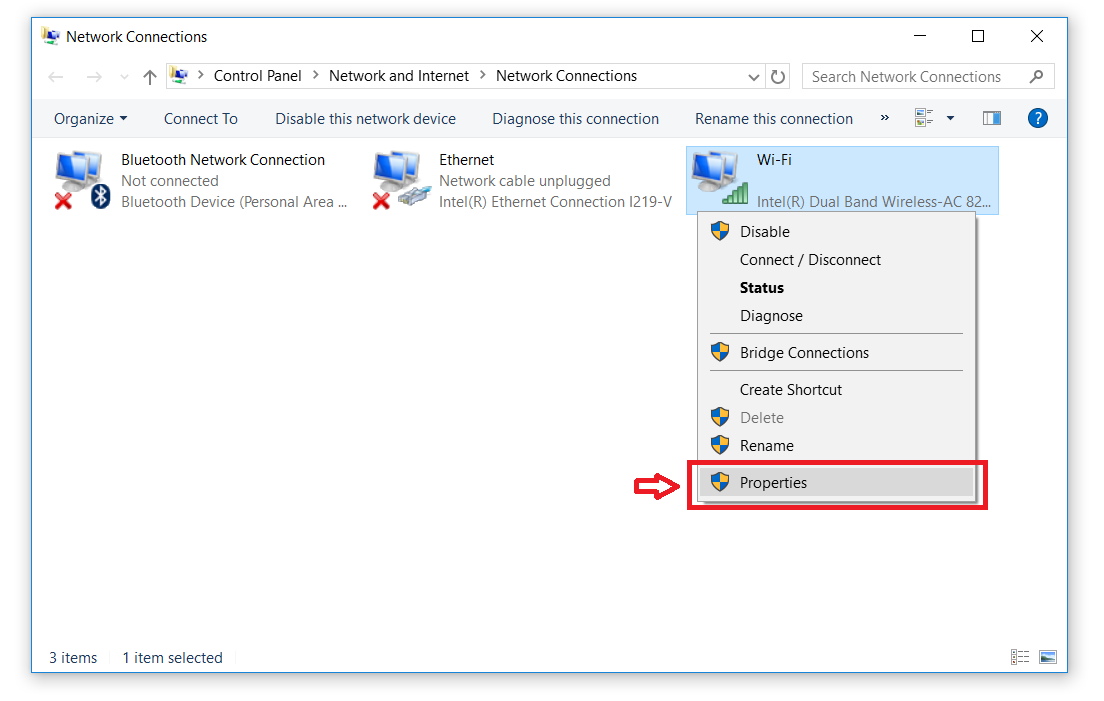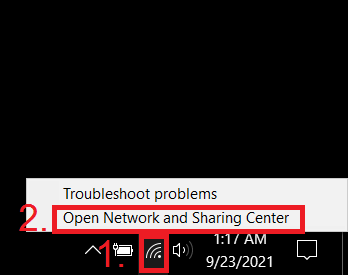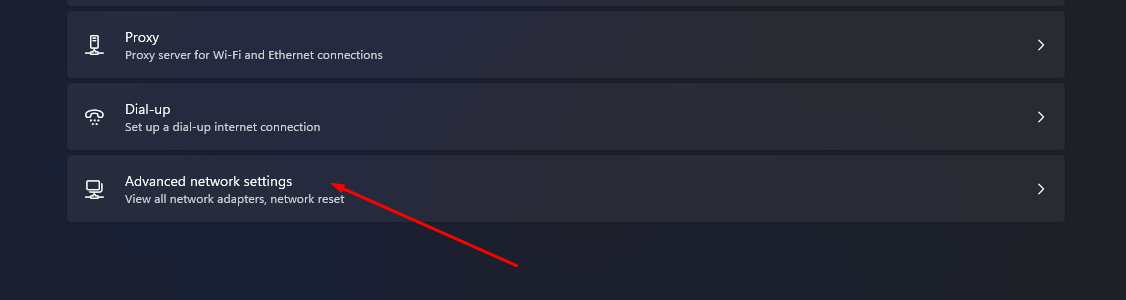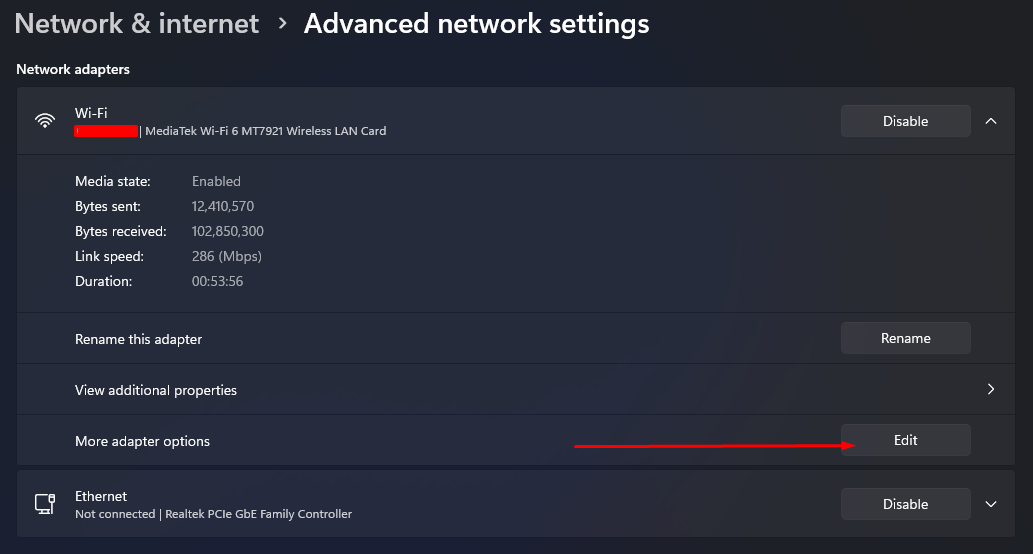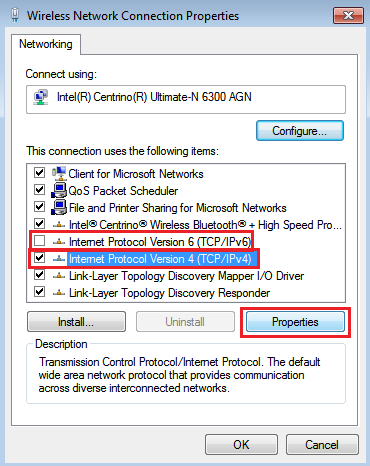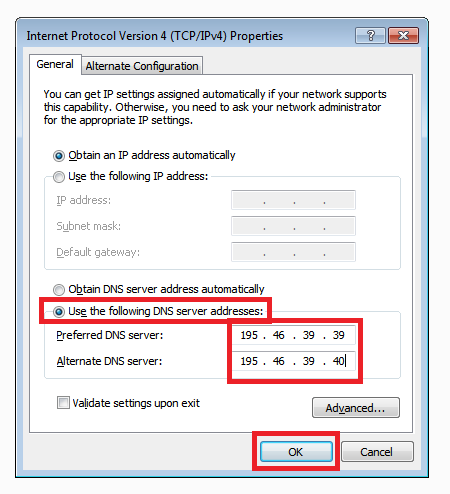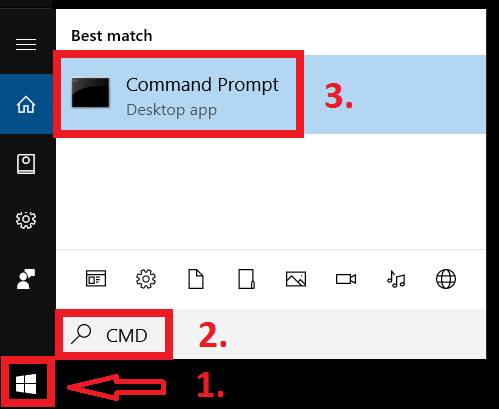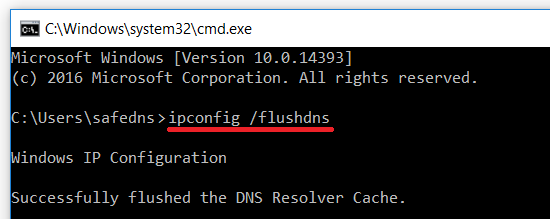Windows DNS Setup
Video tutorial
Watch this video tutorial to learn how to deploy SafeDNS on a Windows-based PC with a static IP without the installation of any software.
This video tutorial was recorded for Windows 10. Navigate to the section below for a specific Windows version.
Step-by-step guide
If you have Windows 7 or 8
Windows 7 network settings
2. From the Taskbar pane, right-click on the Wi-Fi (or LAN) icon and select Open Network and Sharing Center:
3. Select Change adapter settings.
4. Right-click on the current internet connection, and select Properties. If the system shows the security notification, click Yes.
If you have Windows 10
Windows 10 network settings
2. From the Taskbar pane, right-click on the Wi-Fi (or LAN) icon and select Open Network and Sharing Center:
3. Select Change adapter settings.
4. Right-click on the current internet connection, and select Properties. If the system shows the security notification, click Yes.
If you have Windows 11
Windows 11 network settings
2. From the Taskbar pane, right-click on the Wi-Fi (or LAN) icon and select Open Network and Sharing Center:
3. Select Advanced network settings.
4. Click on the active network adapter (usually the top one), and click Edit in the More adapter options section.
We recommend disabling Internet Protocol Version 6.
This will simplify the installation process and will not affect the quality of your internet connection.
If you wish to use IPv6 DNS, you will need to add your IPv6 address to the SafeDNS Dashboard (Step 1) and enter IPv6 DNS addresses similar to Step 6 below for Internet Protocol Version 6.
5. Select Internet Protocol Version 4, and click on Properties.
6. Select the option Use the following DNS server addresses, enter the following SafeDNS addresses:
Preferred DNS server: 195.46.39.39
Alternate DNS server: 195.46.39.40
7. Click the OK button to save your settings and close the network properties window.
You have successfully configured the filtering for a Windows-based device.
Troubleshooting
Please note that Windows may still be using the addresses saved in the local DNS cache. It is recommended to clean it using the following steps:
1. Press "Start"
2. Search for "cmd" and open the suggested application
3. Enter and run the following command in the opened window ipconfig /flushdns
Learn more about how to clear the DNS cache.
Please note that settings take 5-7 minutes to apply.
Stats and filtering status update every 10 minutes.